K-1000 Basic KIM-1 power supply, completely enclosed, terminals trip output +5V @ 1.2A, +12V @.01A regulated, +7.5V @.75A, +16V @02A
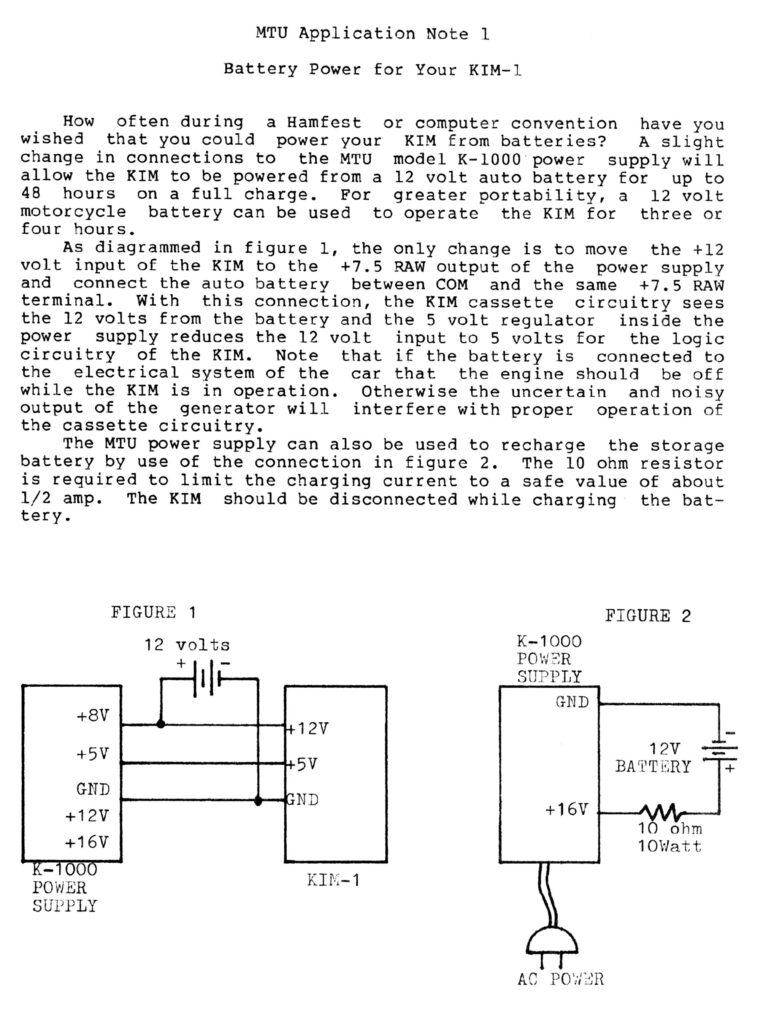
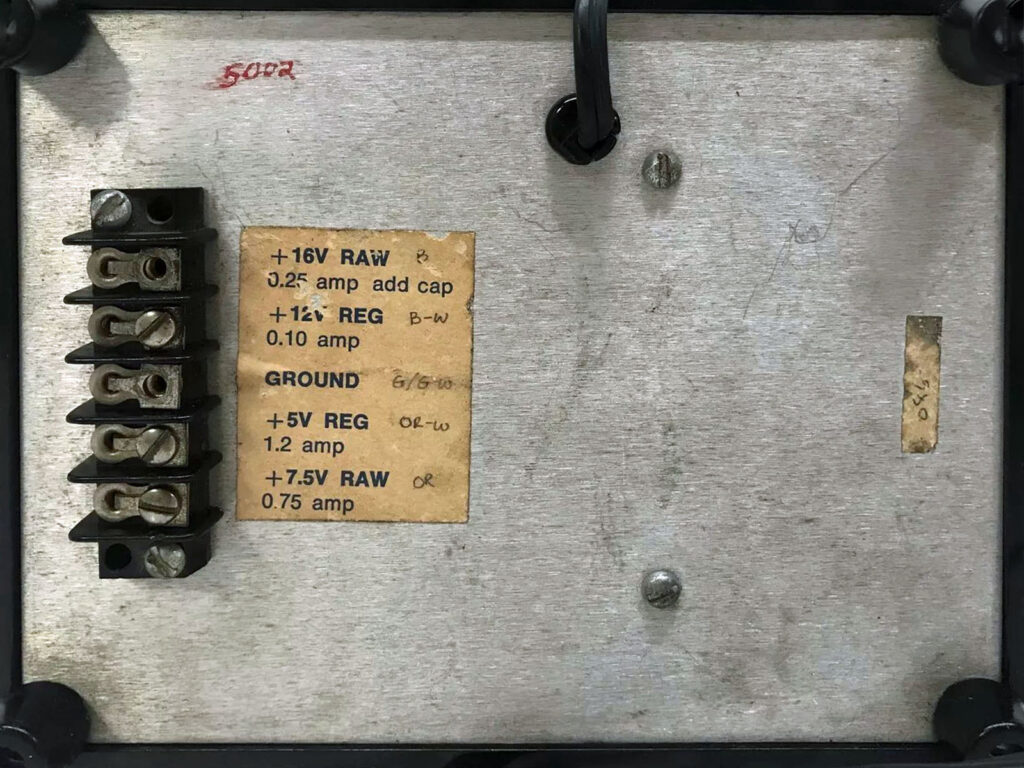
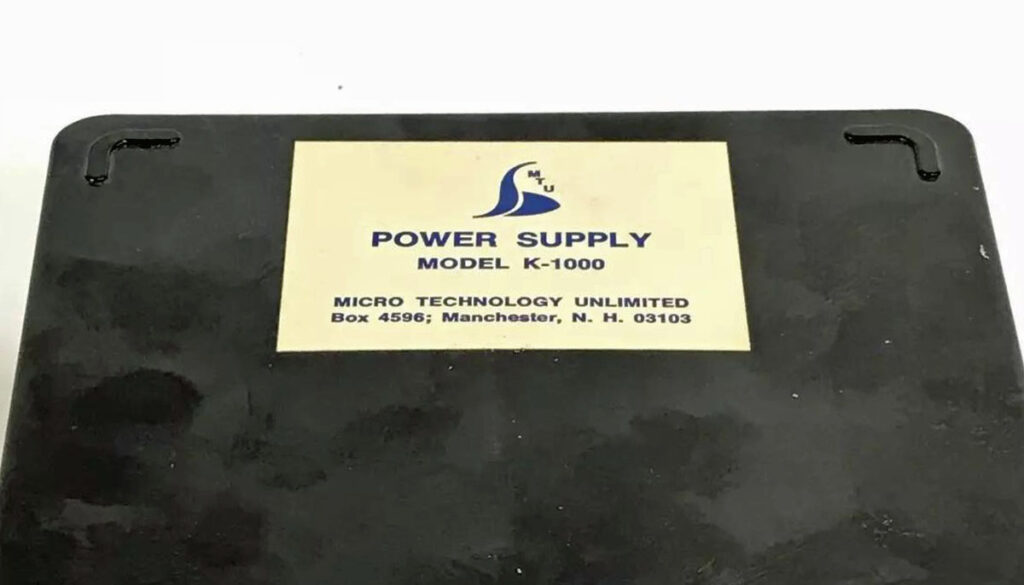

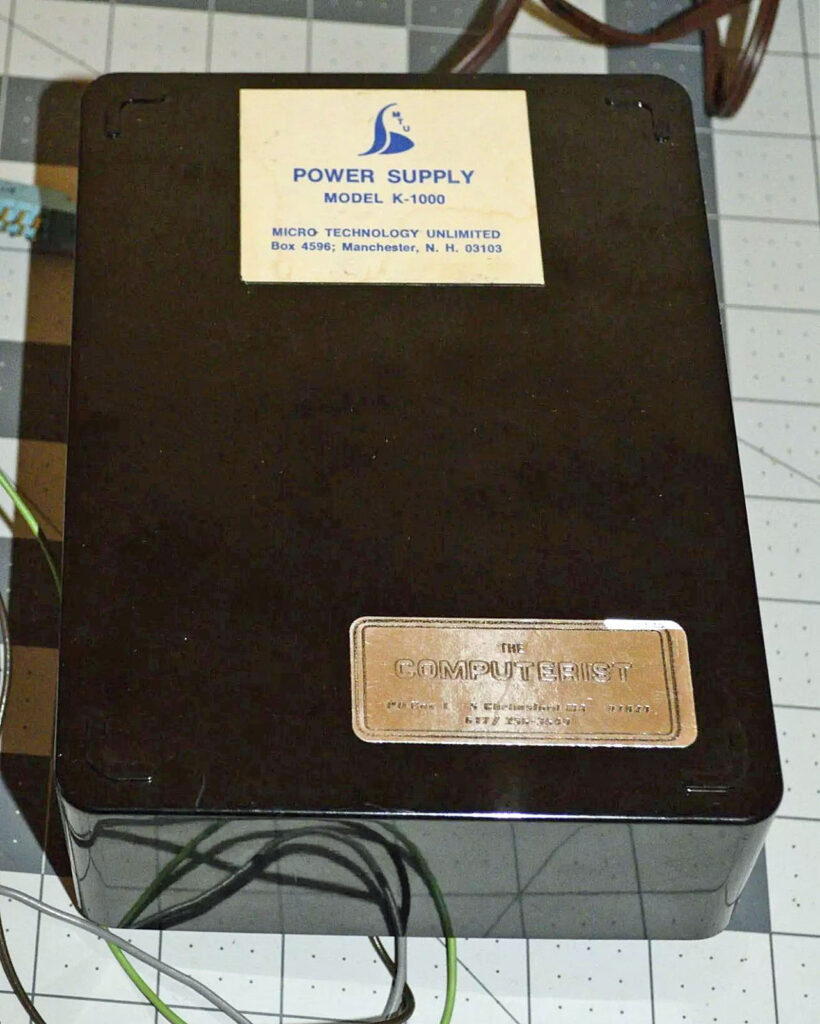



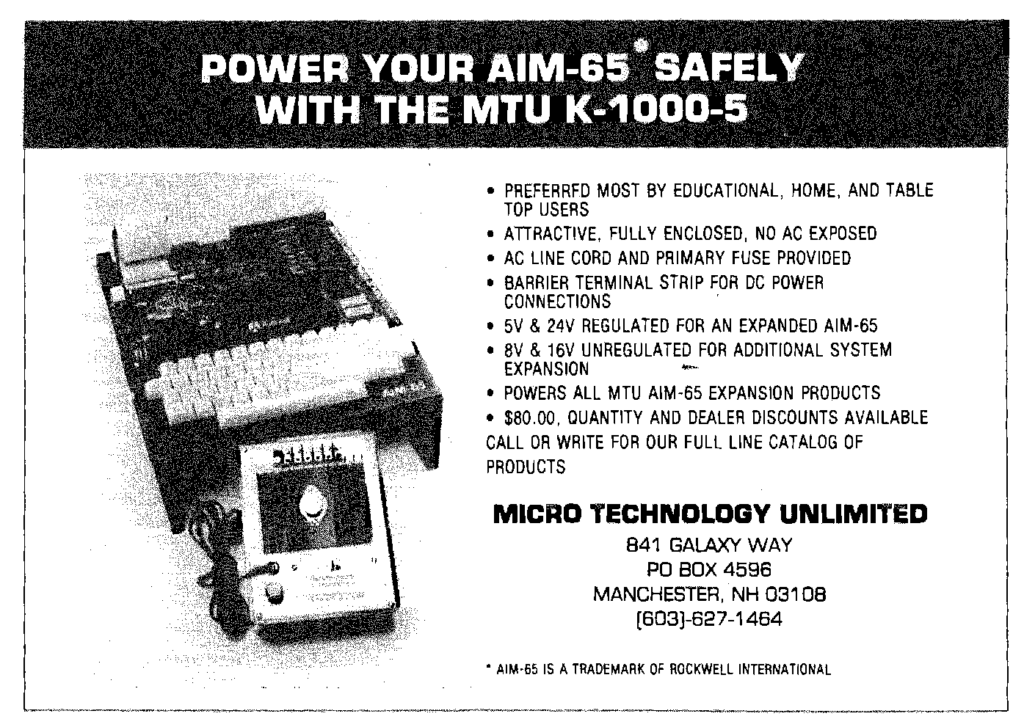
About small SBC systems
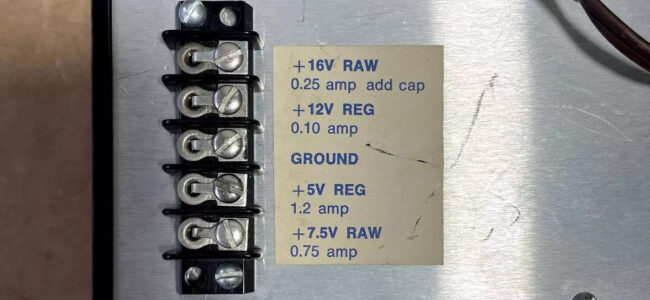
K-1000 Basic KIM-1 power supply, completely enclosed, terminals trip output +5V @ 1.2A, +12V @.01A regulated, +7.5V @.75A, +16V @02A
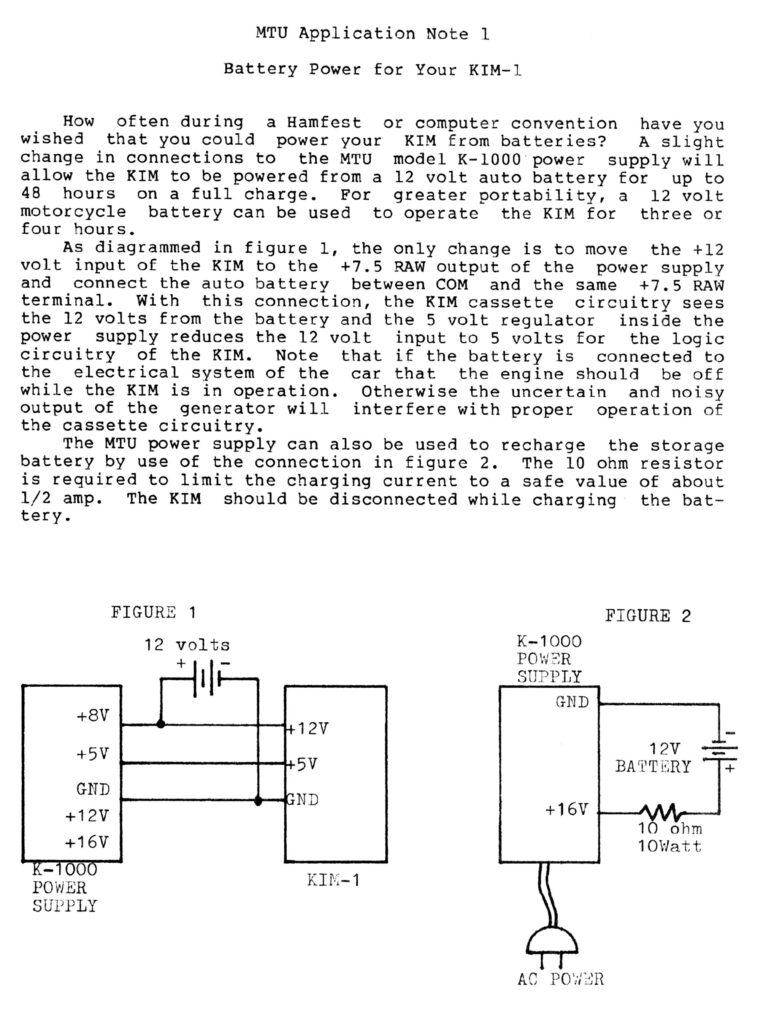
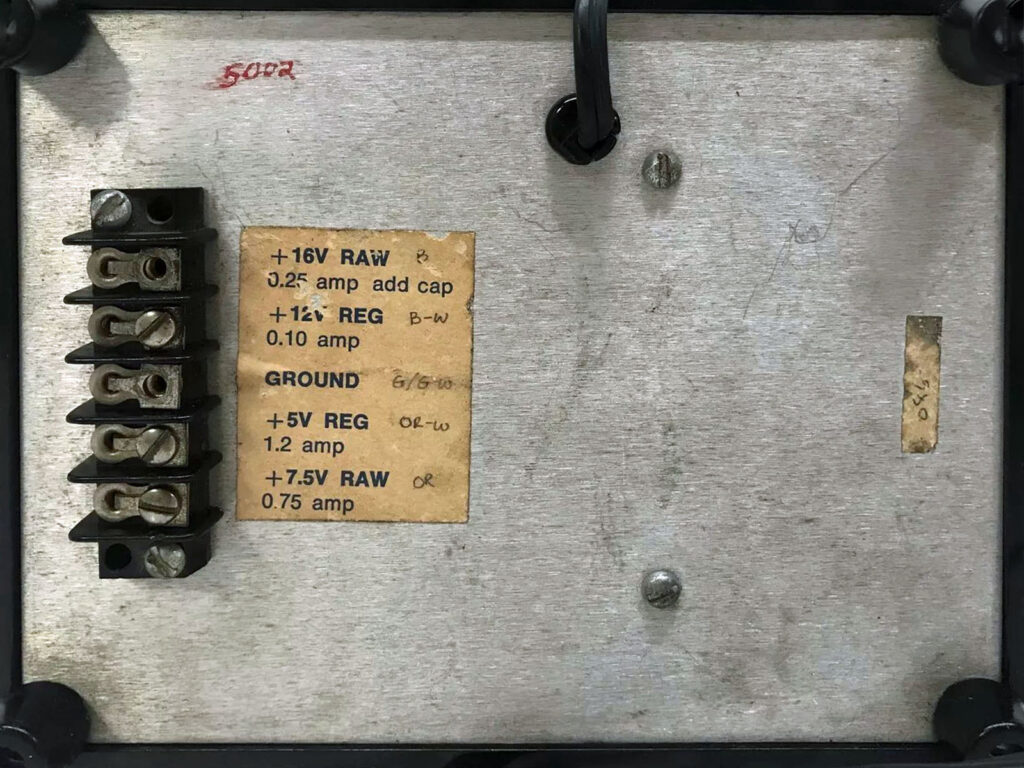
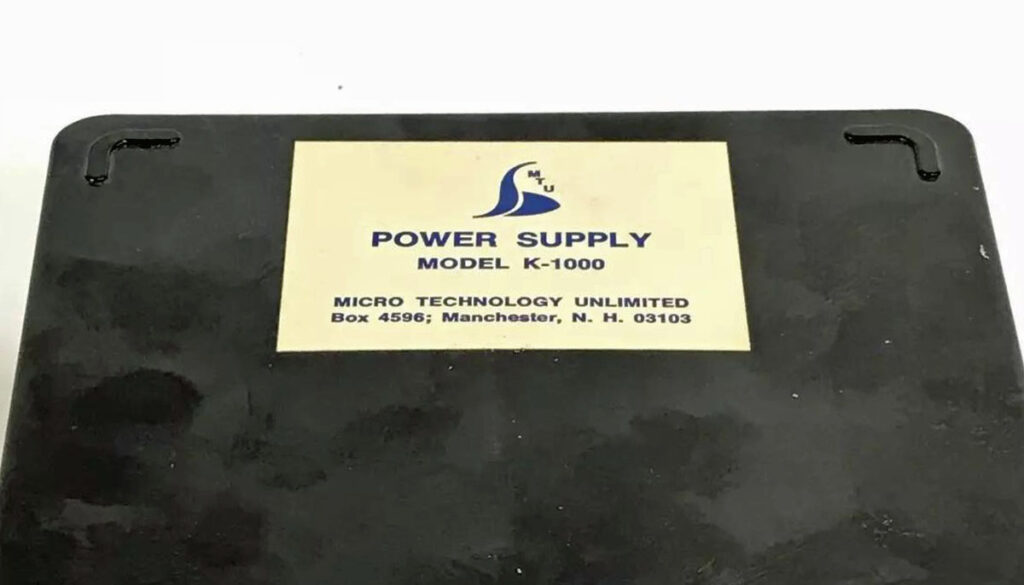

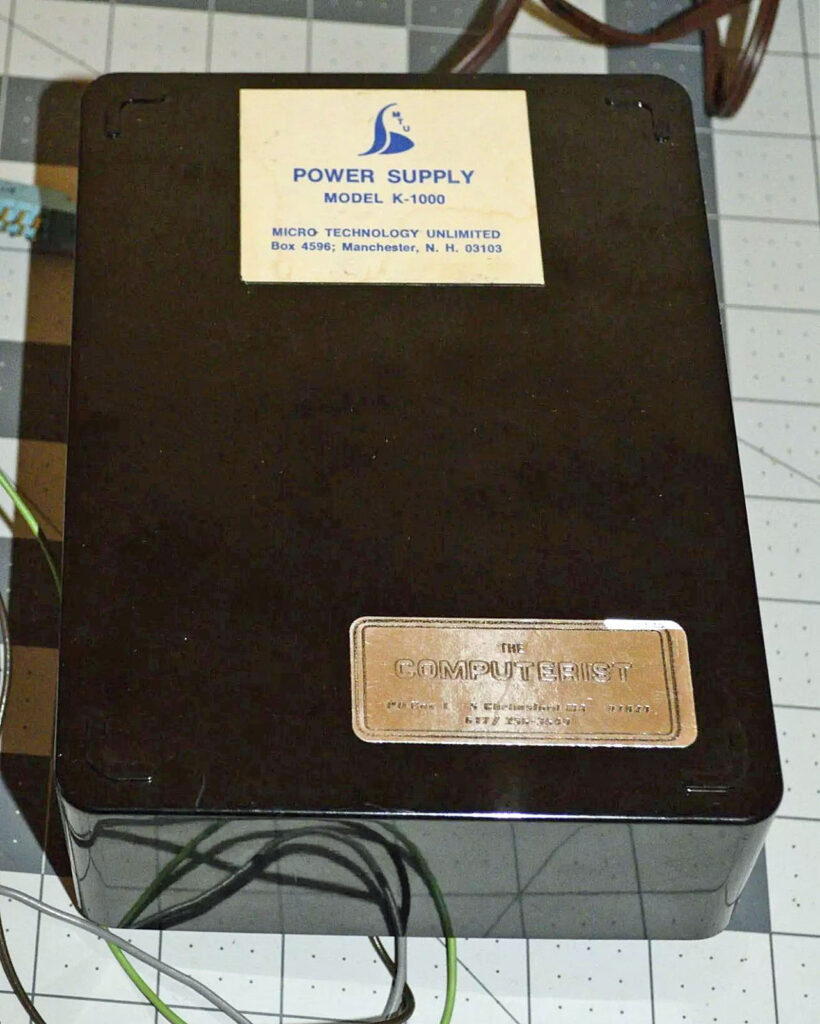



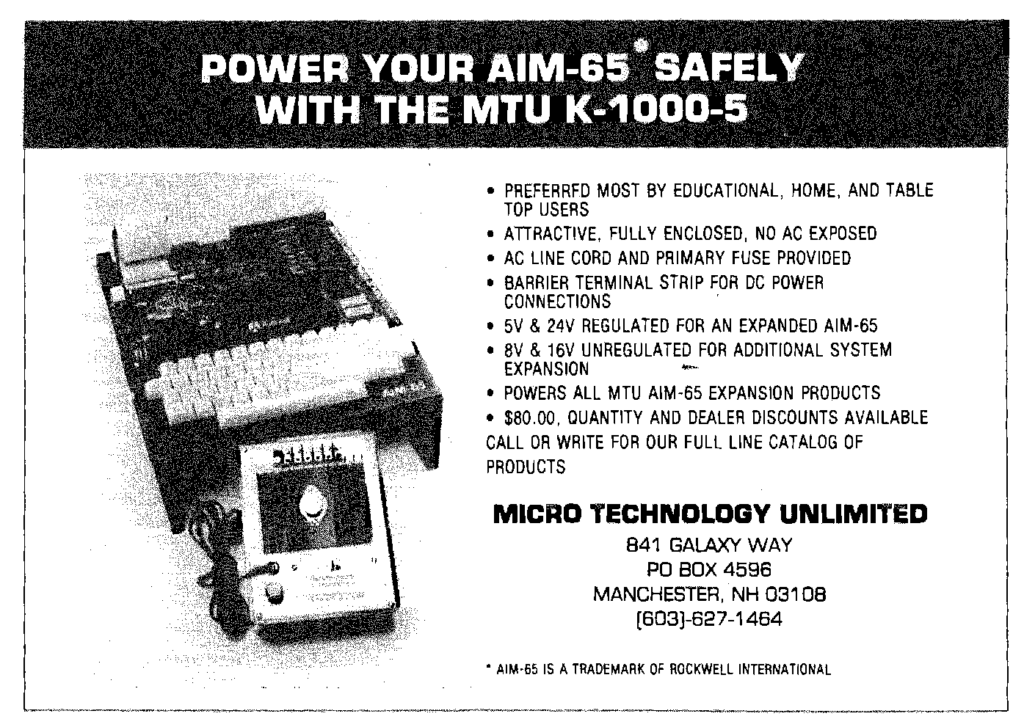

Used in the early KIM-1 MTU bus system and in the MTU-130/140 systems.
See also the CODOS page for the Operating systems CODOS V1 (KIM-1 etc) and CODOS V2 (MT-130/140/Accupath 1000)
Differences as found by Eduardo Casino between the MTU-130 Double Density Disk Controller and the original K-1013 Floppy disk controller:

Eduardo Casino has made a replica PCB for the K-1013 Rev. D Floppy Disk Controller replica.
This aims to be a faithful replica of the K-1013 Floppy Disk Controller, an extension board for the KIM-1 designed by MTU in the late 70’s/early 80’s for interfacing with Shugart Associates compatible 8” and 5.25” FDDs.
The PCB is build by several users (see the thread at forum64.de) and found to be working fine. The operating system used is CP/M-65 by David Given.
And CODOS V1 is being reversed engineered, based upon CODOS V2.

Replica by Eduardo Casino
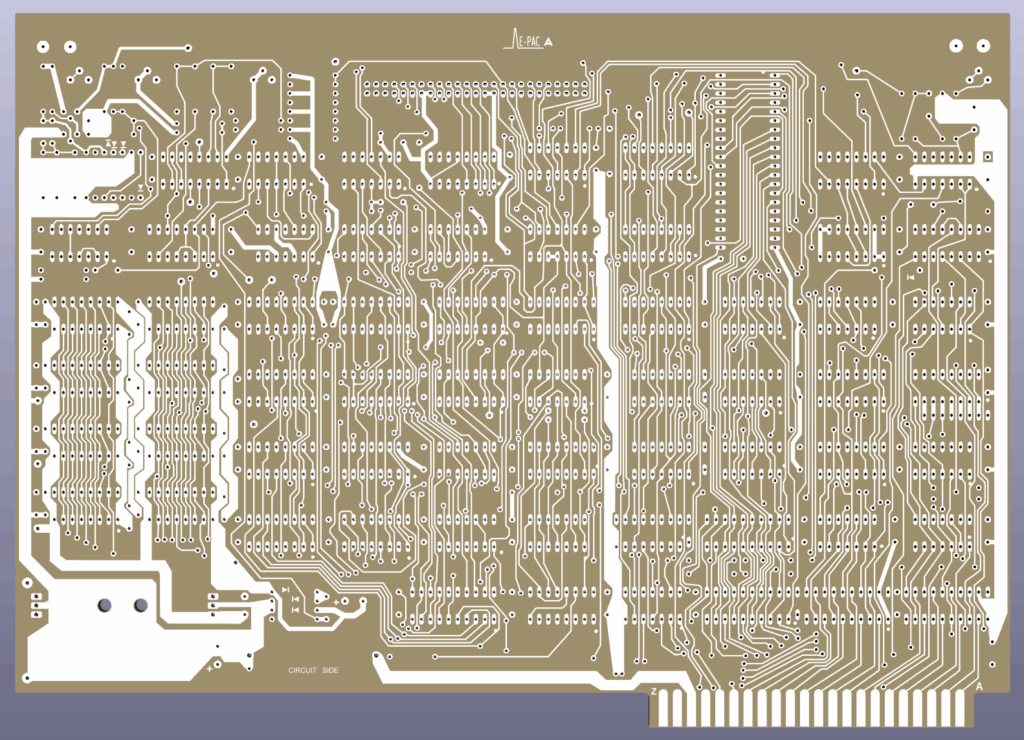
Replica by Eduardo Casino
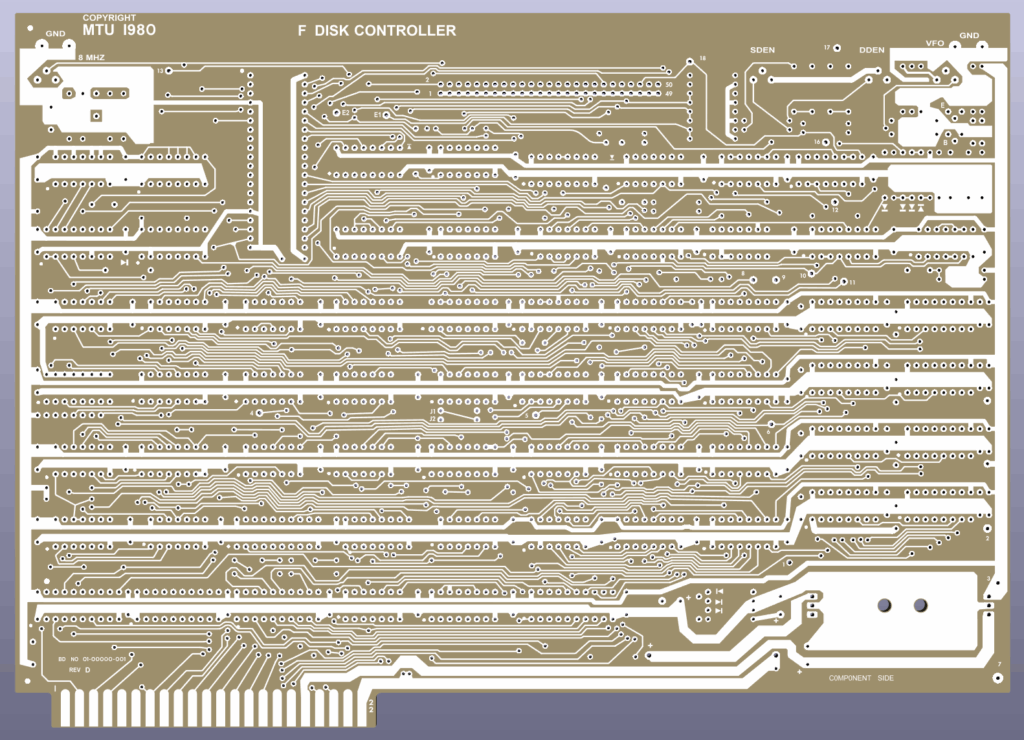
Replica by Eduardo Casino
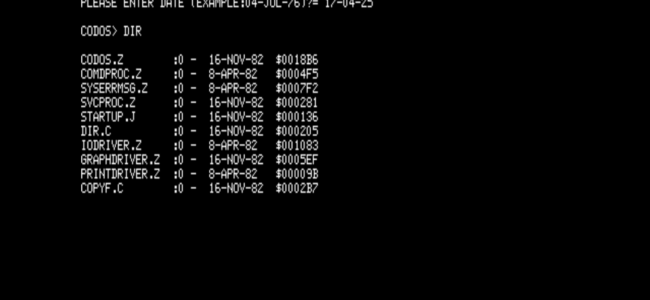
The MAME emulator can do quite a good simulation of the MTU-130.
What you will need is:
Now start MAME in GUI mode:
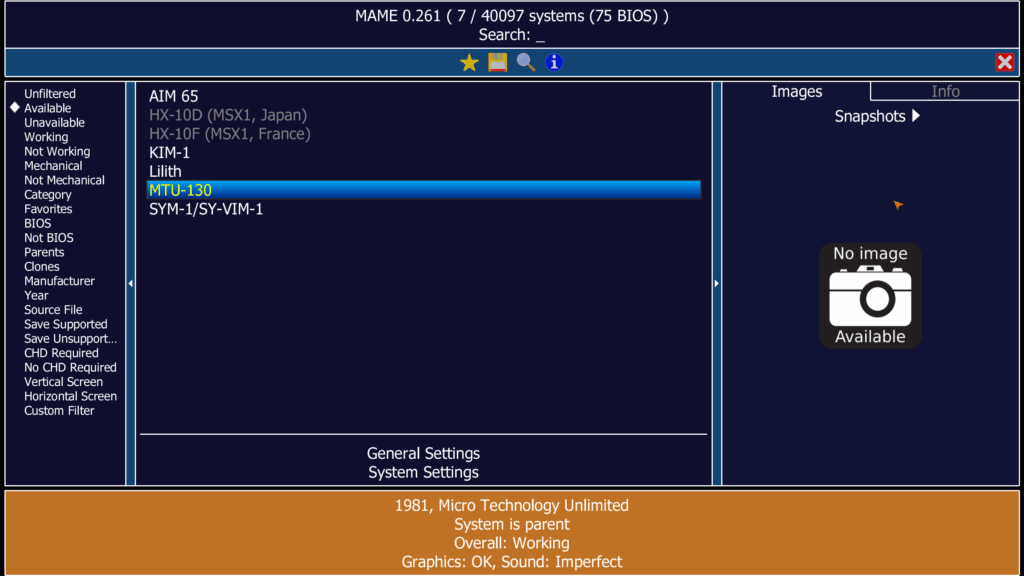
and select MT-130 from the available systems
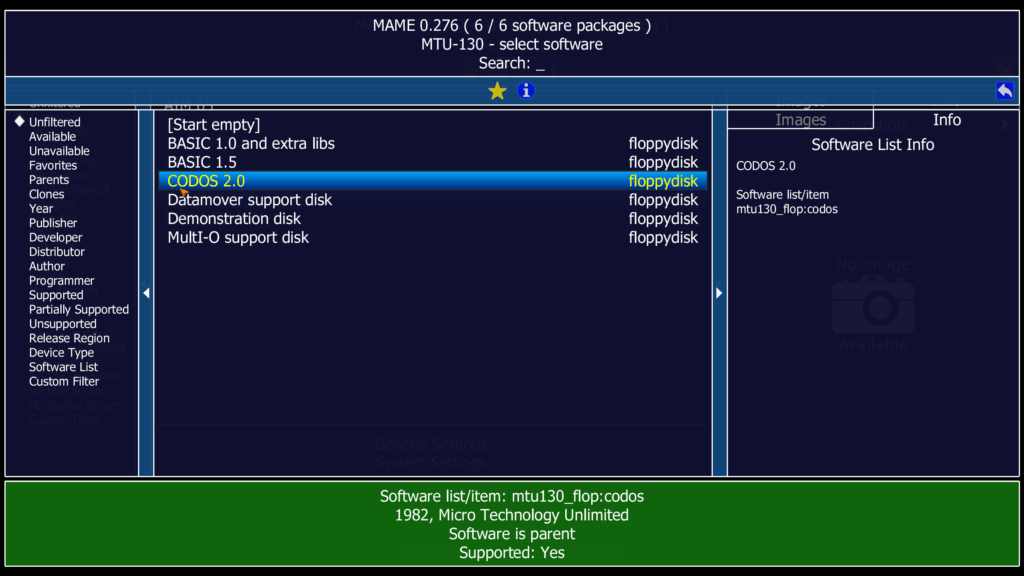
and start CODOS 2.0
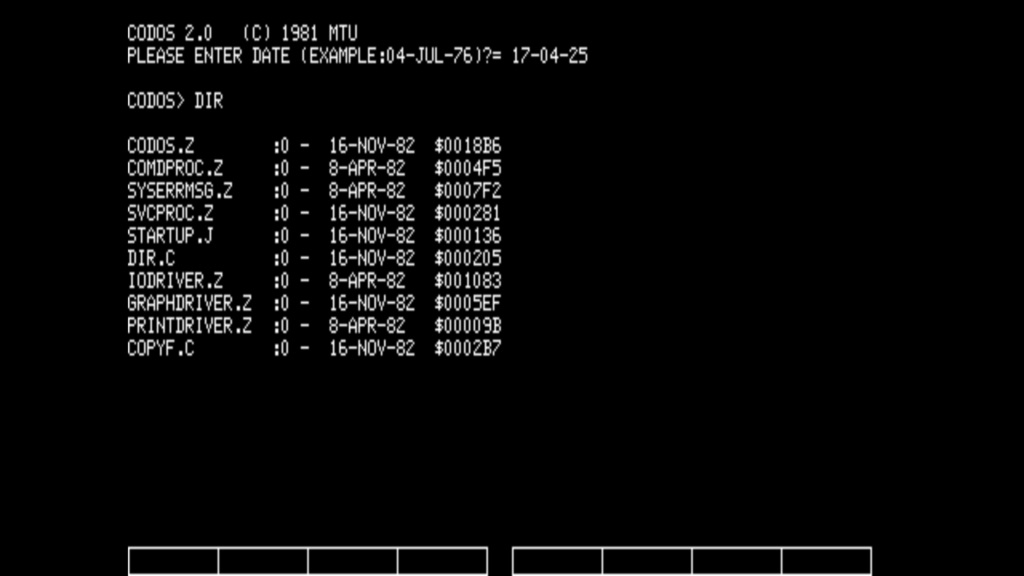
Note that some of the disk images are corrupt. CODOS V2 works!

From https://tech.cellfi.sh/
After researching a small lot of Rockwell AIM 65 R6500 Advanced Interactive Microcomputer, there seems to be small variations. Those deserve to be documented. First out, the keyboard variations.
Futaba FK-2054 keyboard found in serial number A43648, A43651, A43653 and A43654.
Stackpole Components 86-90-0030 keyboard found in serial number A31072.
HI-TEK 373-70125 keyboard found in serial number A11220


Futaba FK-2054 key side. Notice the straight line in Q and the plastic keyboard frame.


HI-TEK Part.No. 373-70125 key side. Notice the curly line in Q.


Stackpole Components 86-90-030 key side. Notice the curly line in Q key.
Thanks to F.J.Kamerewerd, DL6OE, I have a photo of a EMUF 65XX with a very special CPU, the Mitsubishi M50734.
This CPU is from a family of 65C02 cores with enhancements.
Around this M50734 the EMUF M50734 is published in MC Magazine 11 1911.
See here for the information available. Photo by F.J.Kamerewerd, DL6OE



In the MC Magazine 11 1991 a special EMUF is published.
It is based upon the 6502 compatible Mitsubishi M50734 CPU. This CPU is an enhanced 65c02 in a 64 pin housing.
See the datasheet for the enhancements in instruction set.
The EMUF M50734 is a SBC in the tradition of the 65XX EMUFs.
Probably made by Elektronikladen Mikrocomputer Giesler & Danne GmbH & Co. Detmold

Photo by F.J.Kamerewerd, DL6OE

Photo by F.J.Kamerewerd, DL6OE
The EPROM dump below (thanks F.J.Kamerewerd, DL6OE) shows this Copyright string: MONITOR V.1.1 * (C) 1990 J.S.+ O.M.
 |
EMUF M50734 MC Magazine 11 1991 |
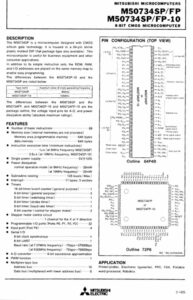 |
Mitsubishi M50734 CPU datasheet MC Magazine 11 1991 |
 |
EMUF M50734 monitor EPROM dump in Intel hex |
 |
EMUF M50734 monitor EPROM dump in binary format |
Theo Kortekaas, a member of the Dutch KIM User Club, published in the club magazine the KIM Kenner, Issue 11 and 20, a chess program for the standard unenhanced KIM-1.
The program files are from audio cassette digitized wave files from 1982. for keypad and LED display.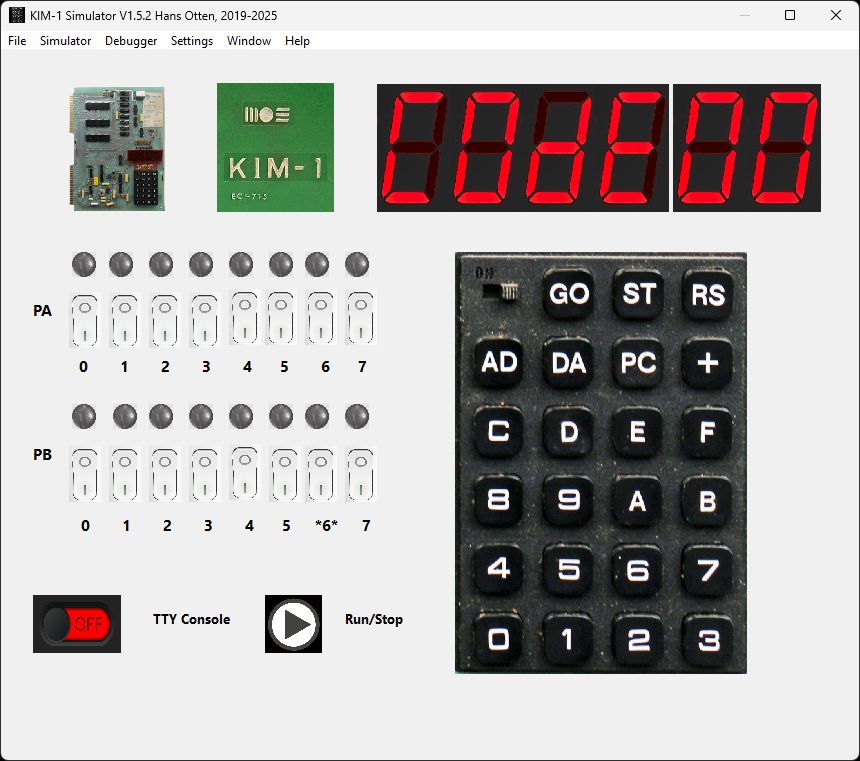
Usurpator Chess for the 6800 and 6502, a book by H.G. Muller
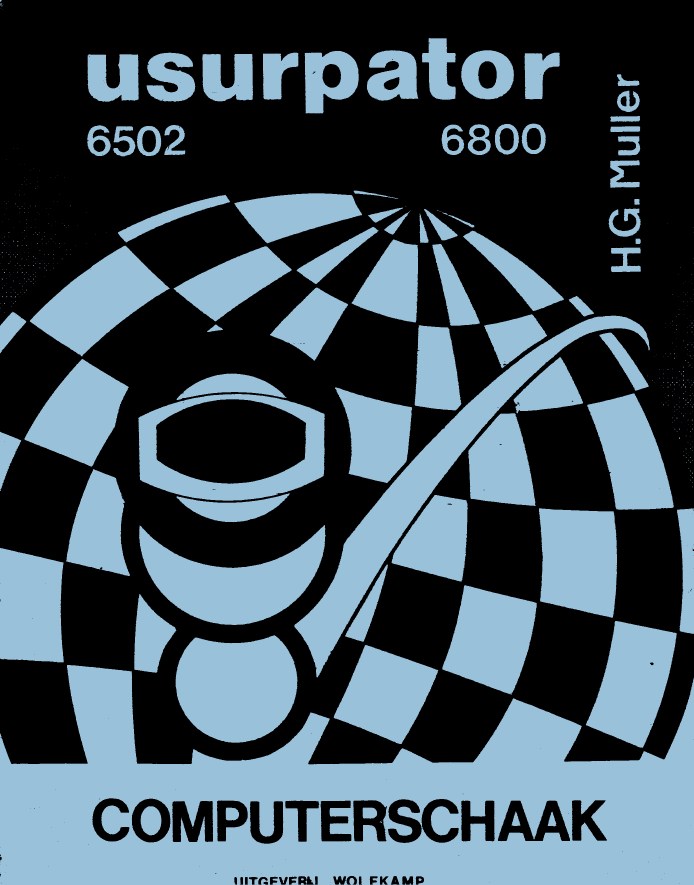
Q-Chess 1.0 is a chess program for the KIM-1, from around 1980. The programs requires memory expansion of 8K at $2000.
The chess board is displayed at a TVT-6 (Don Lancaster) video display alongside the KIM LED Display and Keypad.
In 1981 Fer Weber, a member of the Dutch KIM User Club published an adaptation to use the program with a (video)terminal attached to the KIM TTY interface in the Dutch magazine the KIM Kenner Issue 17.
Binaries on tape and the documentation of Q-Chess were acquired in 1981 from Fer.
In March 2025 Hans Otten translated the source of the adaptations from Dutch to English in TASM format.
This makes Q-Chess playable again! 
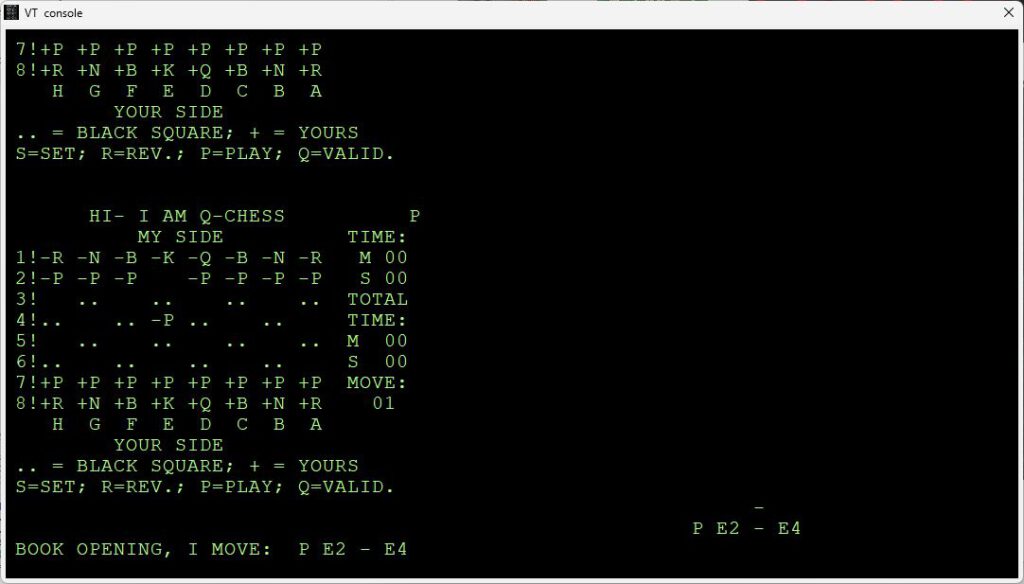
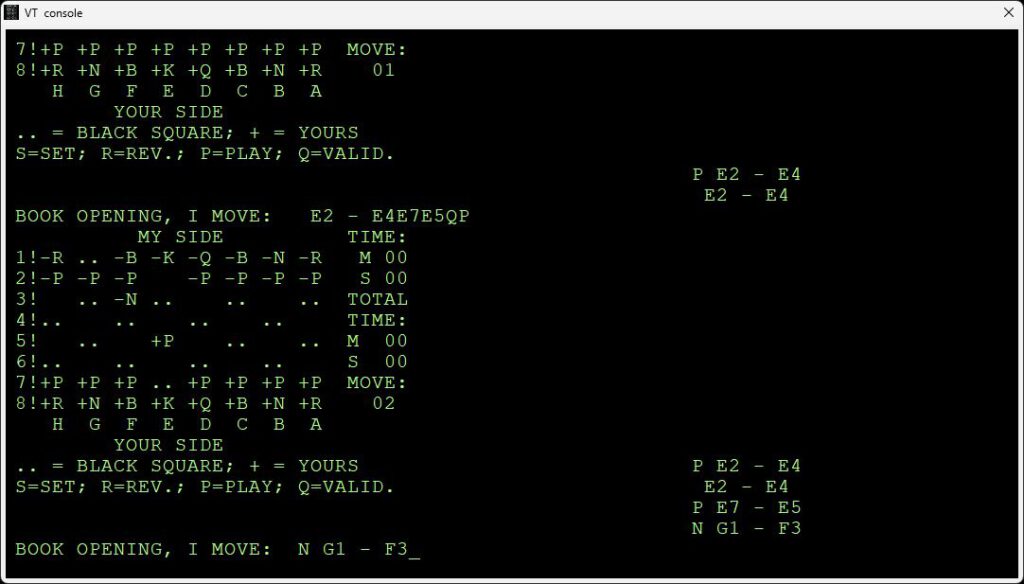
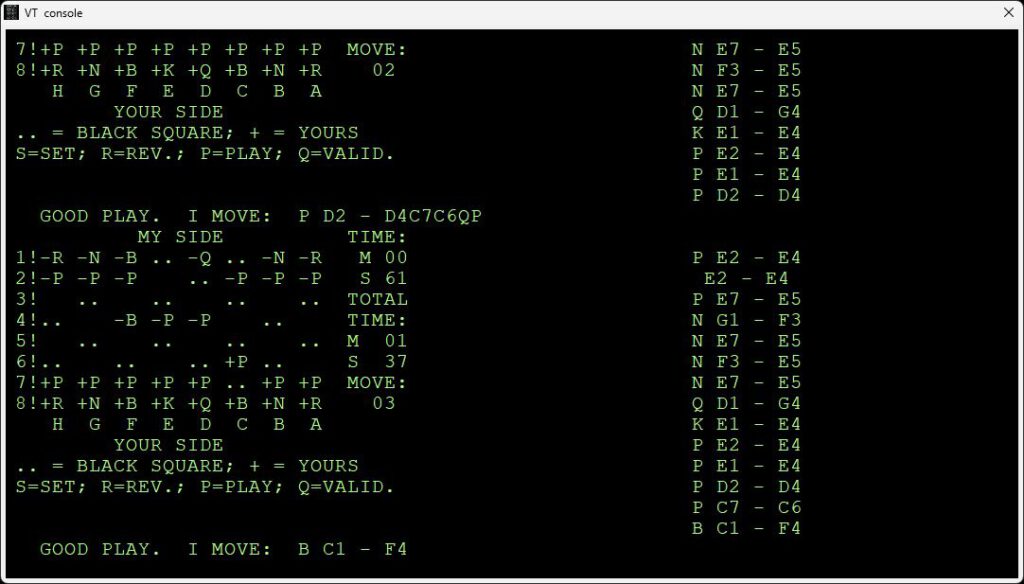
COMAL is an interpreted structured language. A version for the KIM-1, Junior and DIS65 is available, distributed by the KIM Gebruikers Club Nederland as KGN COMAL in the 80ties.
KIM-1 version March 2025 by Hans Otten.
KGN COMAL V1 for the KIM-1 and clones, Elektor Junior and DOS65.
A product distributed and adapted to the Junior by the KIM Gebruikers Club The Netherlands in 1985-1987.
KGN COMAL V1.0 is for the enhanced Elektor Junior.
KGN COMAL V2.1 is for the DOS65 system.
In 2015 I saved KGN COMAL 1.0 and 2.1 binaries from Junior tapes and DOS65 disks.
With DOS65 came a very compact COMAL user manual.
In the Club Magazine KIM Kenner a Amazing Maze program is found.
Based upon these binaries and documents KGN COMAL is adapted to the KIM-1.