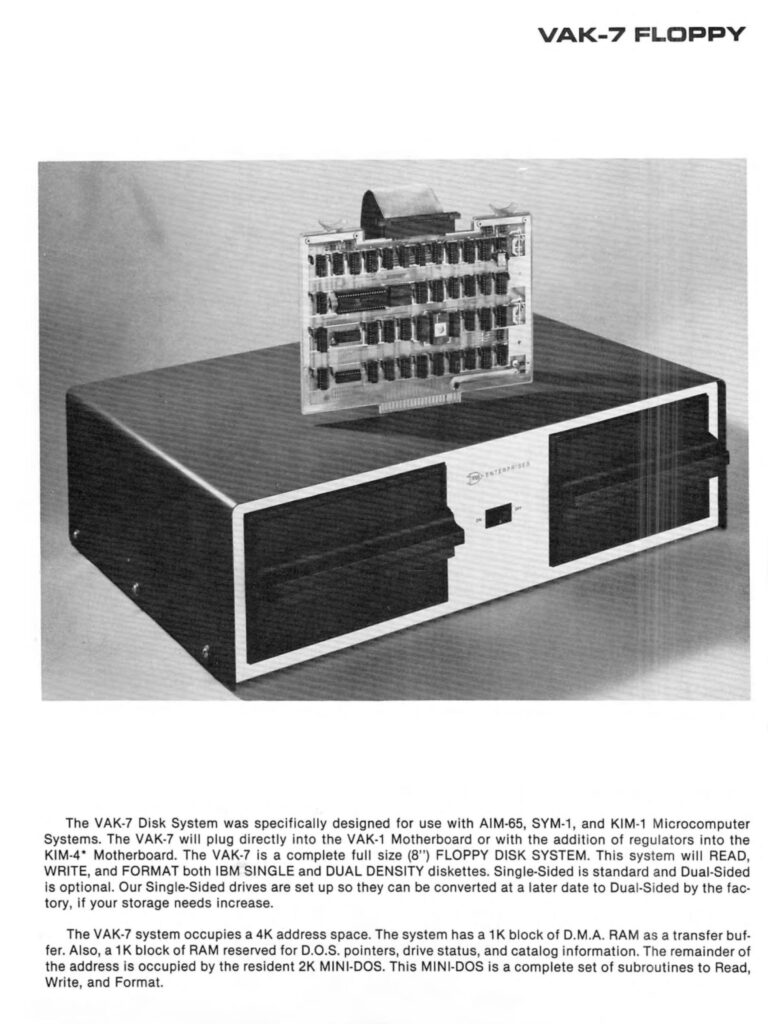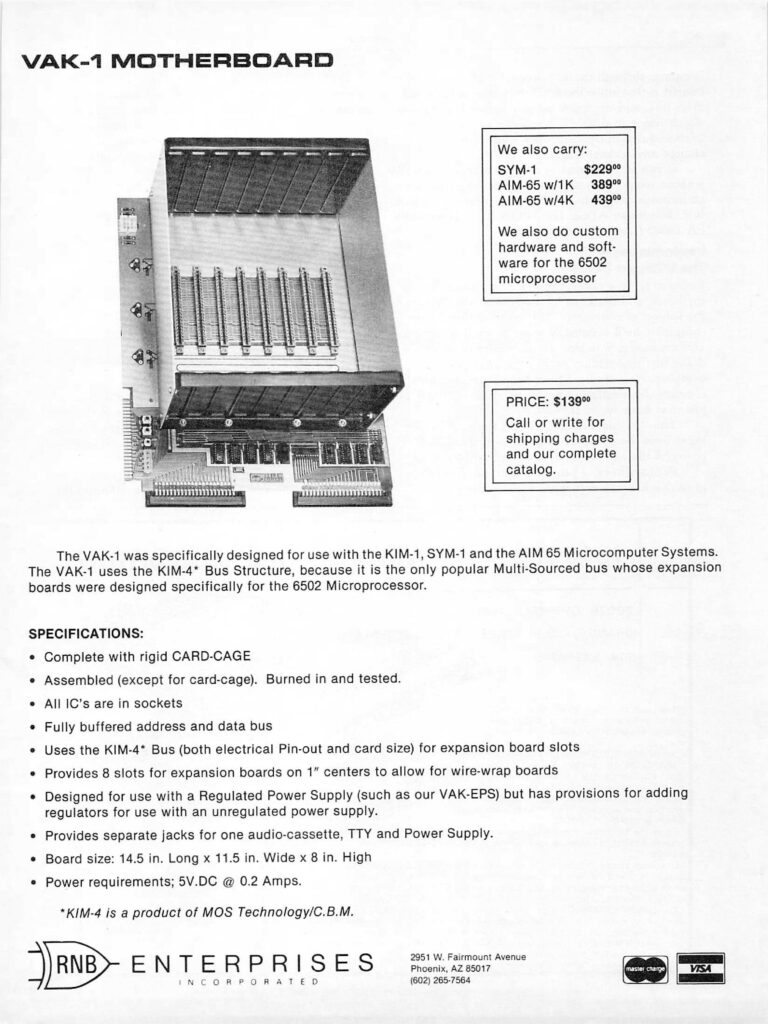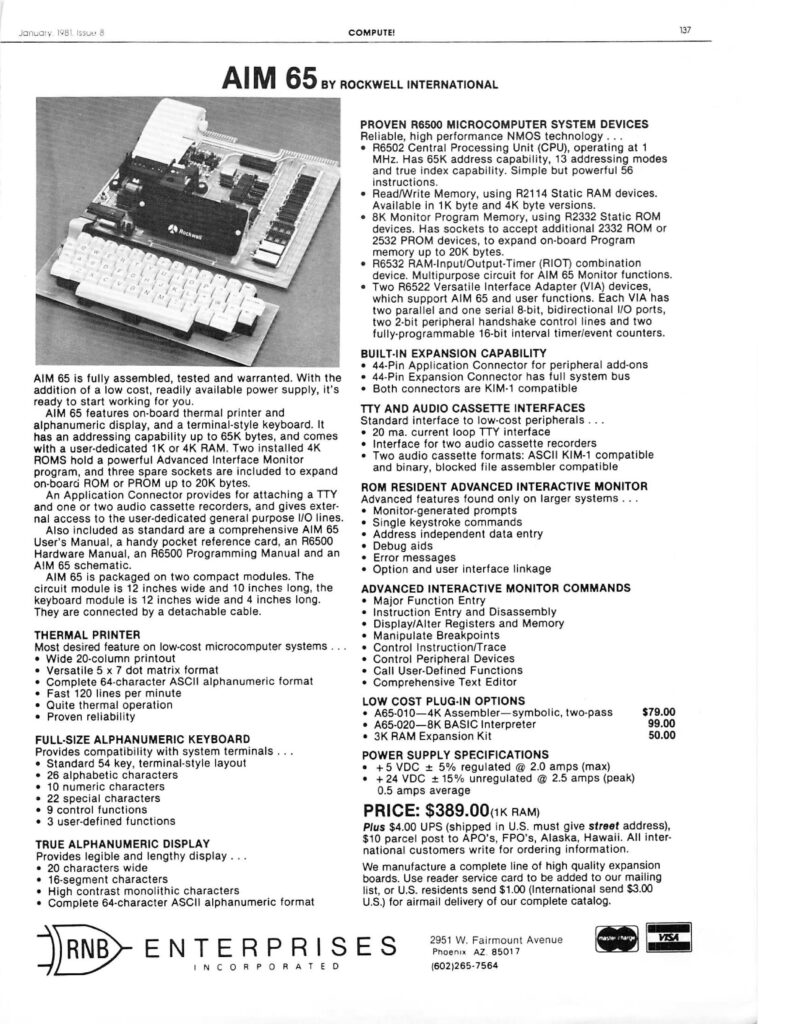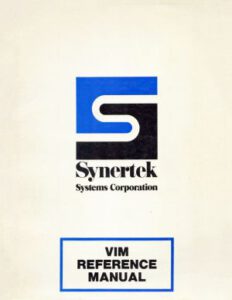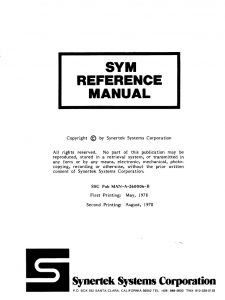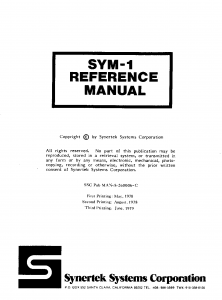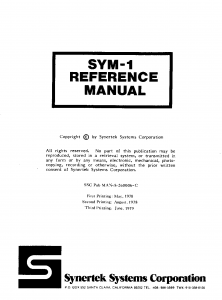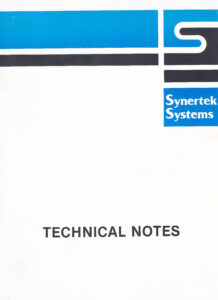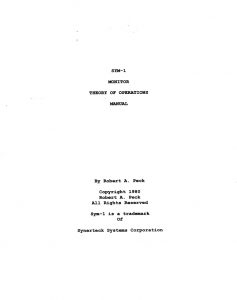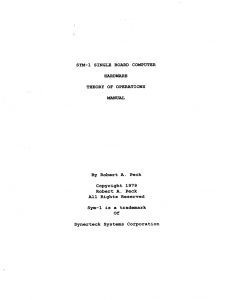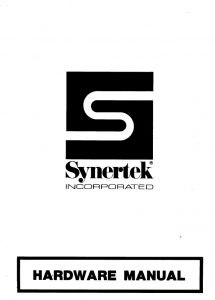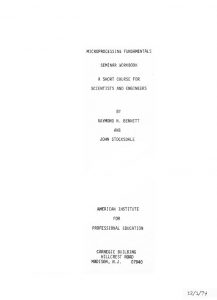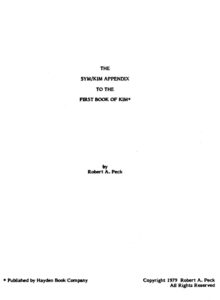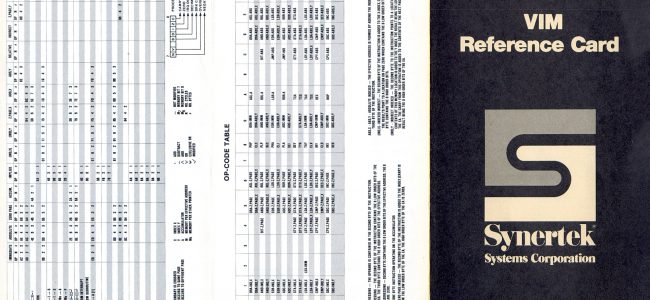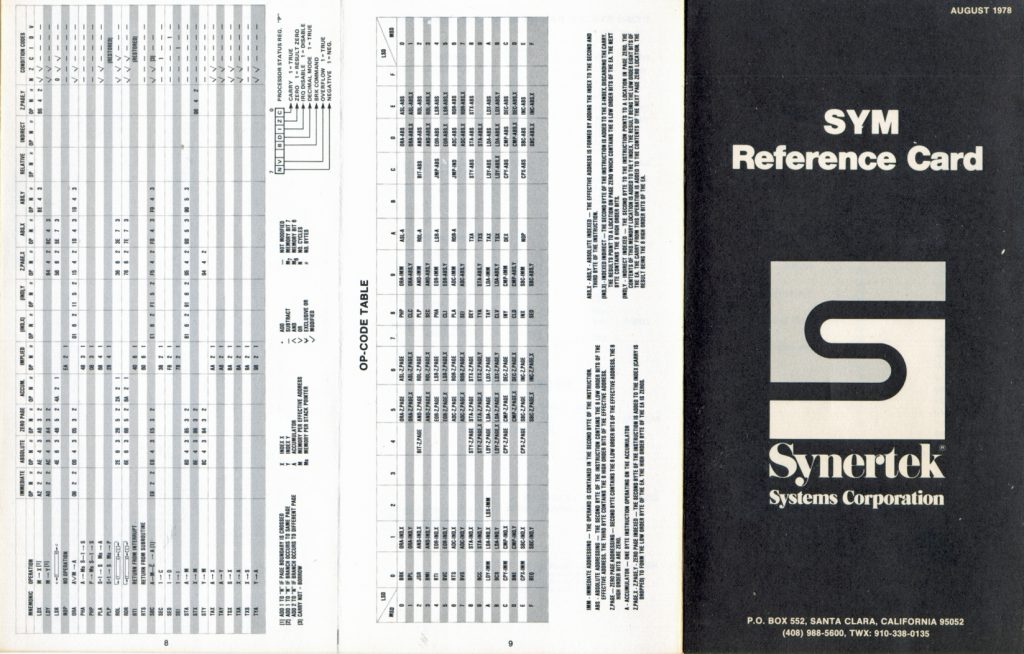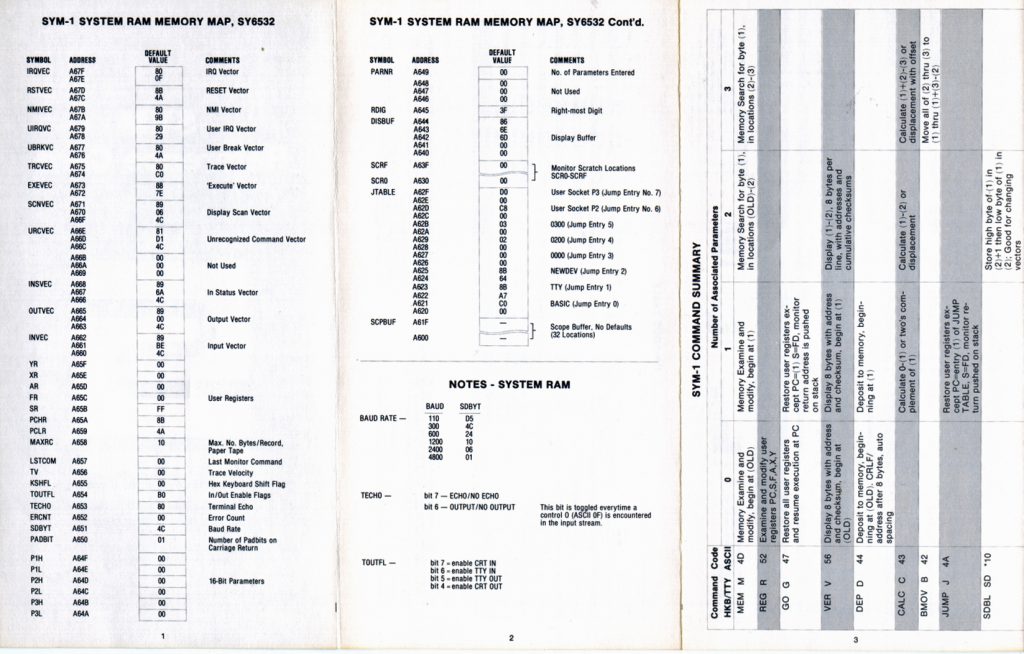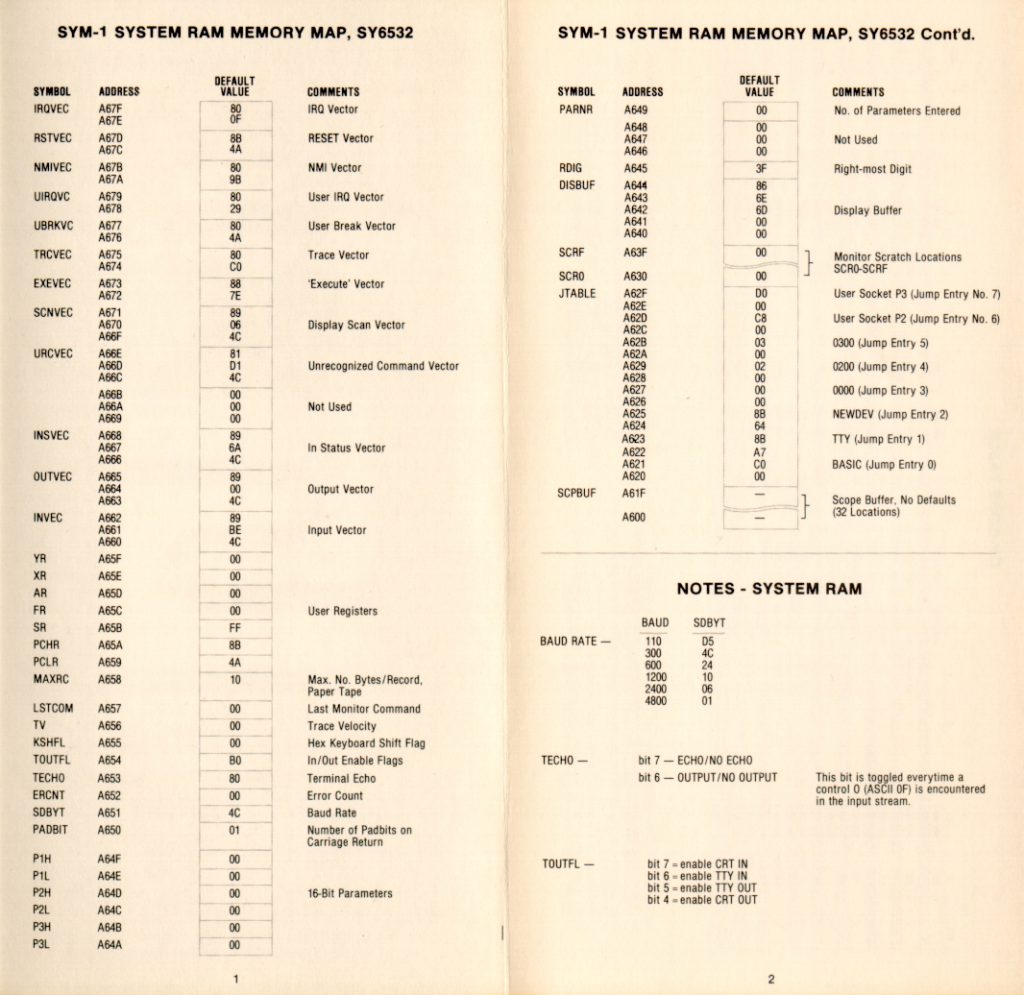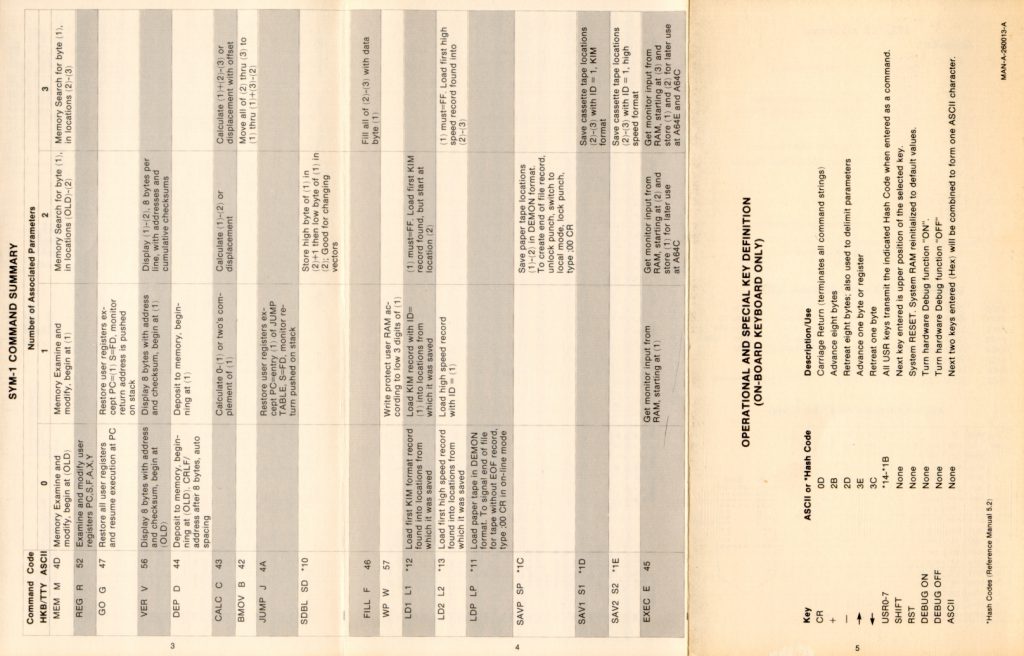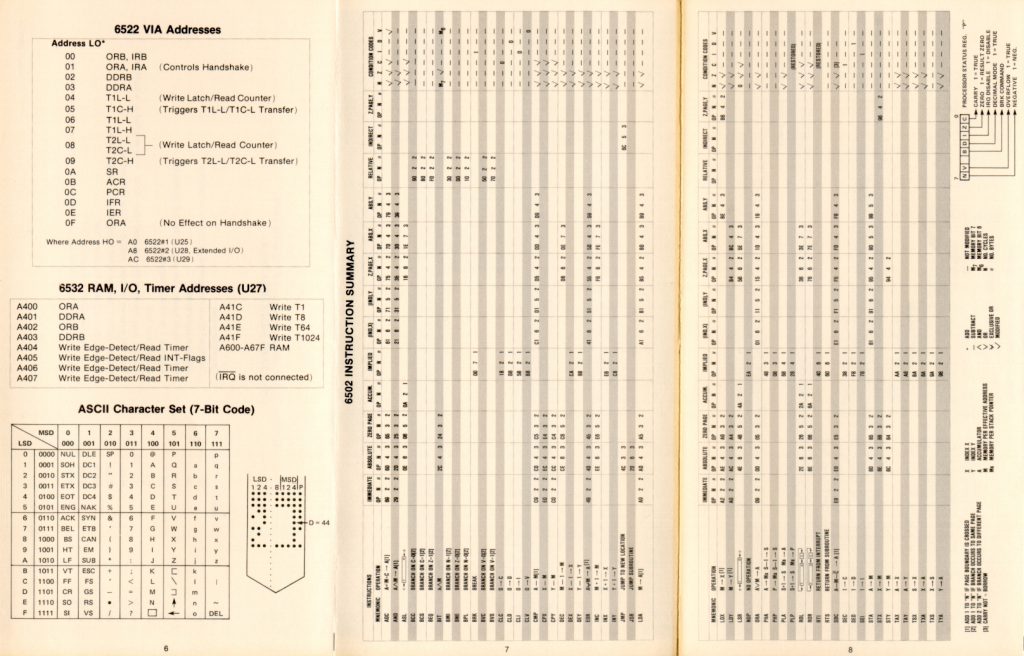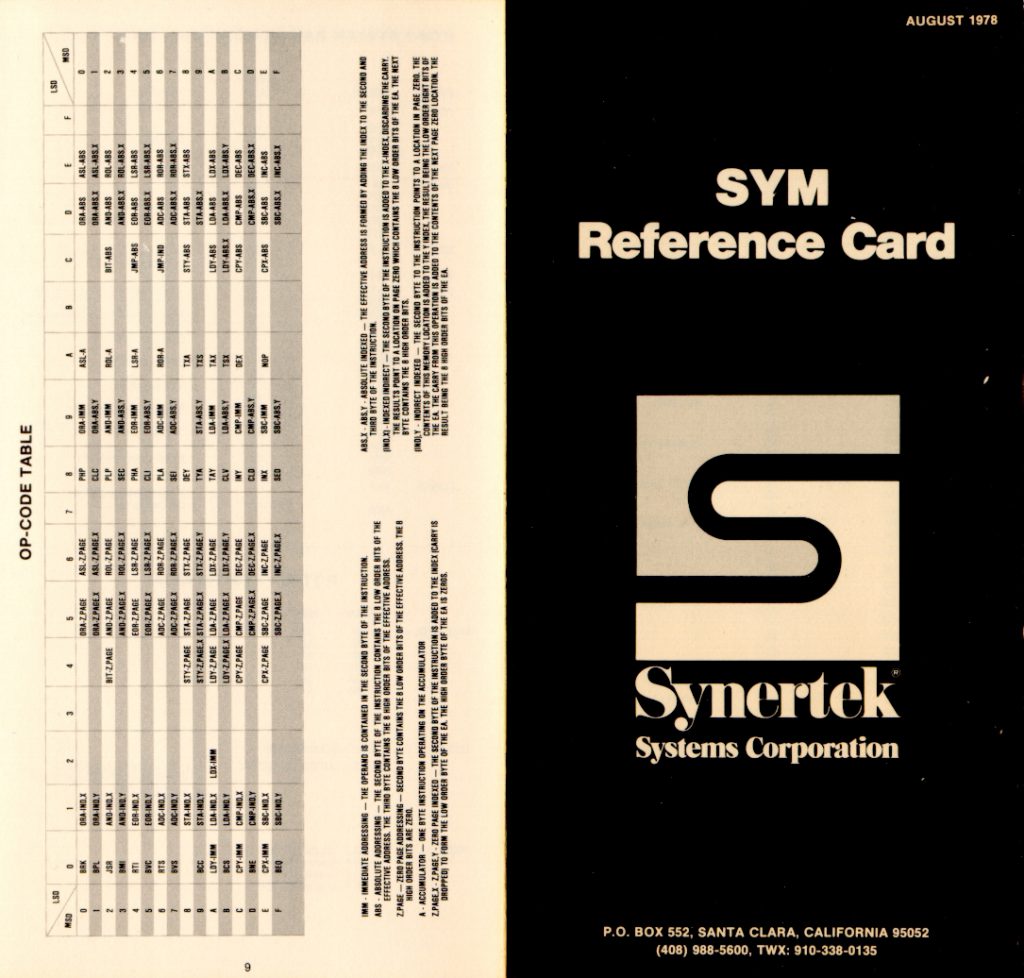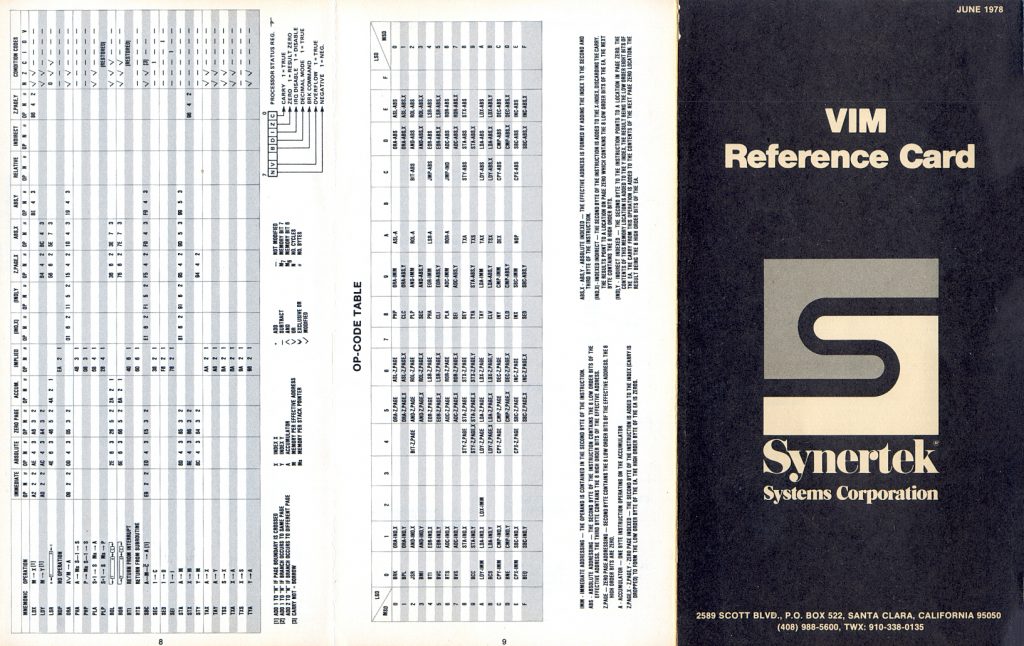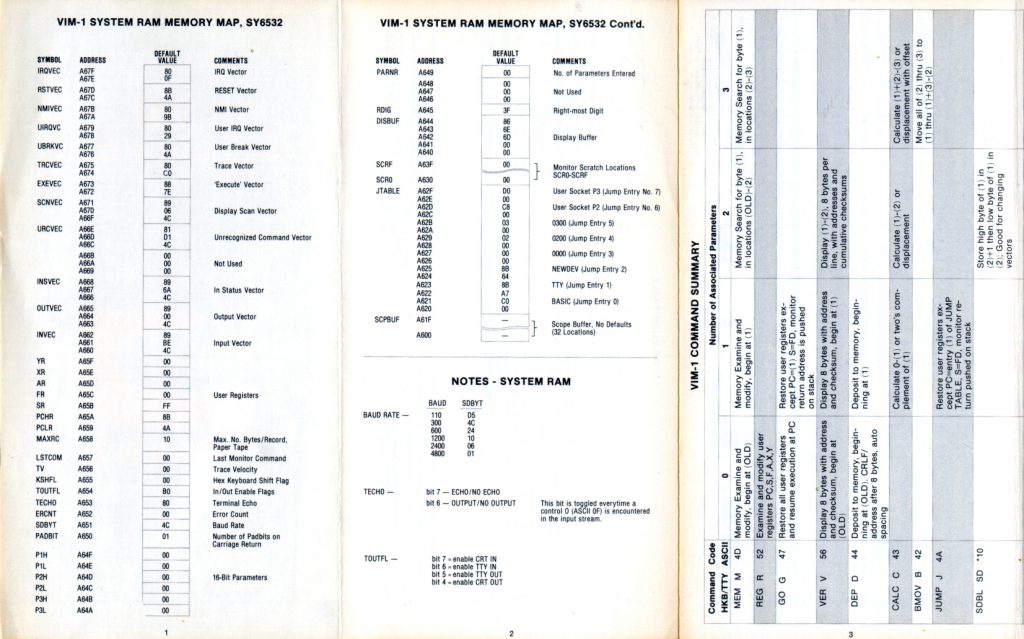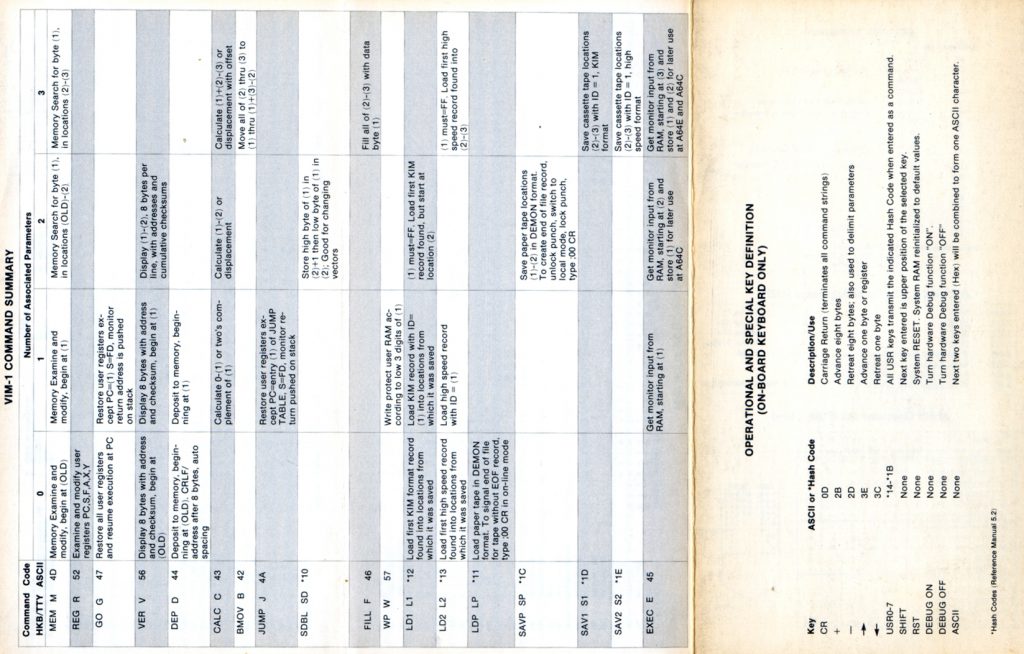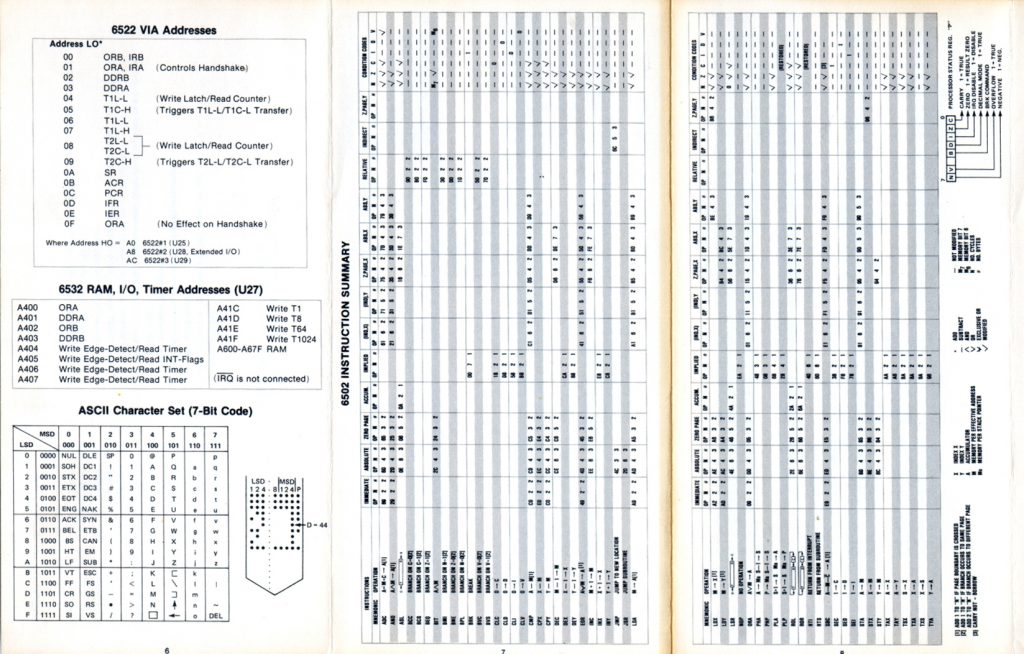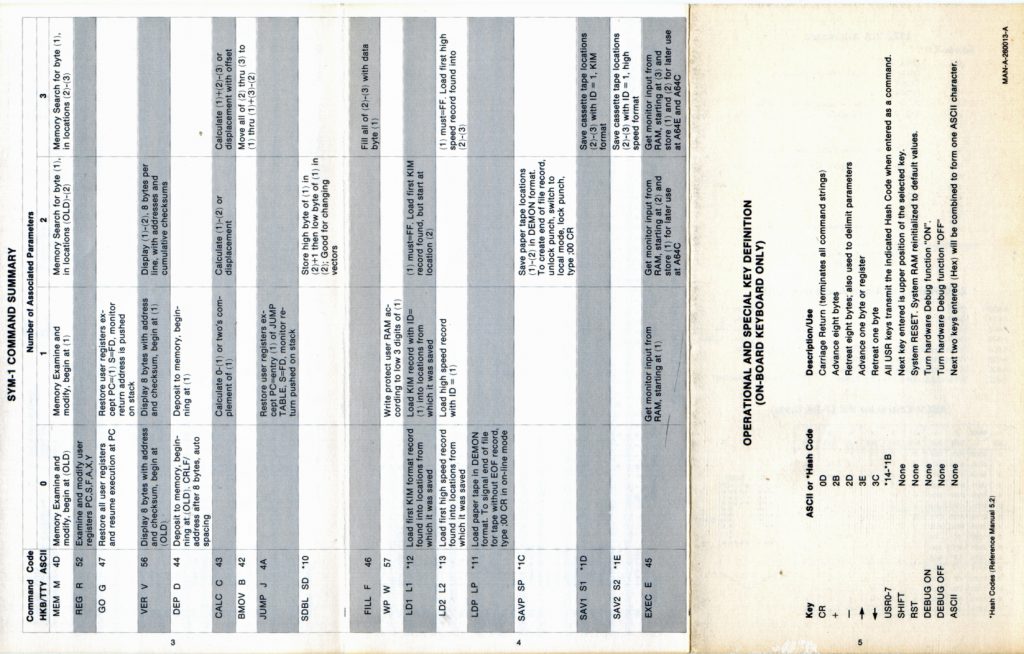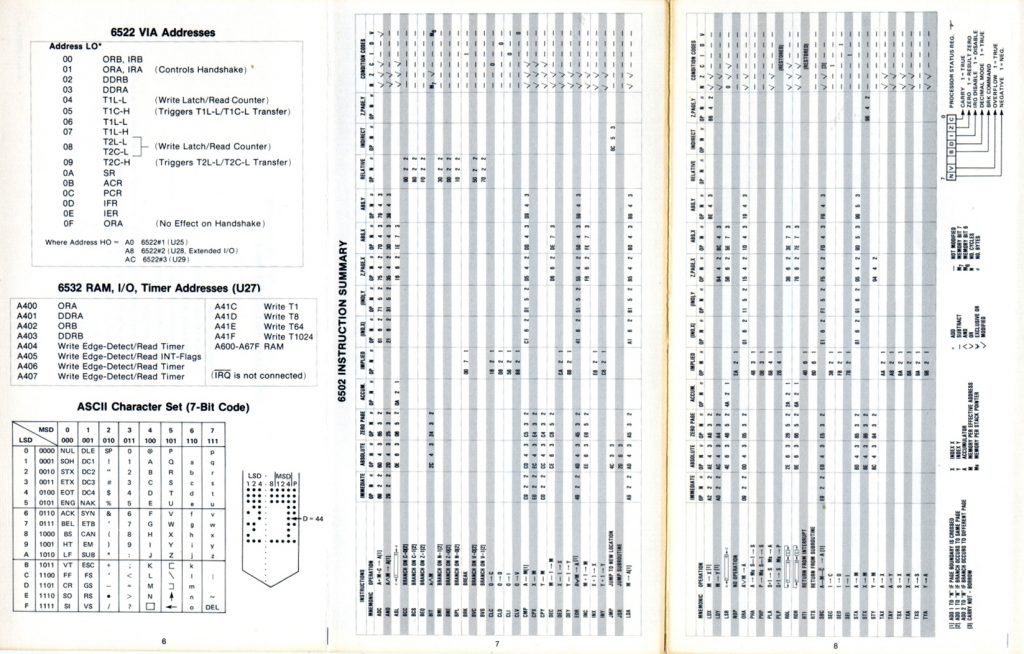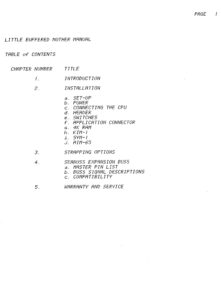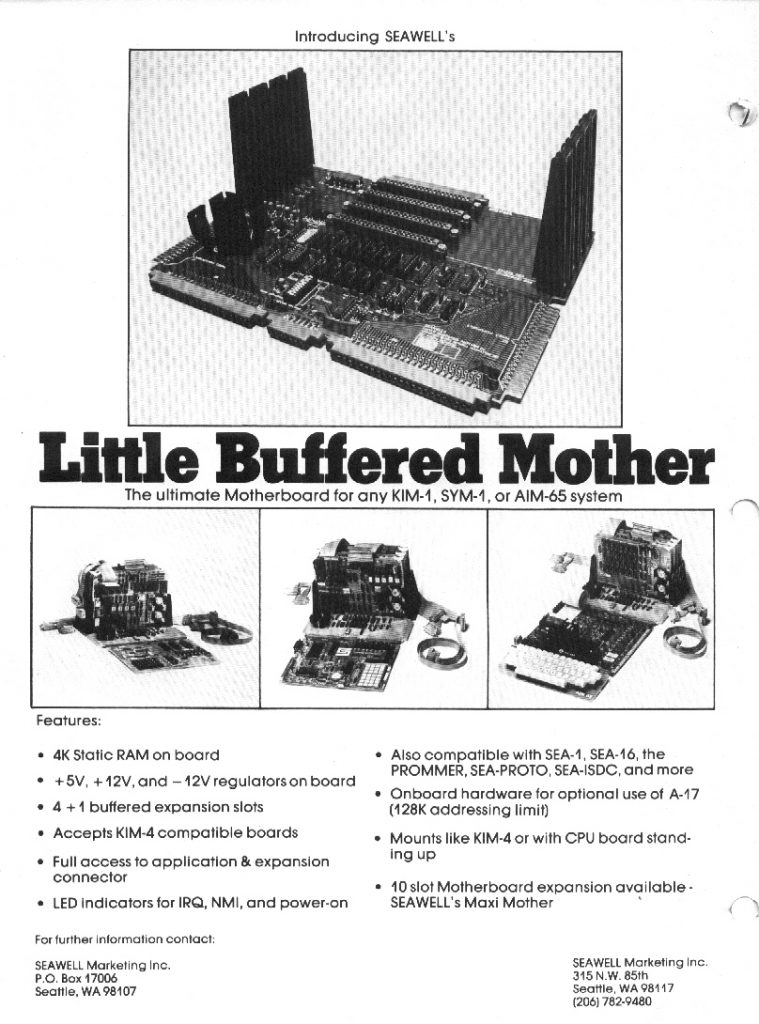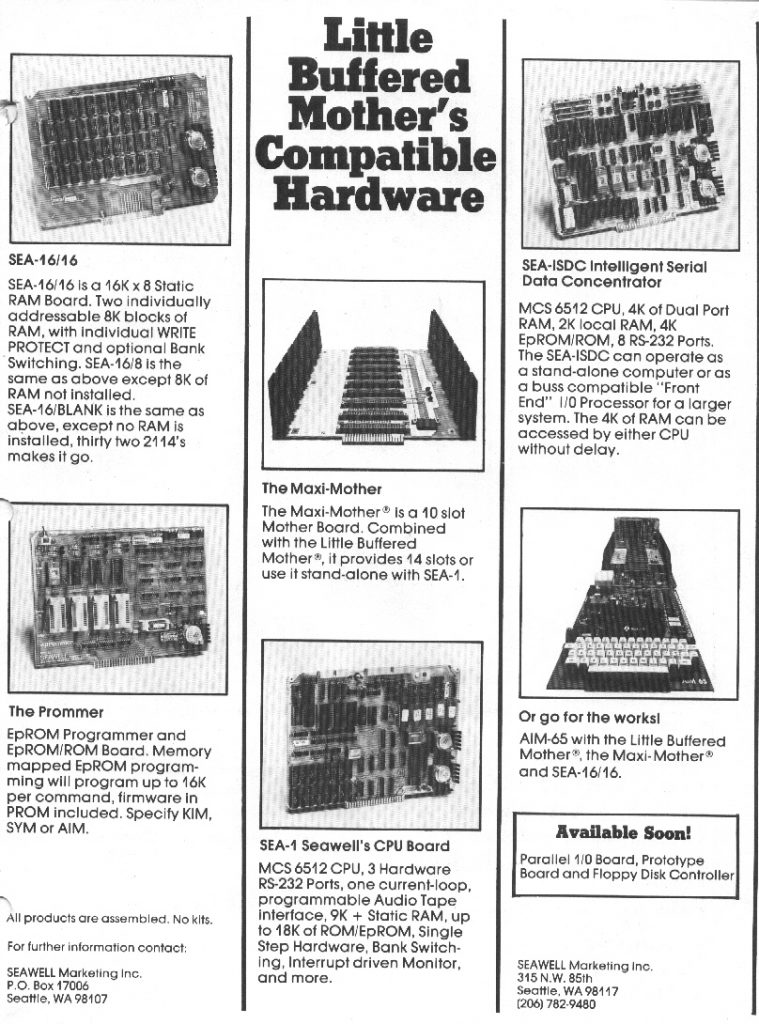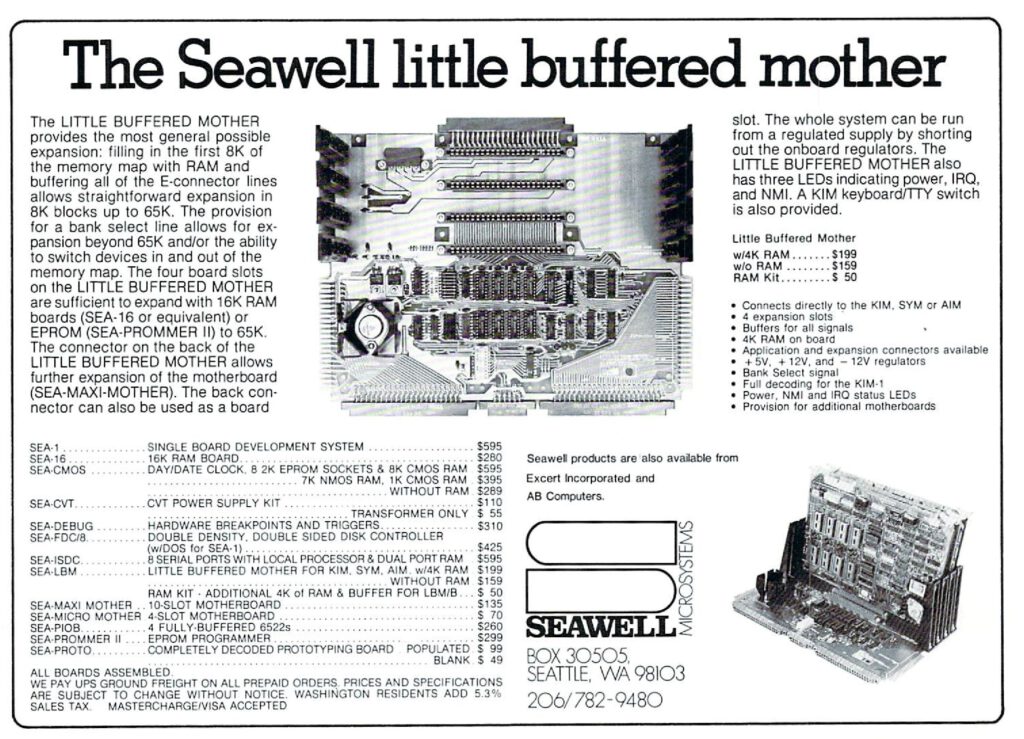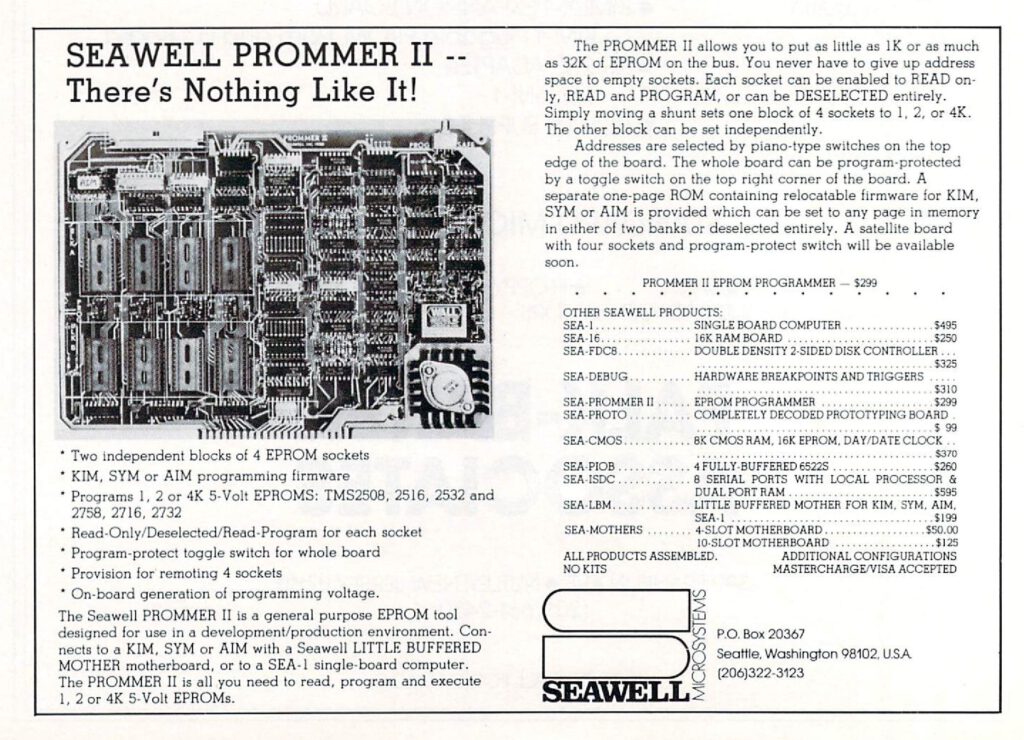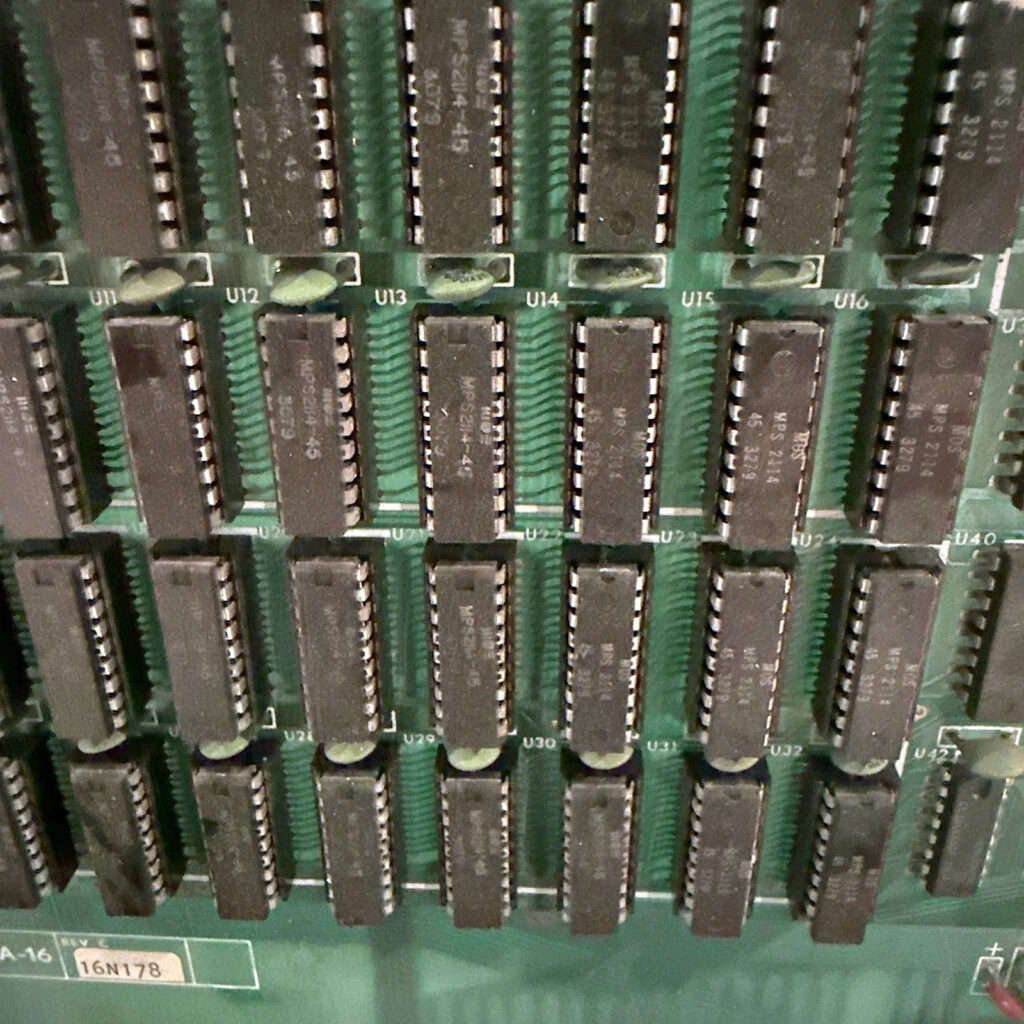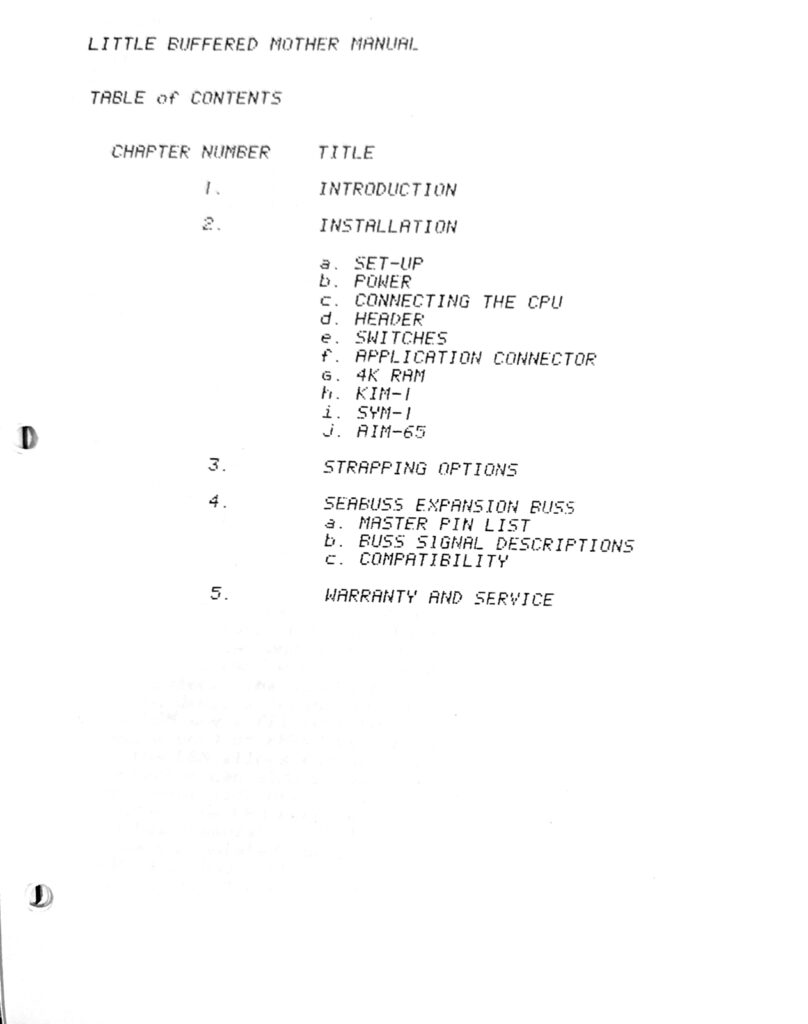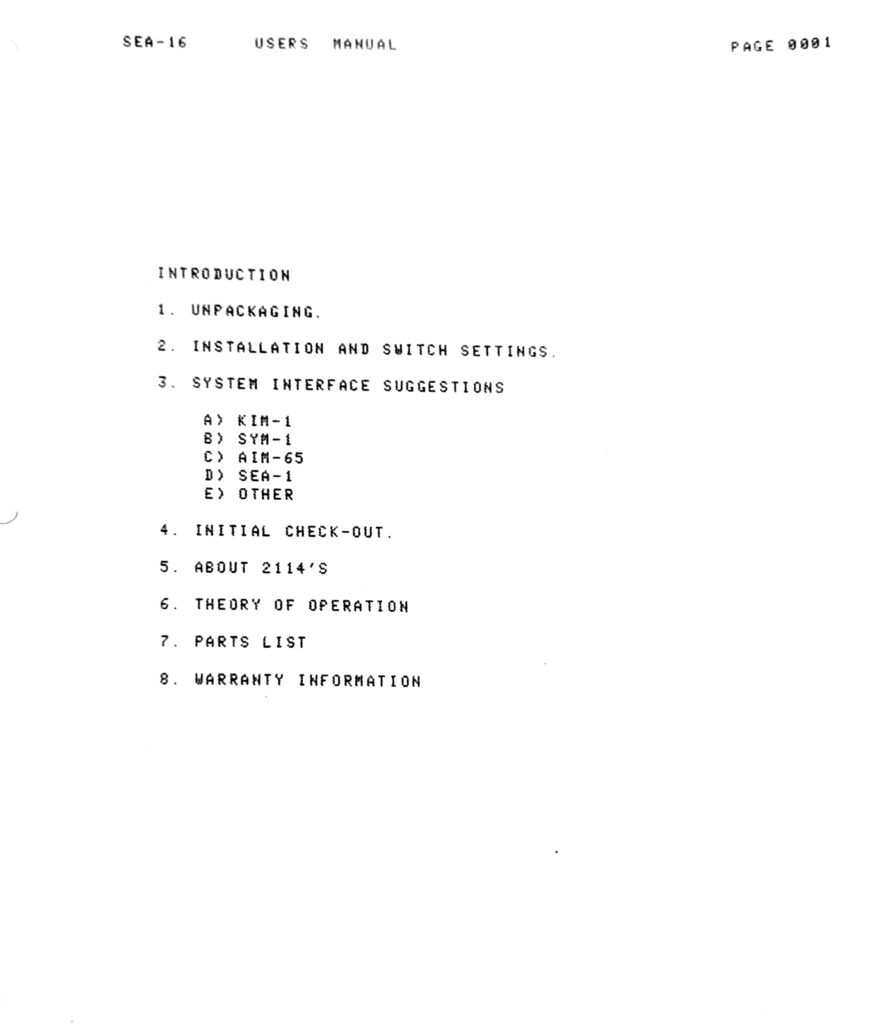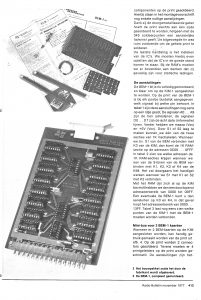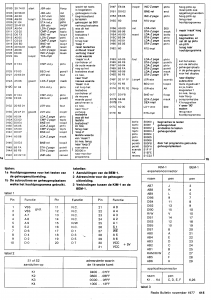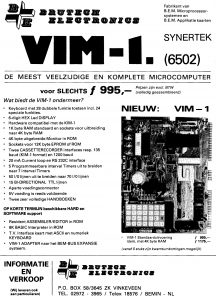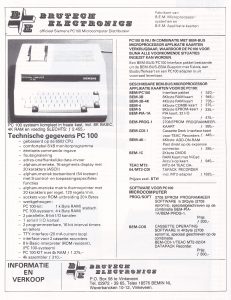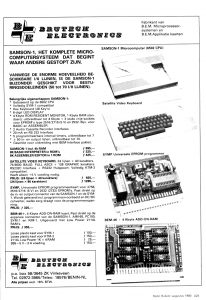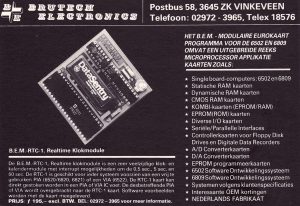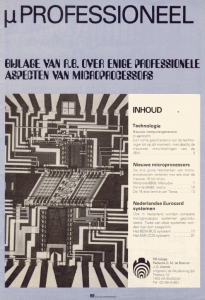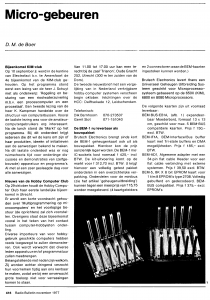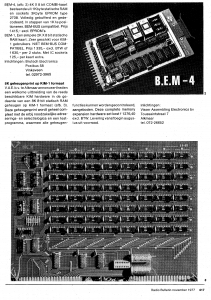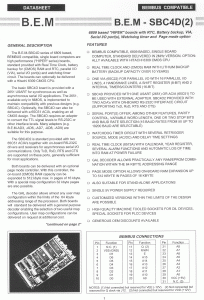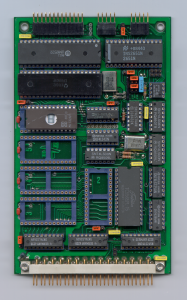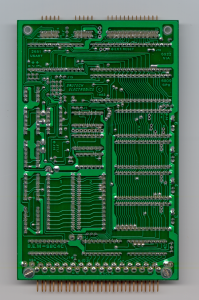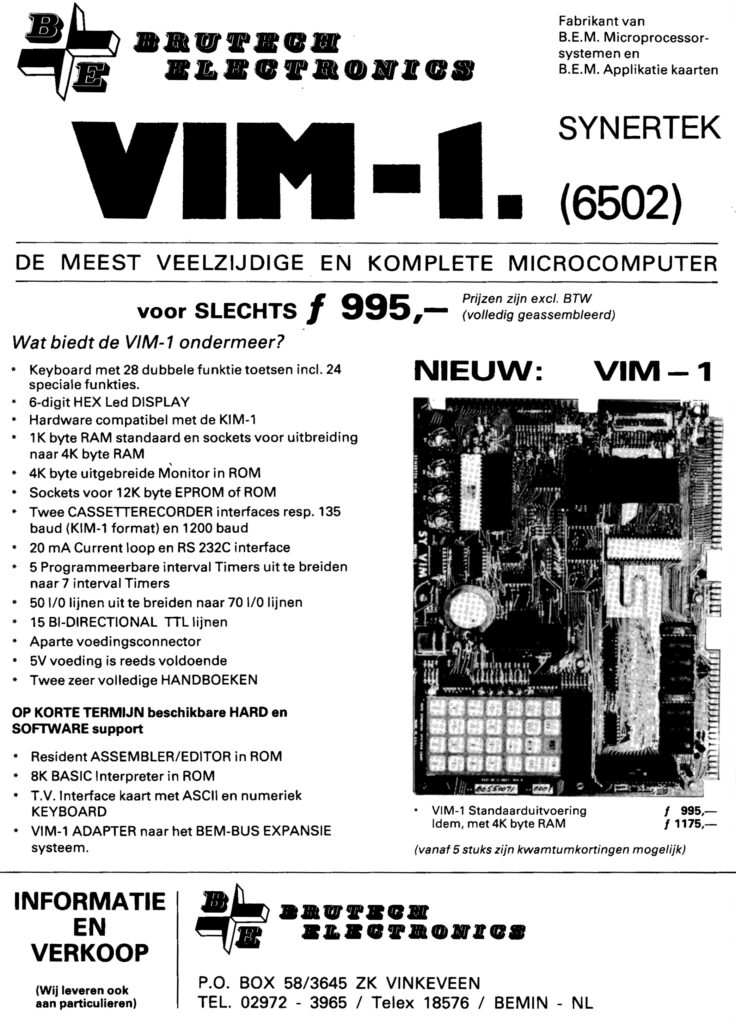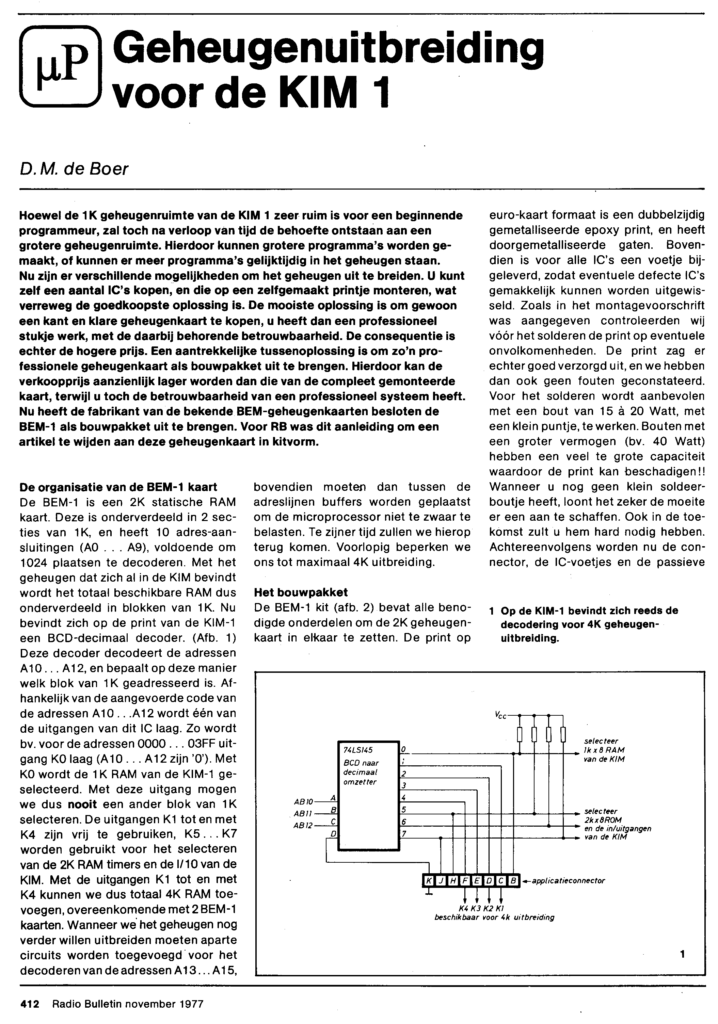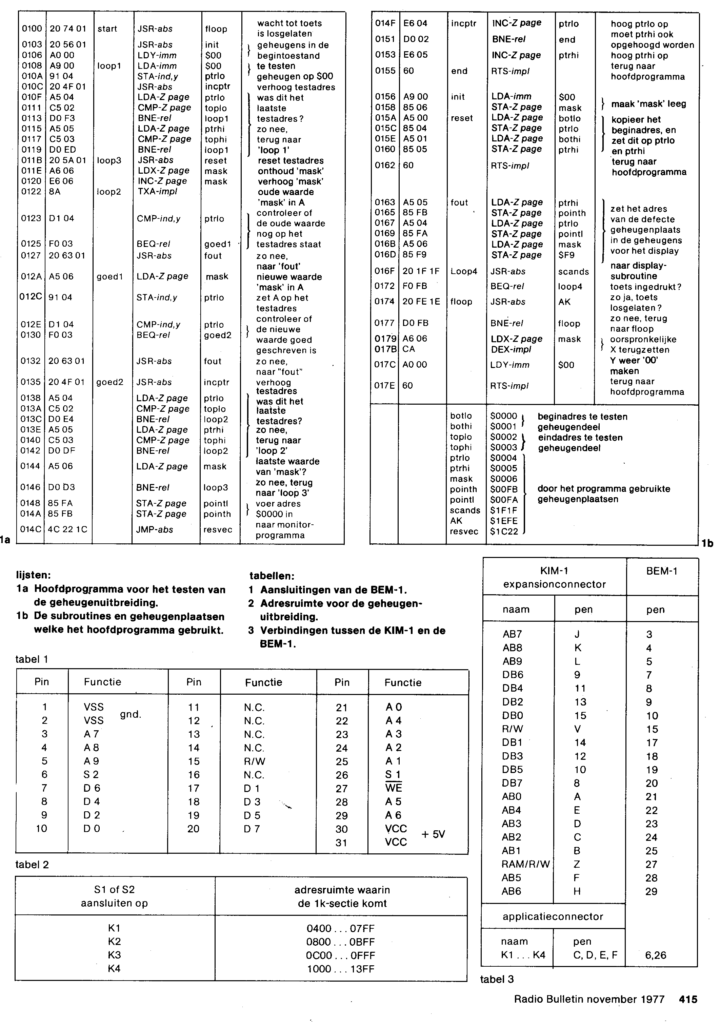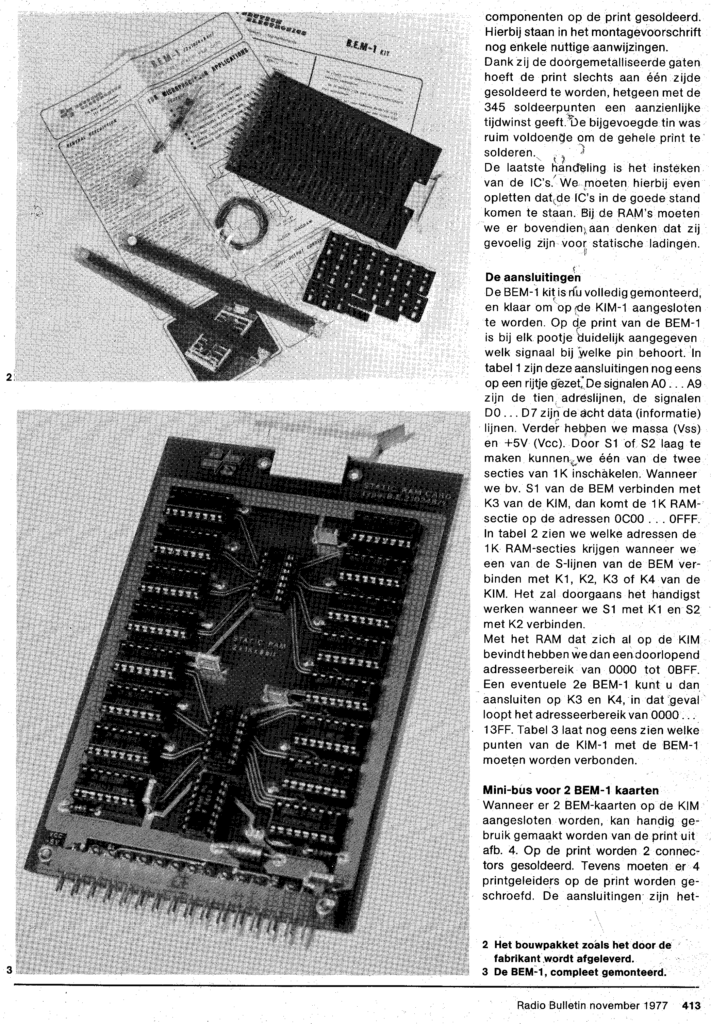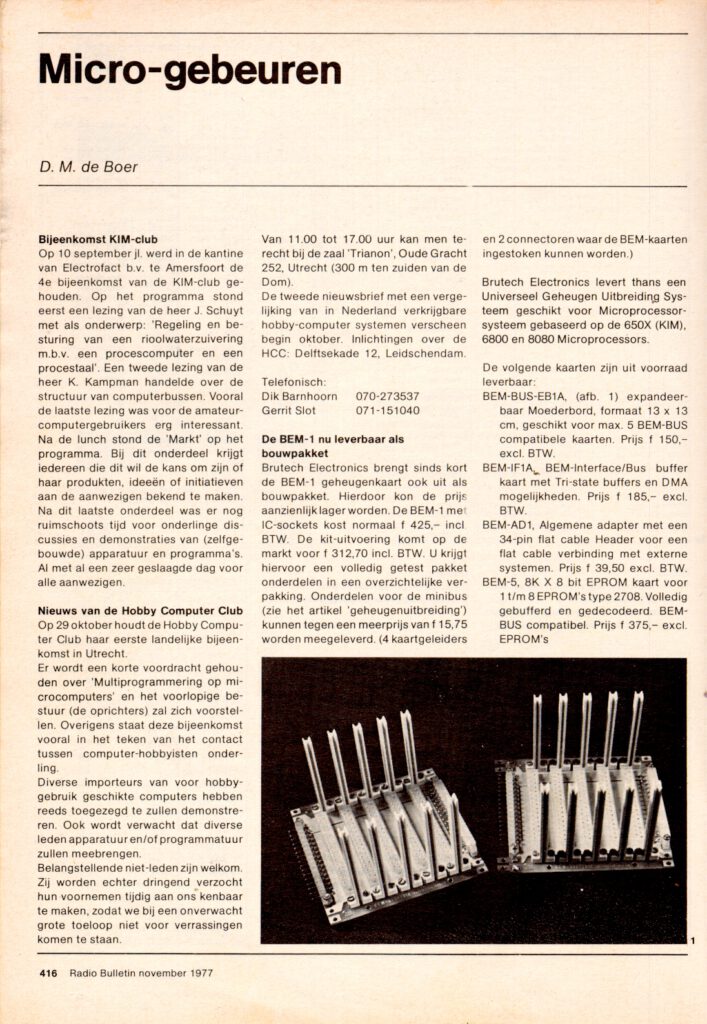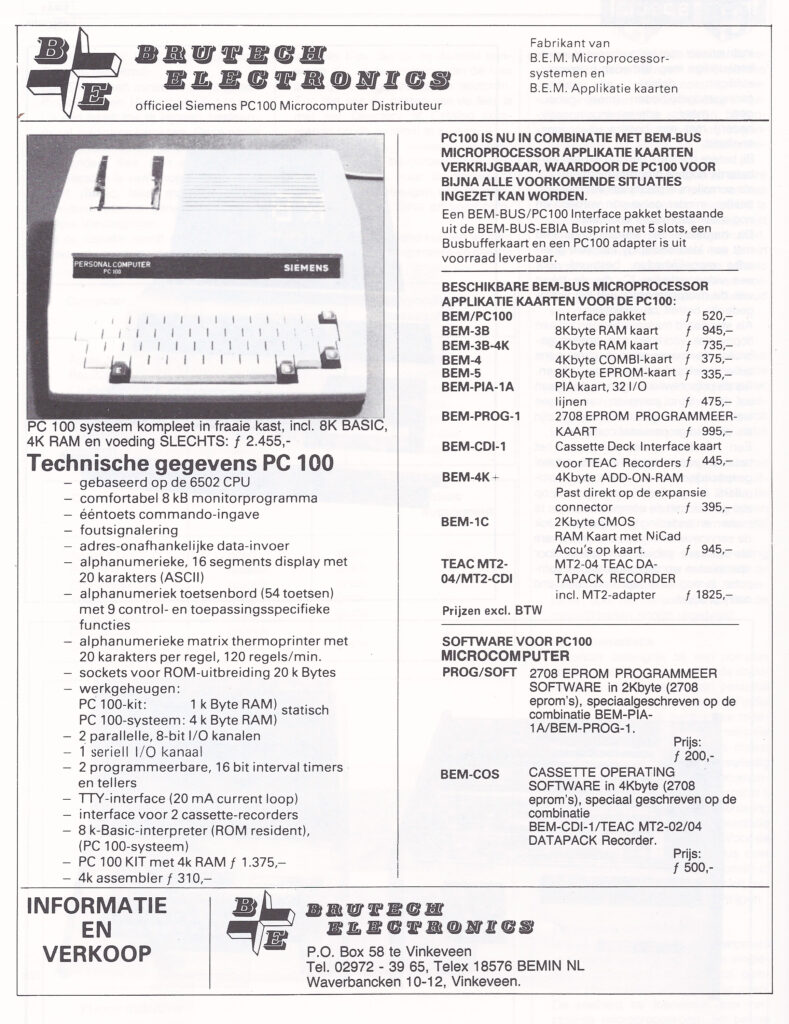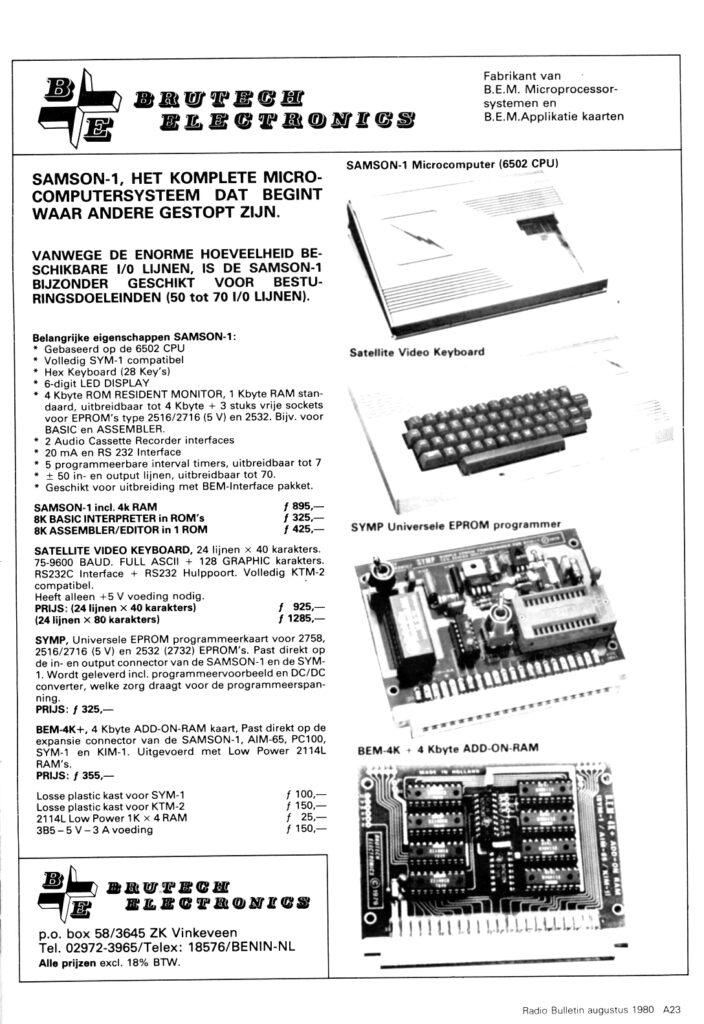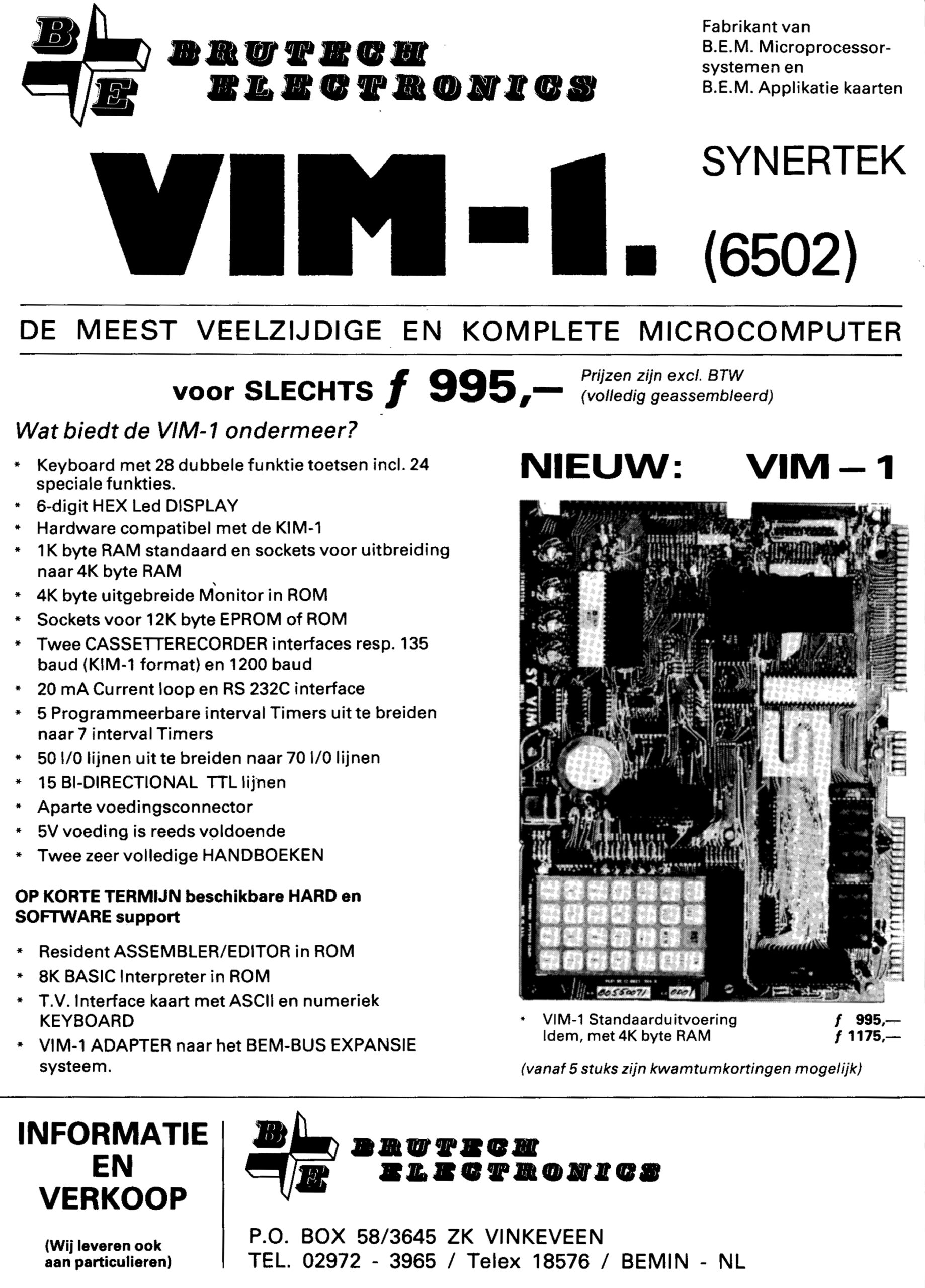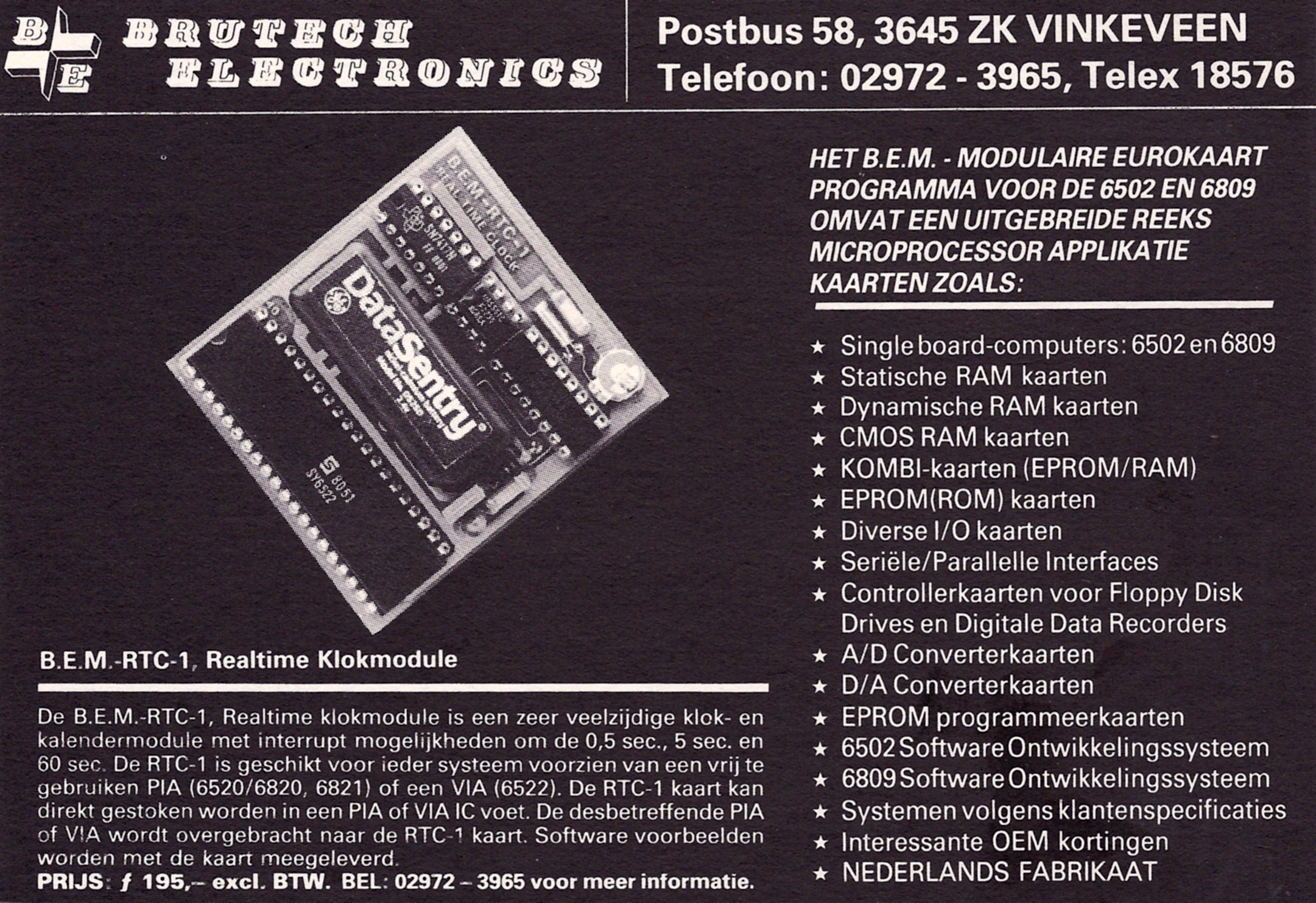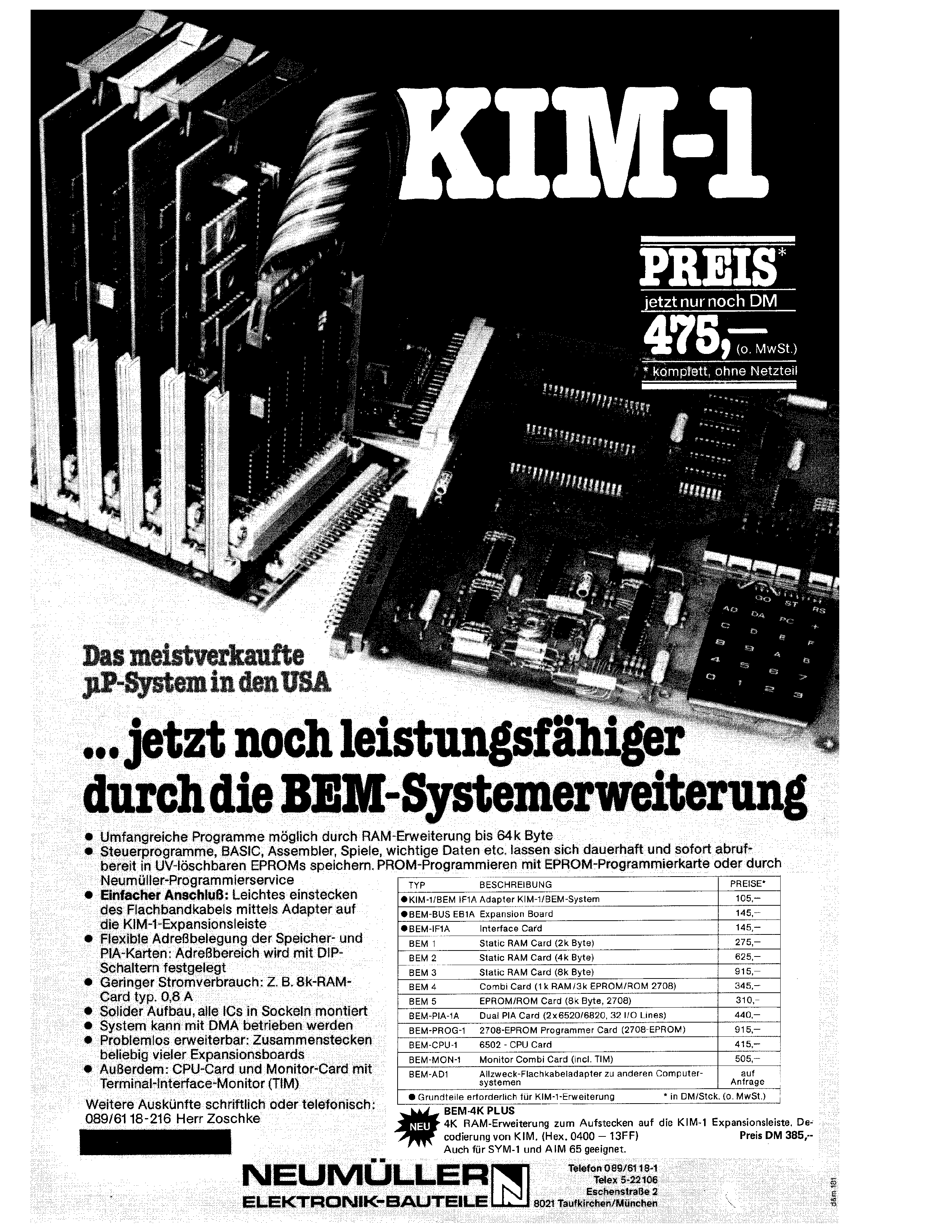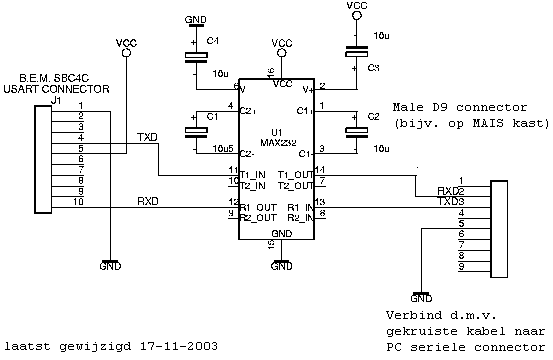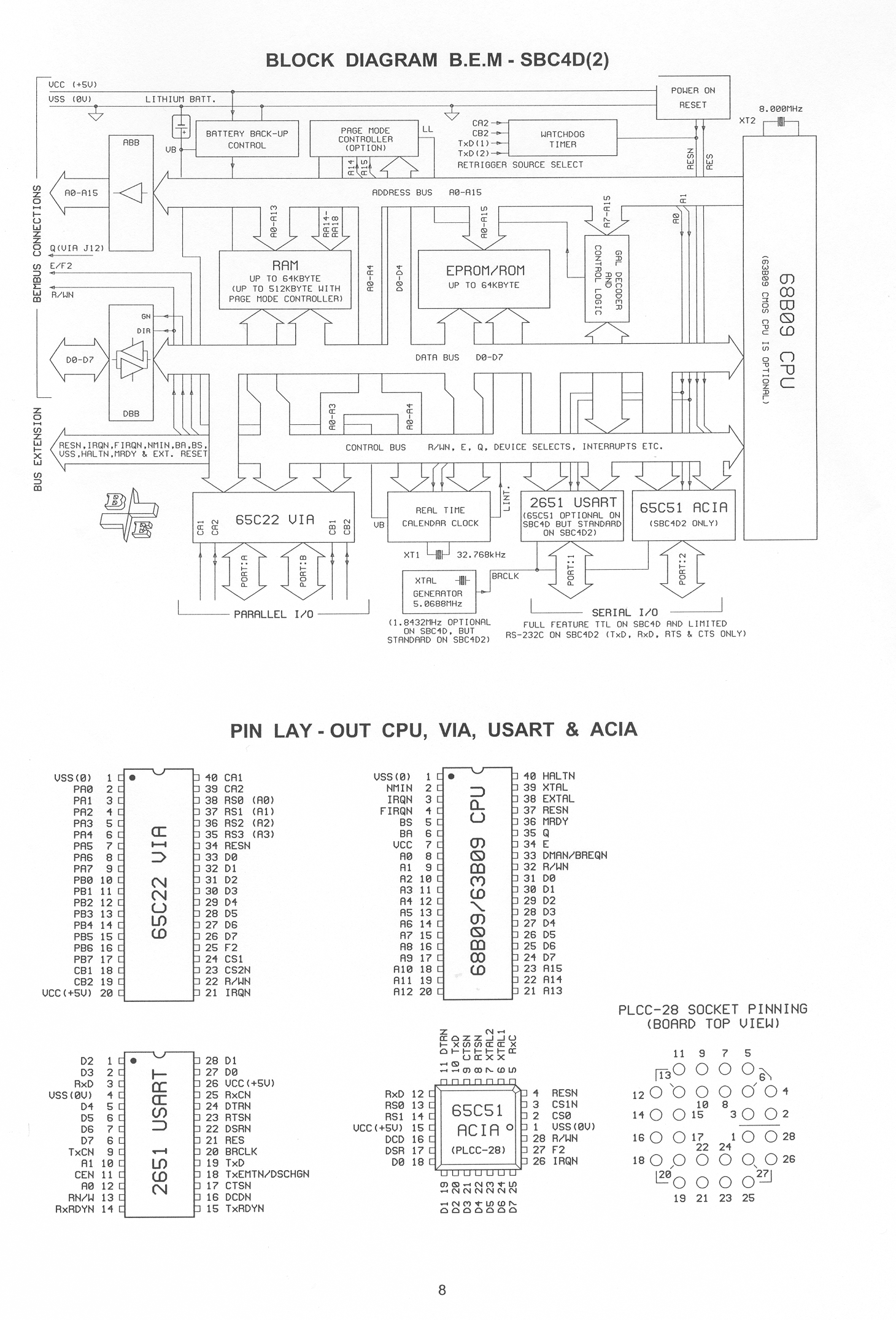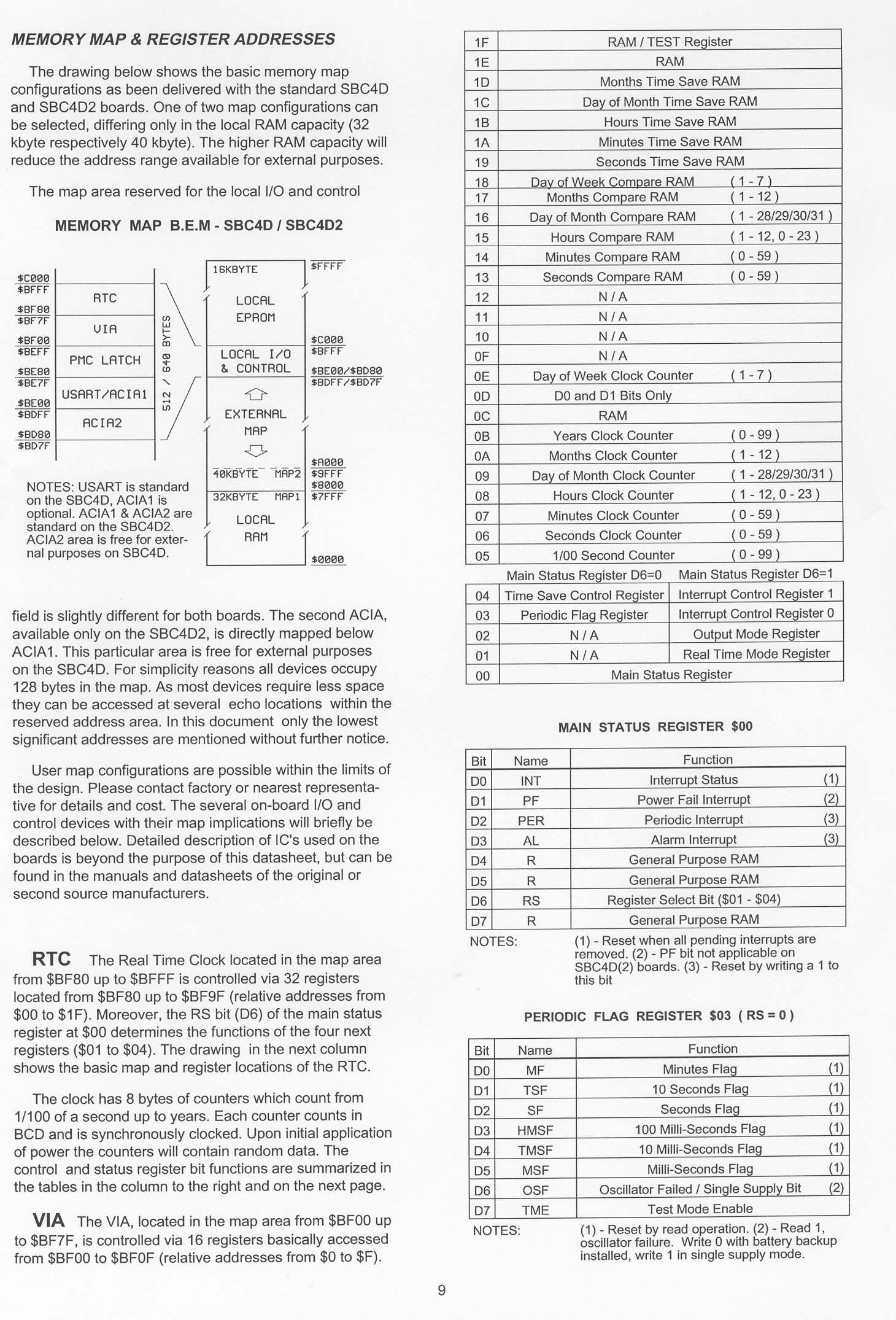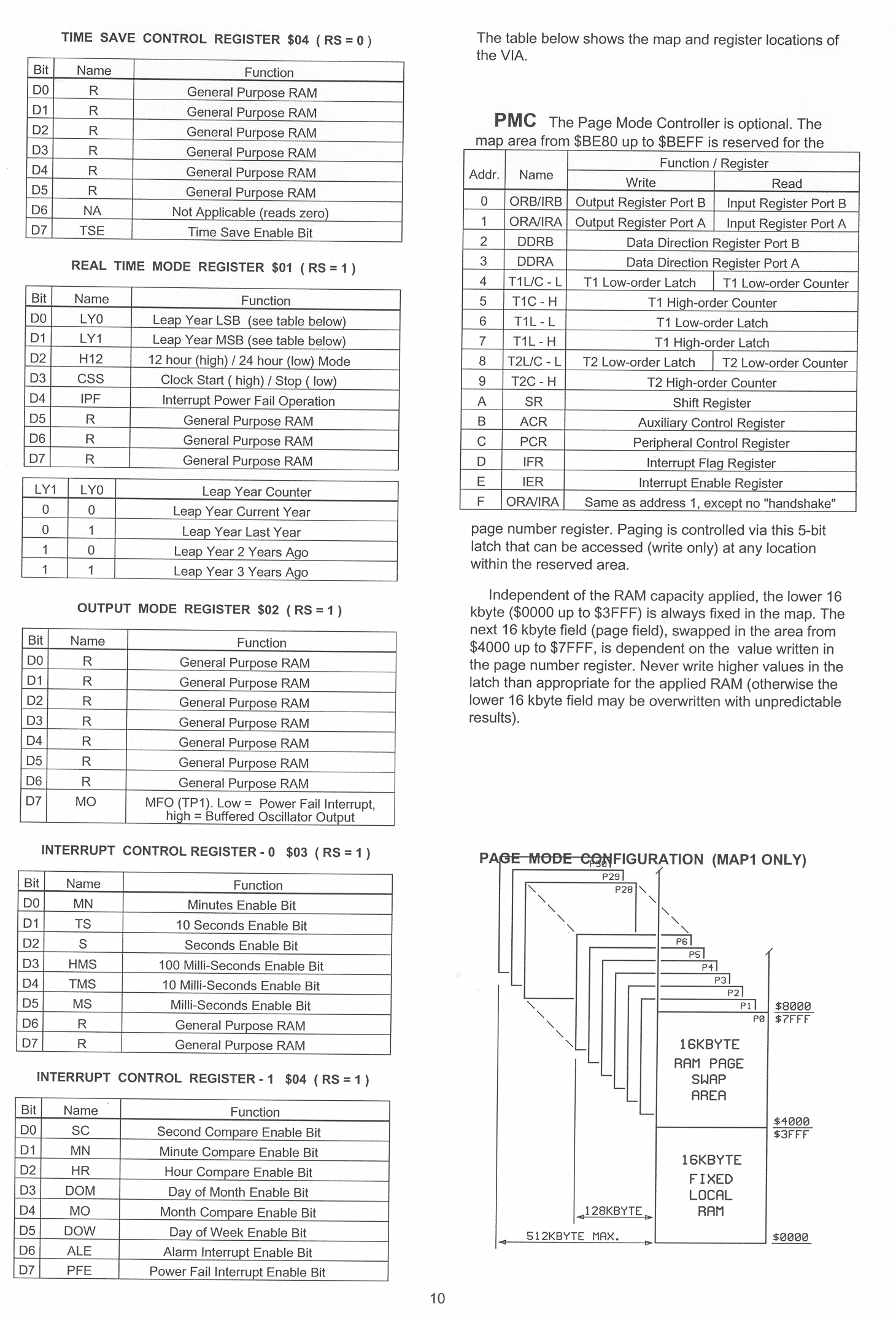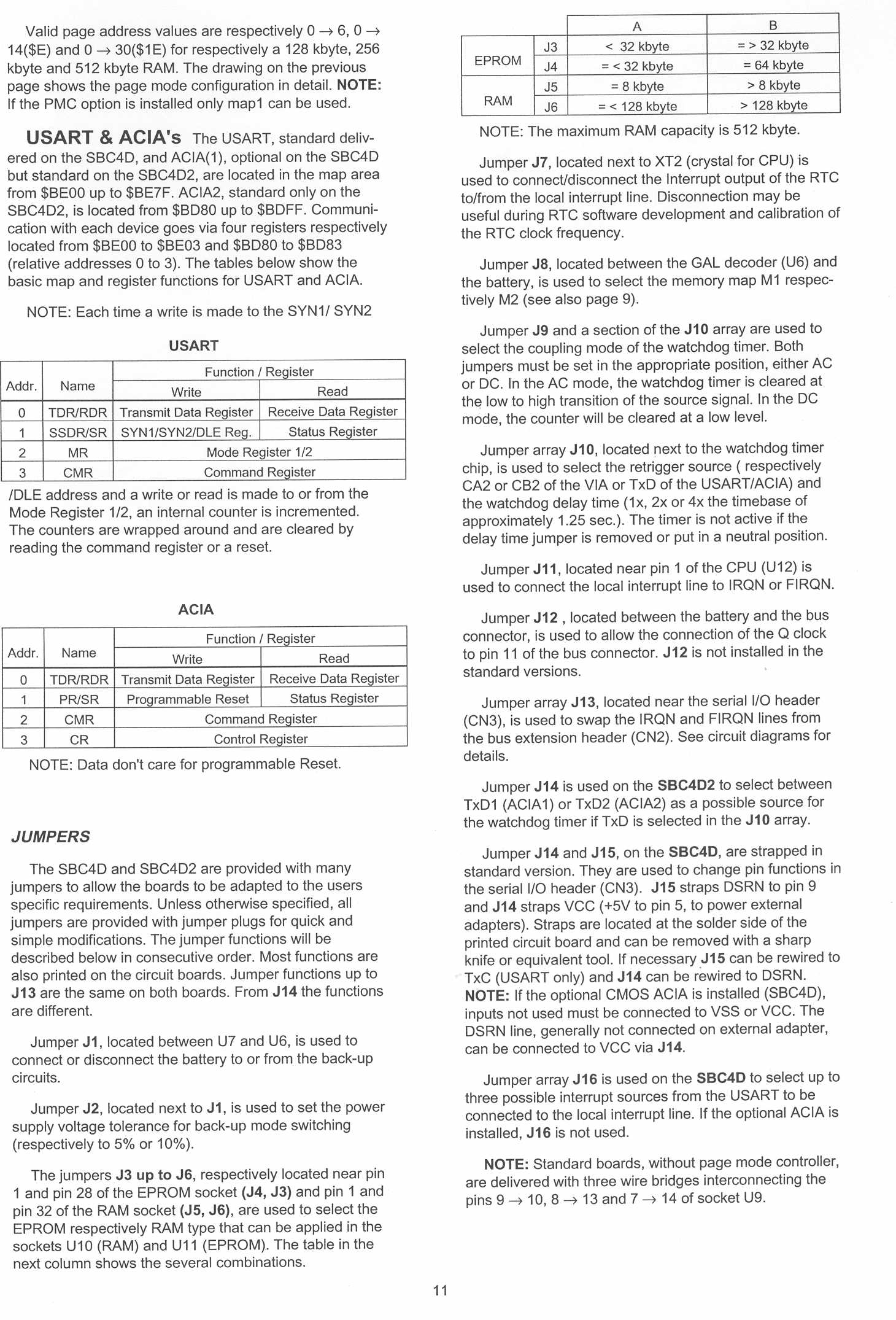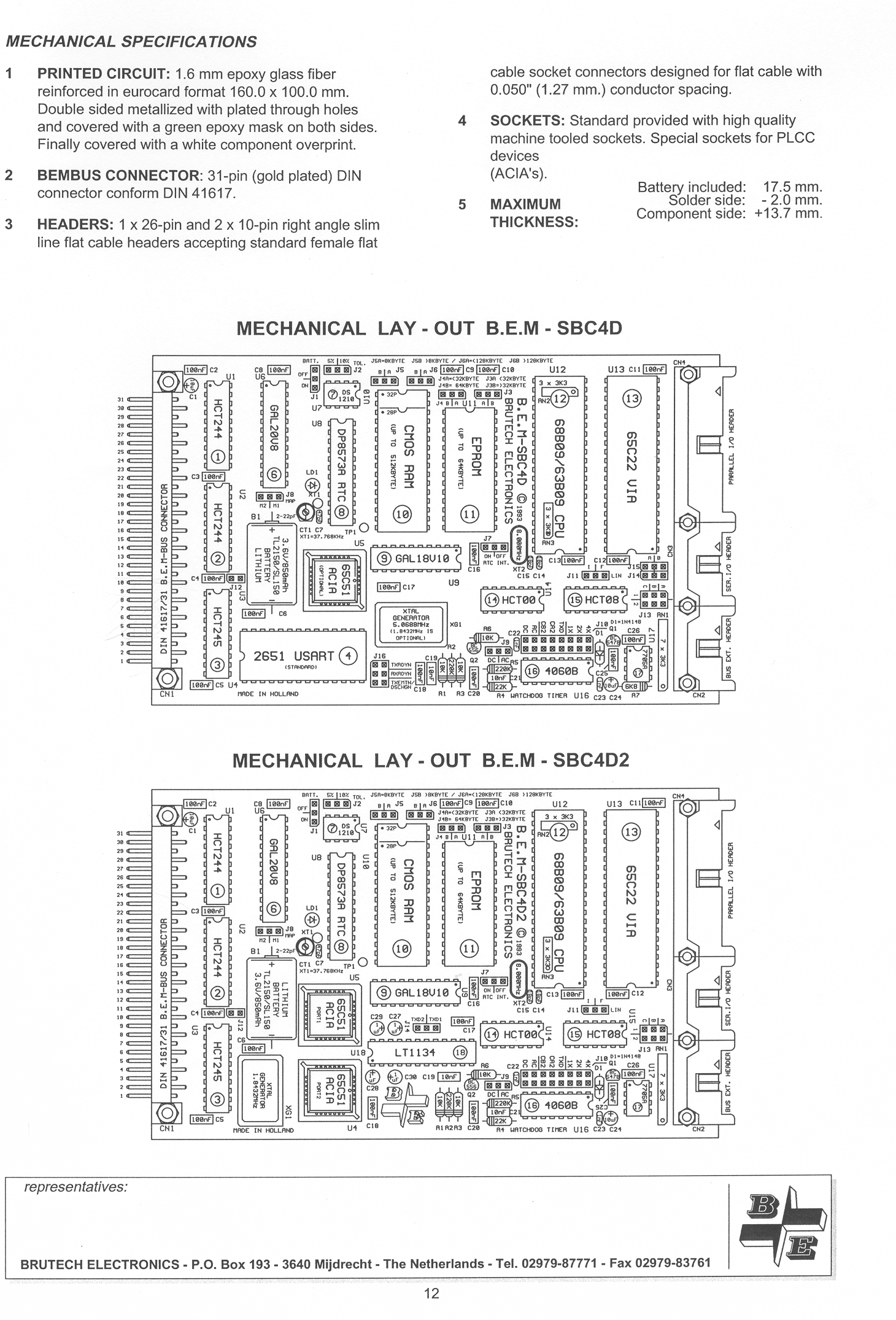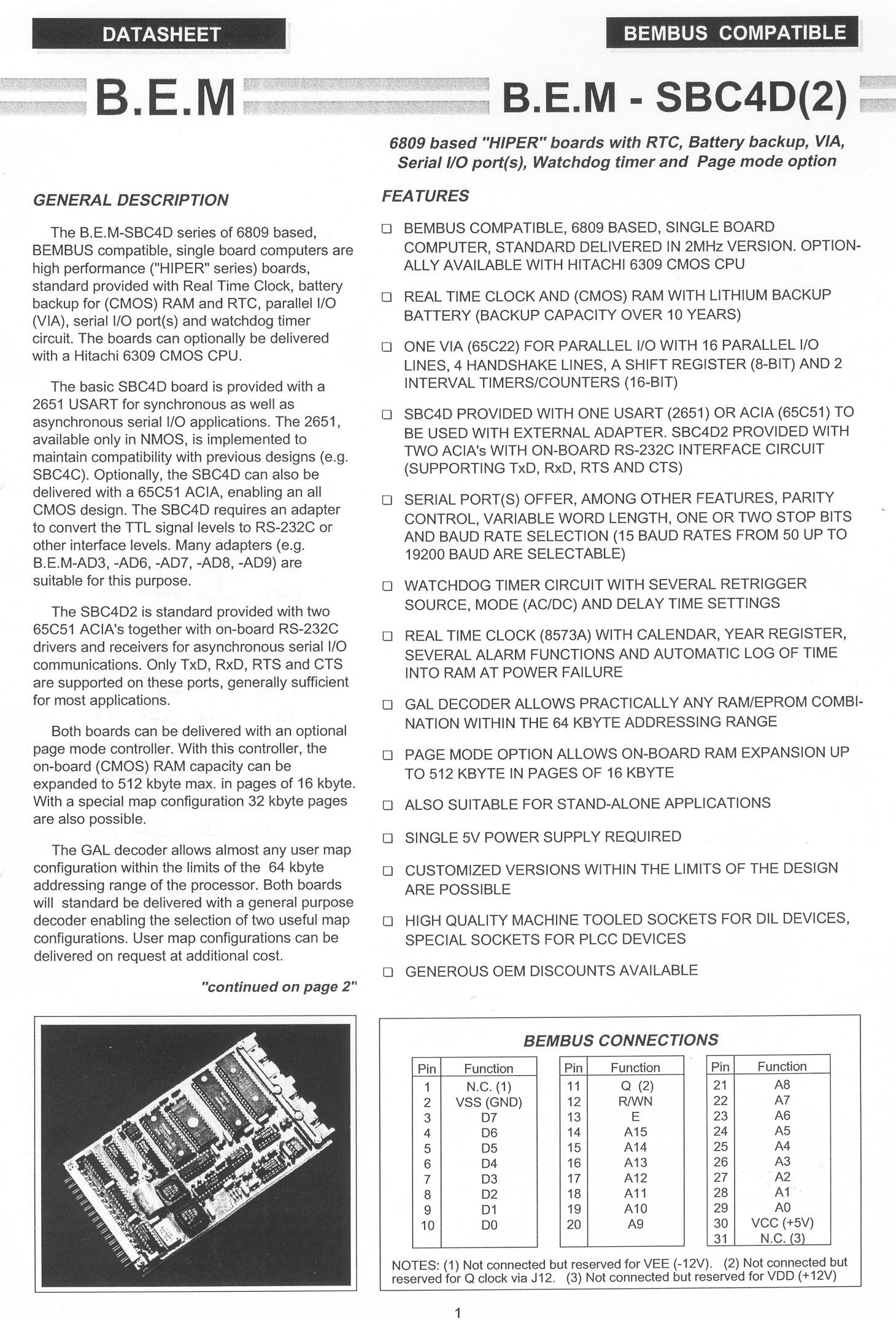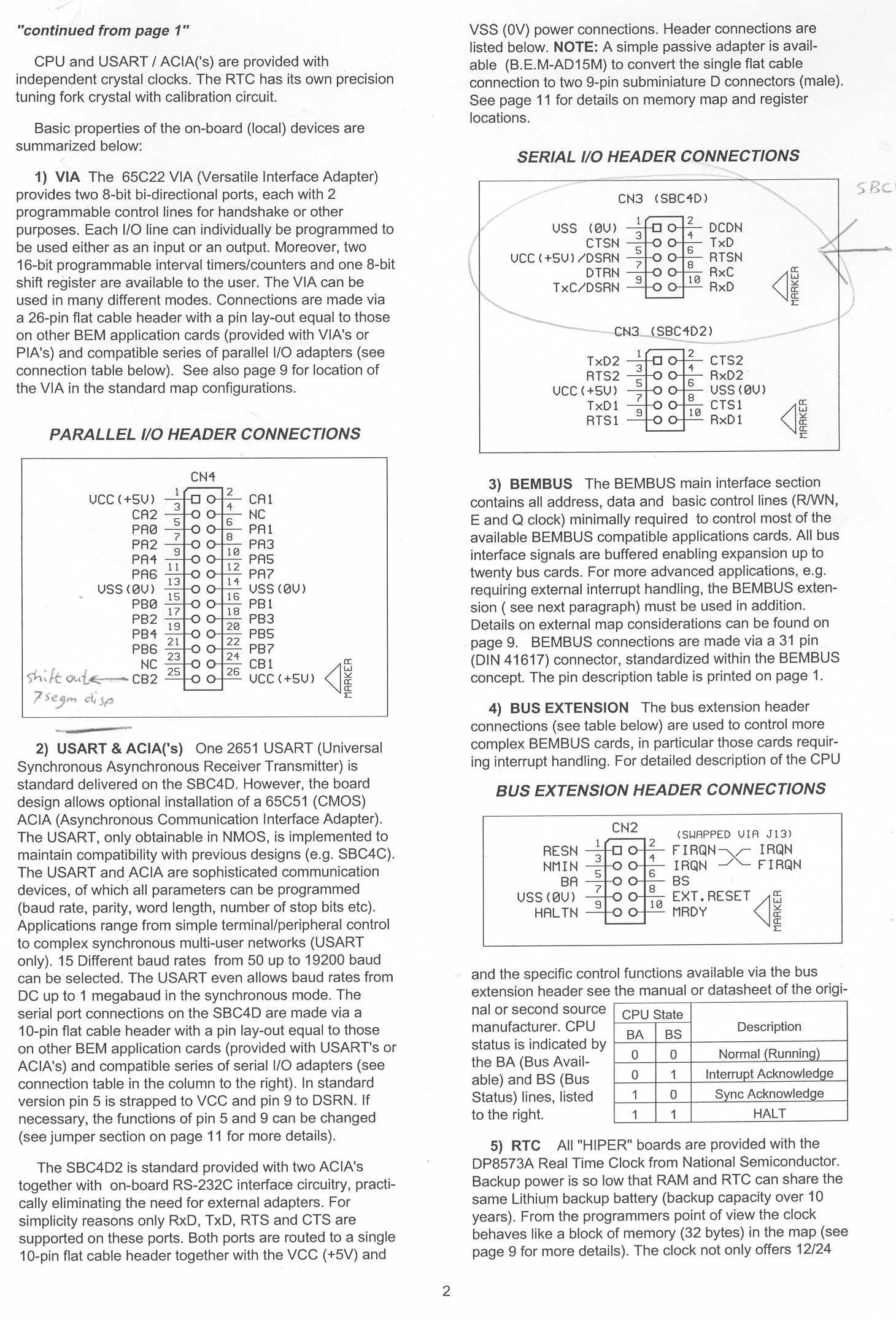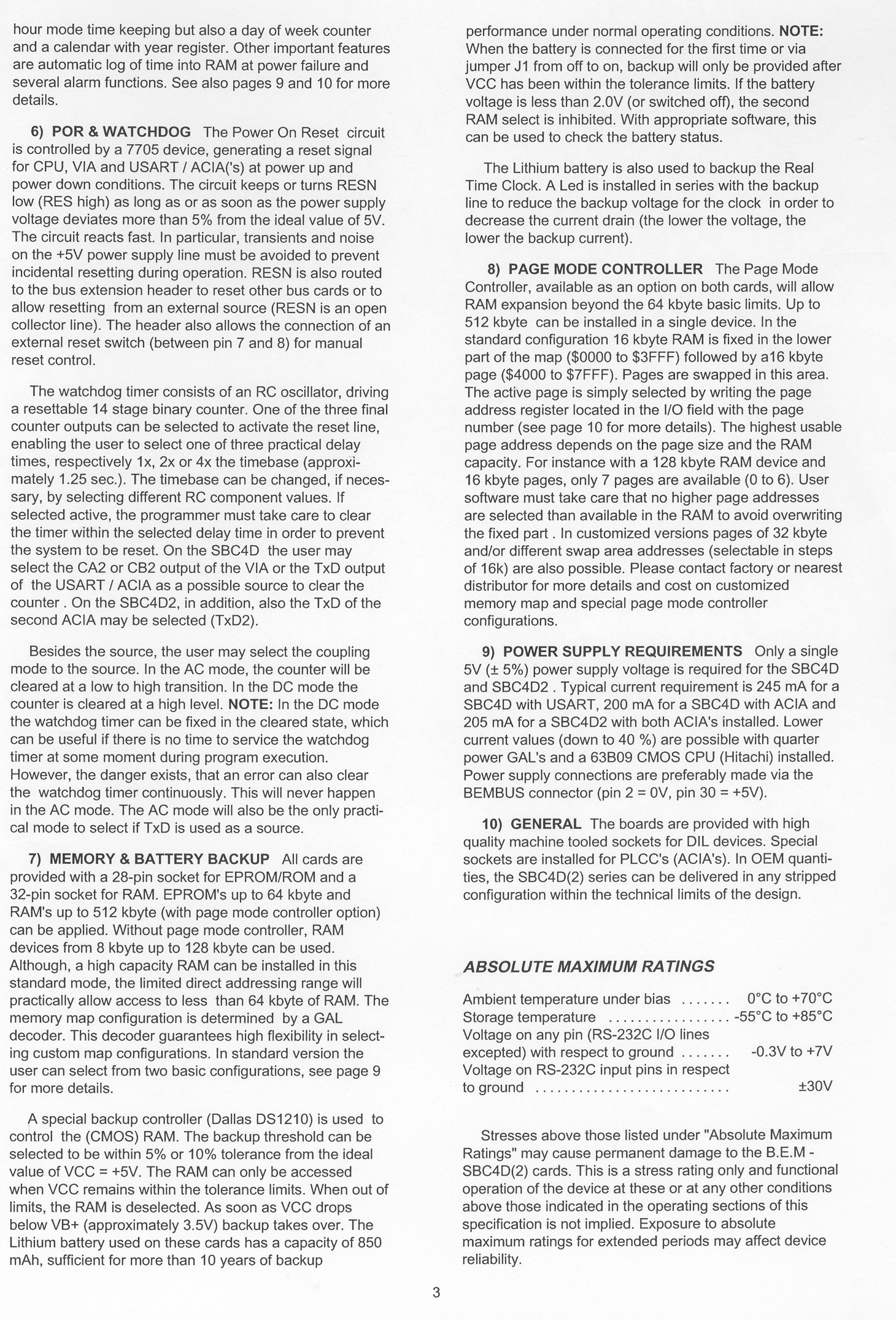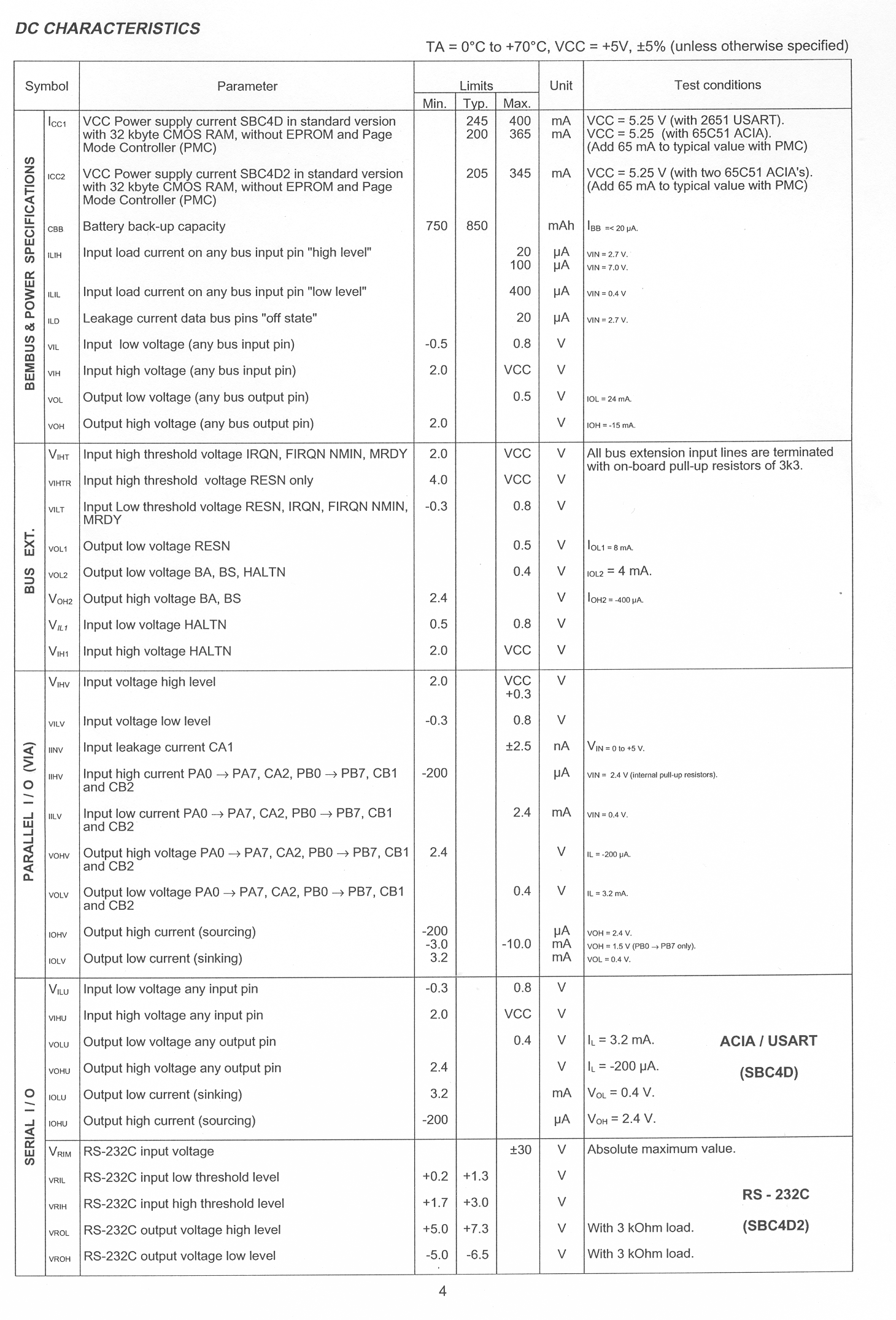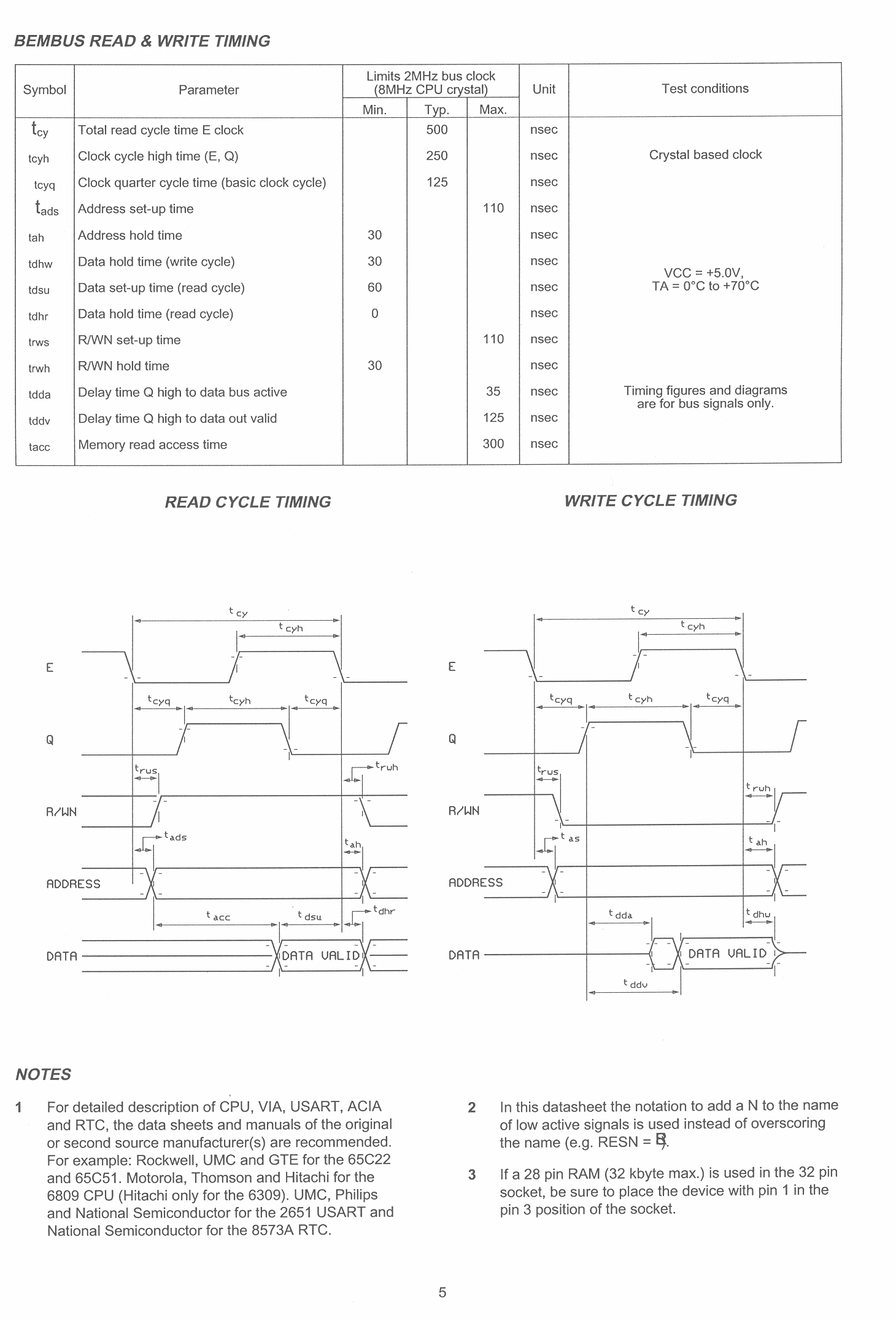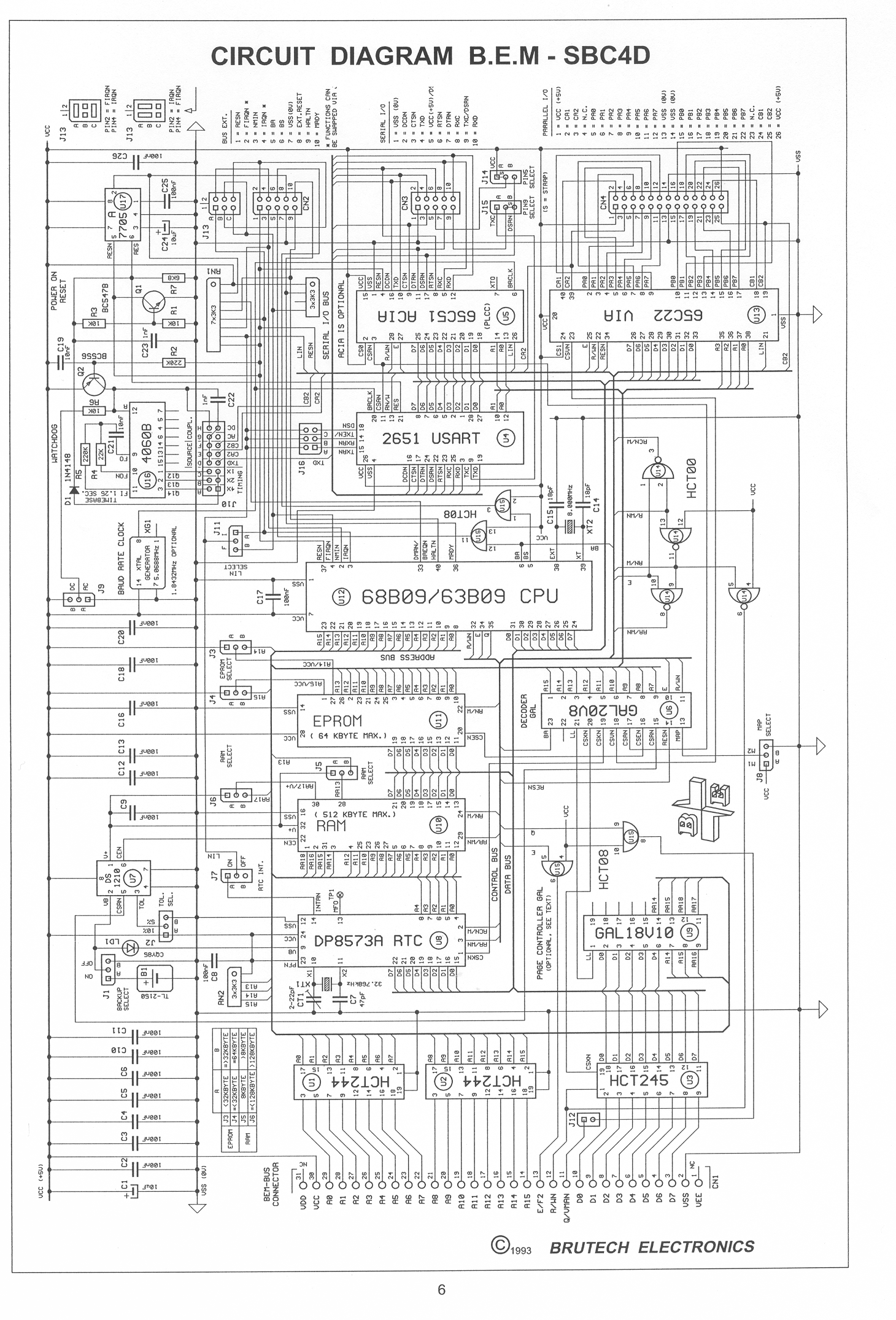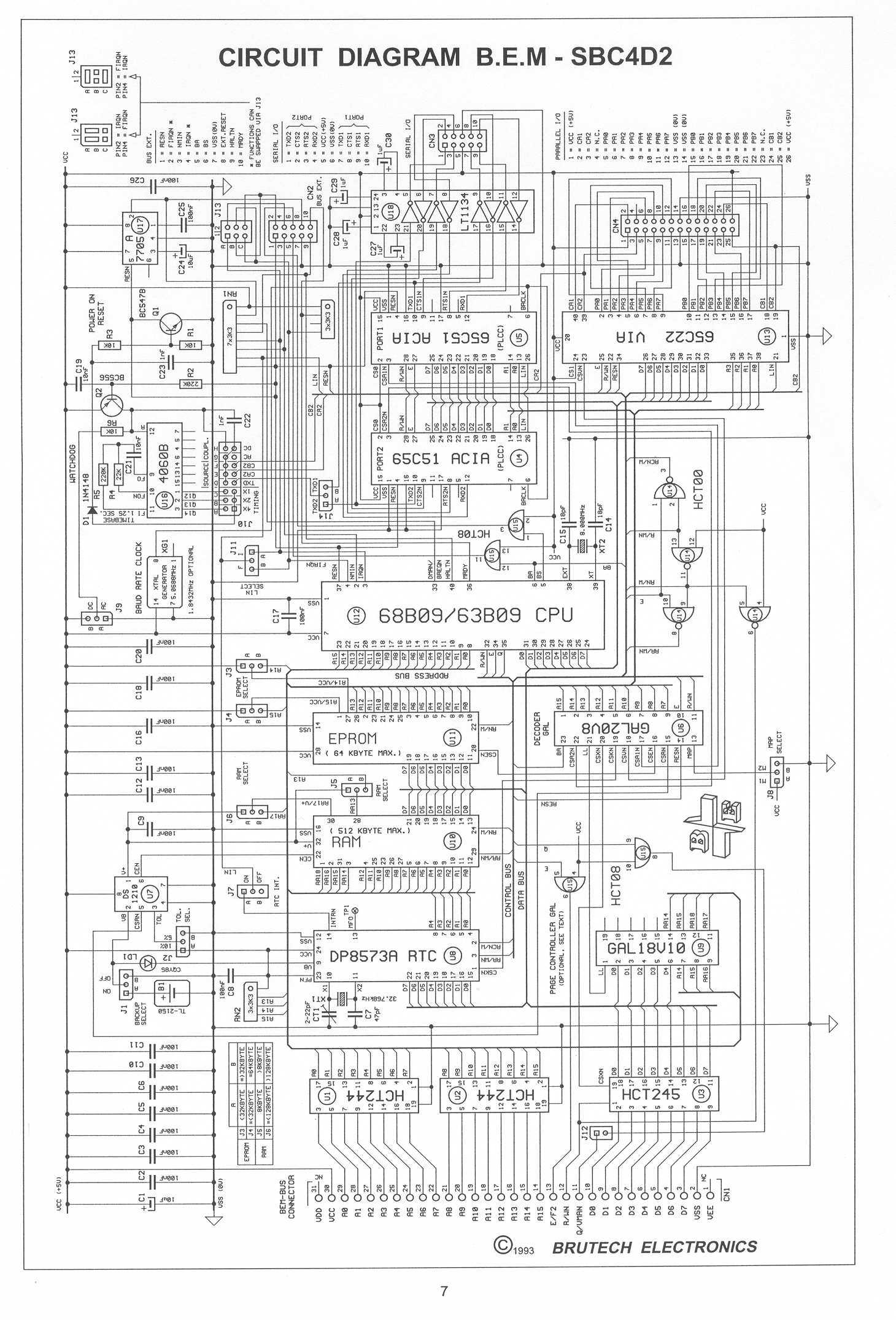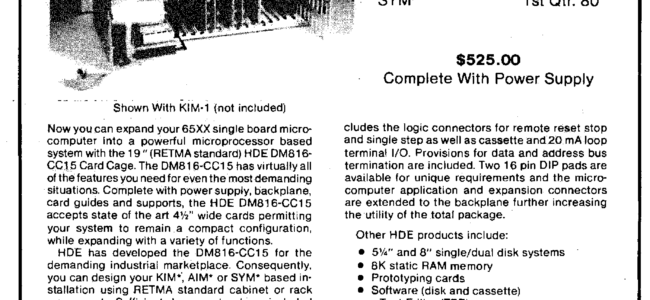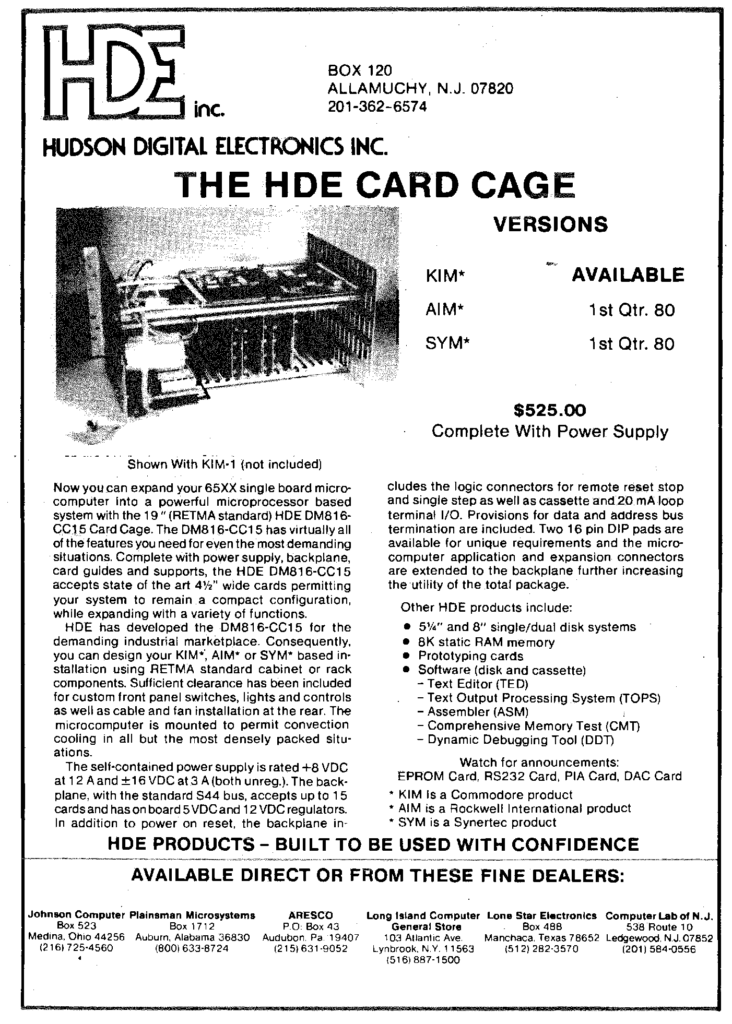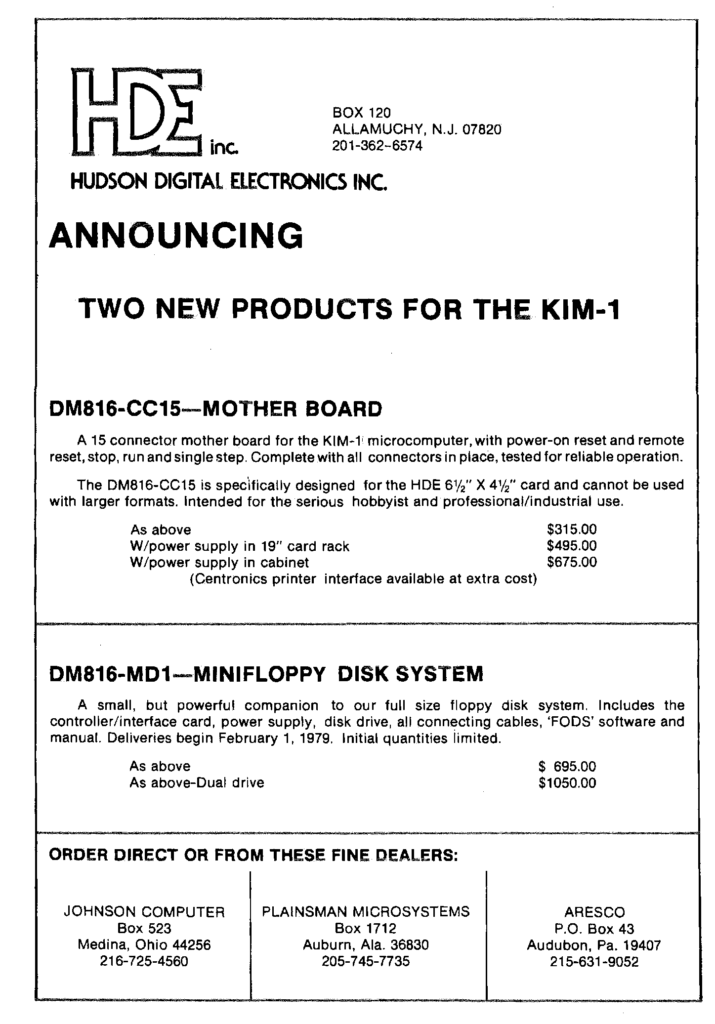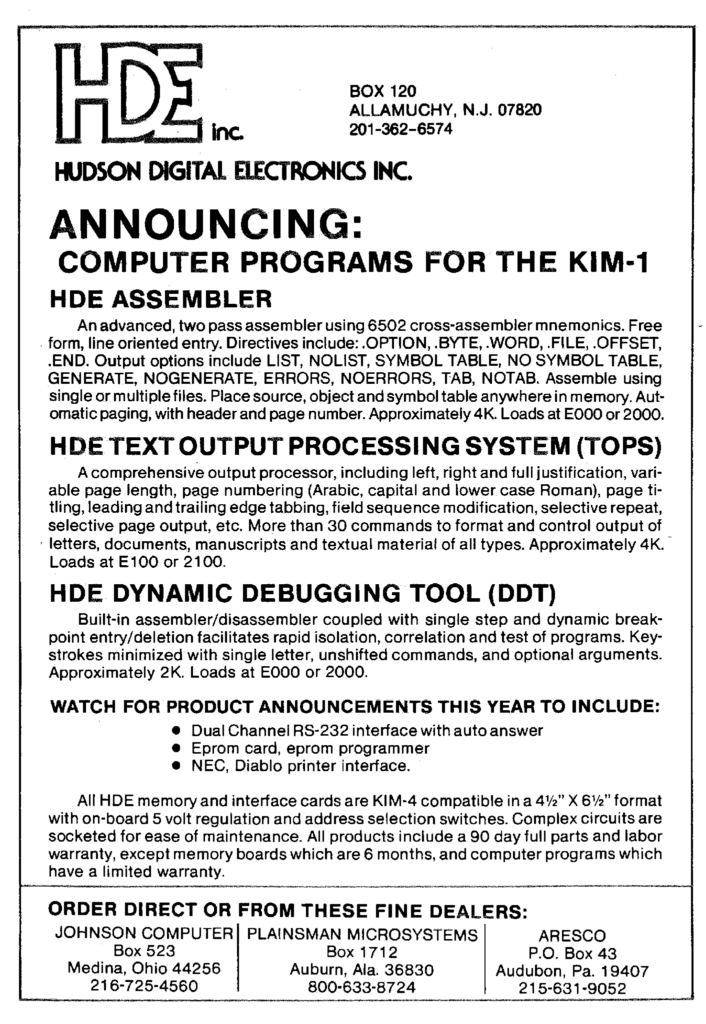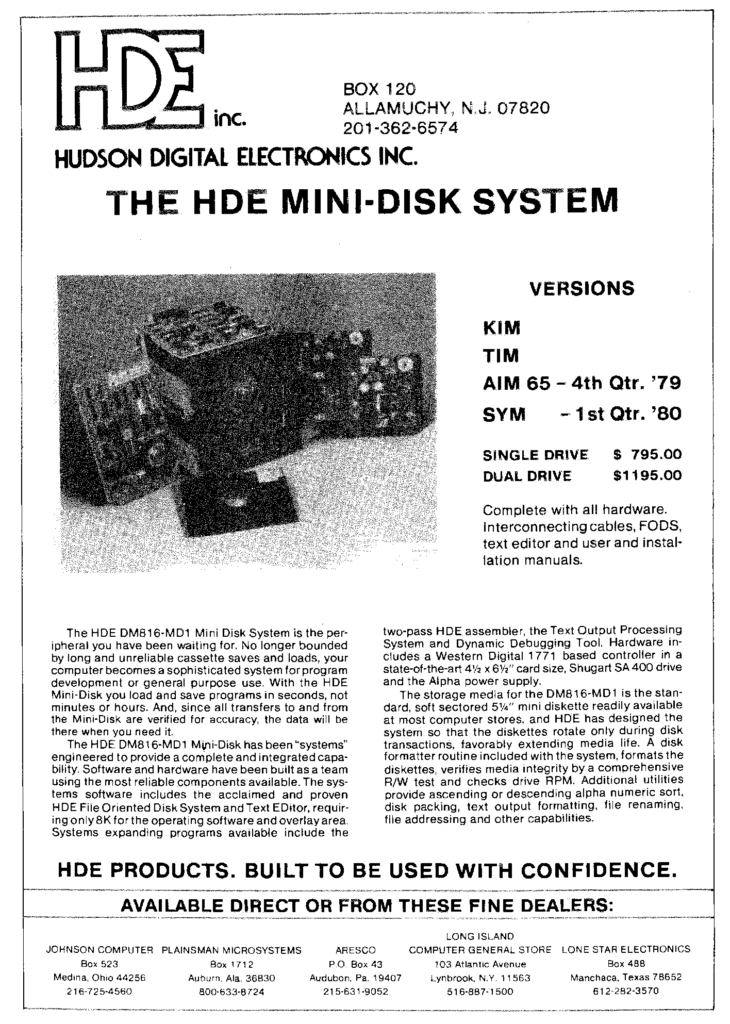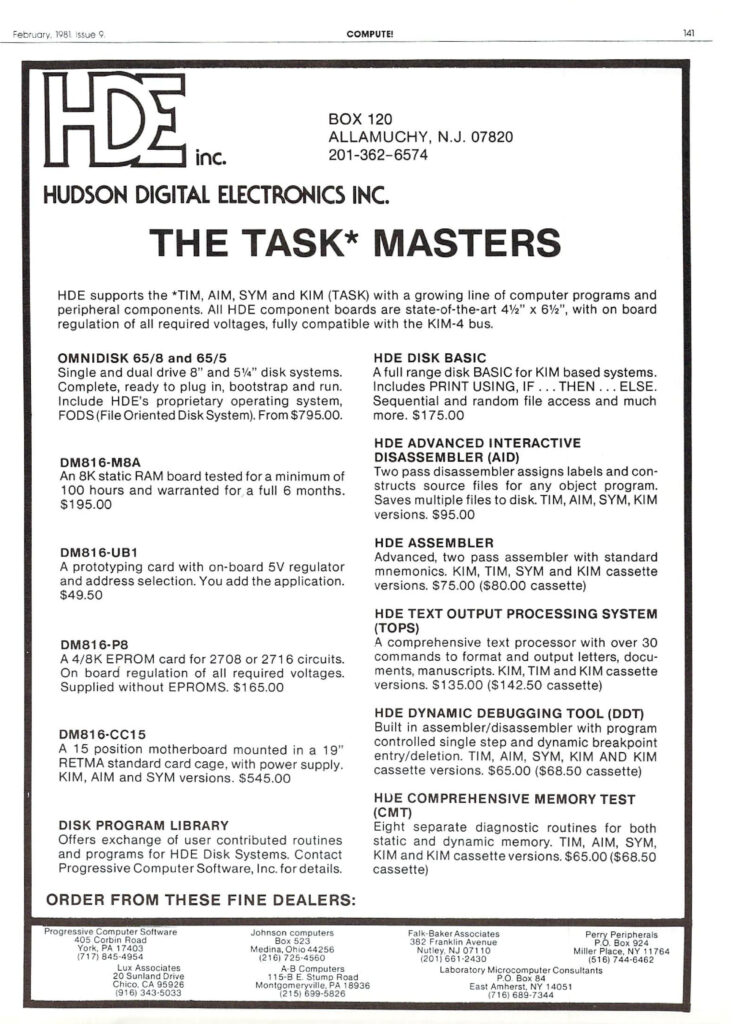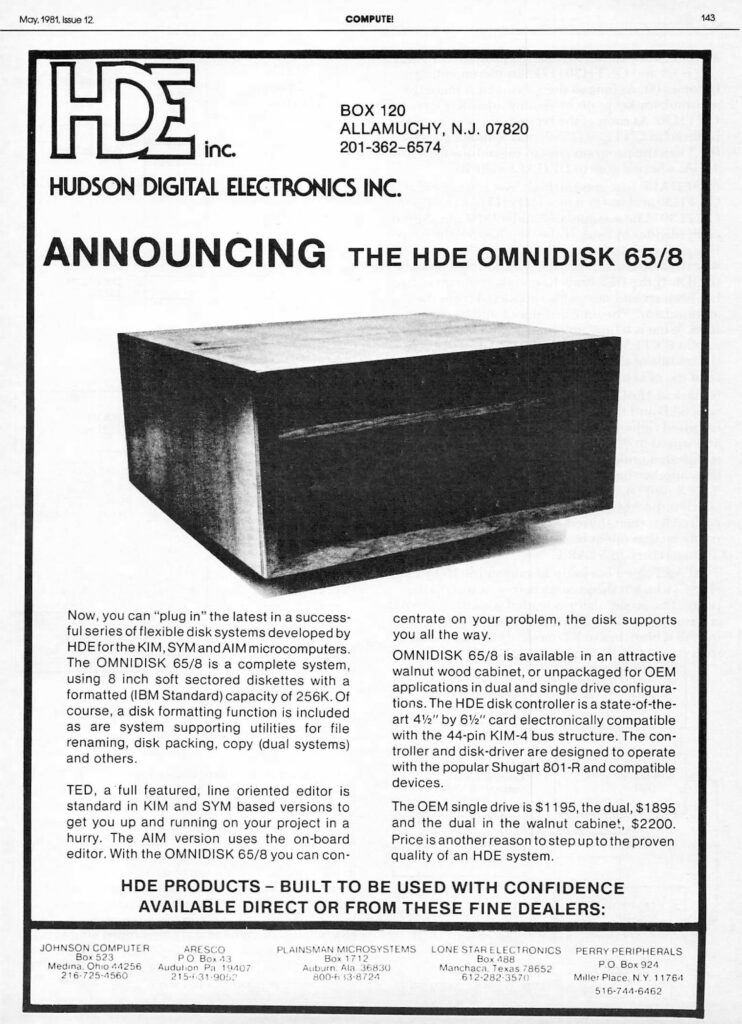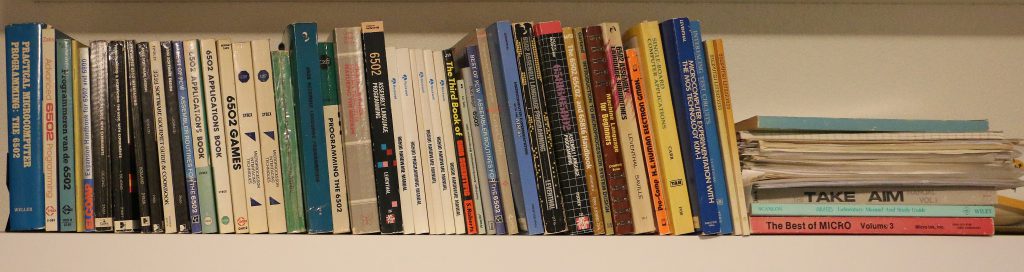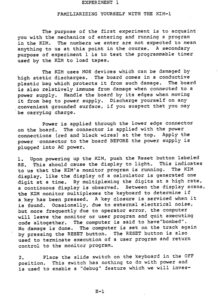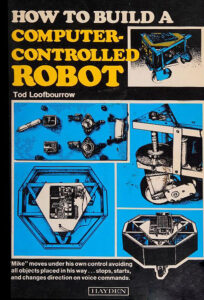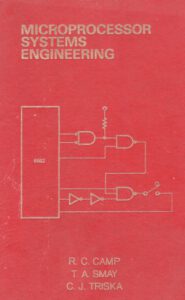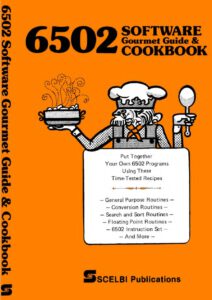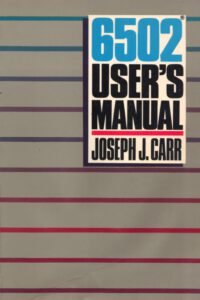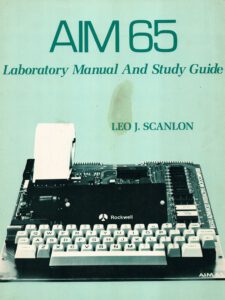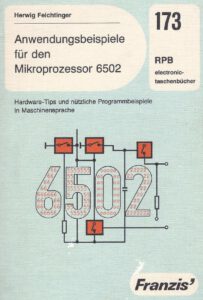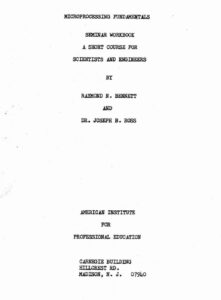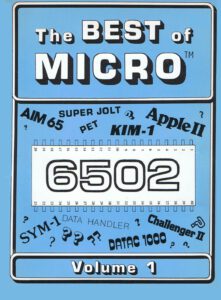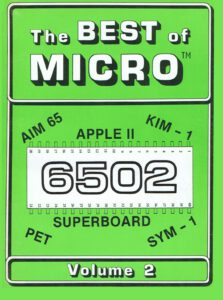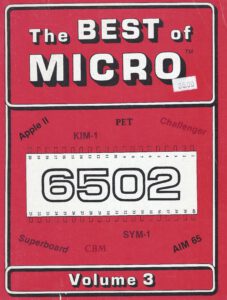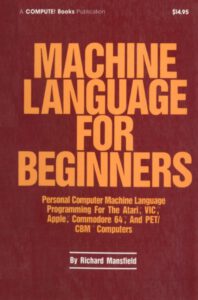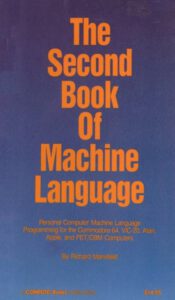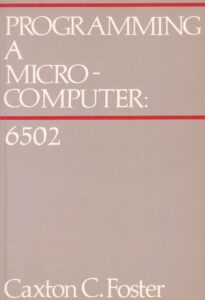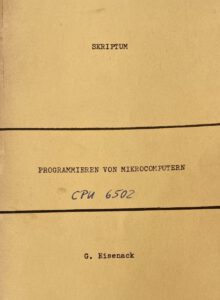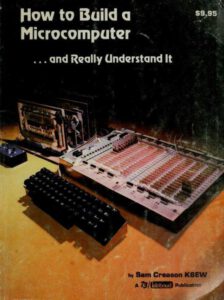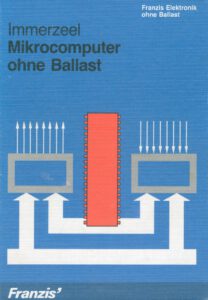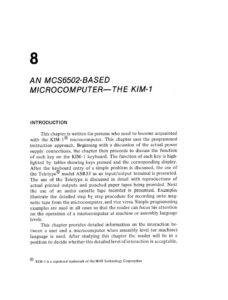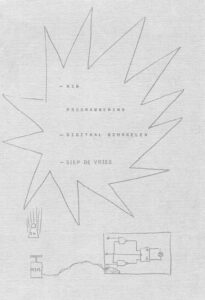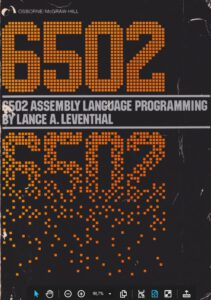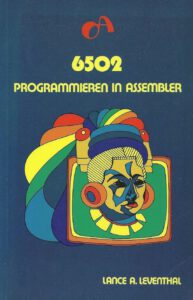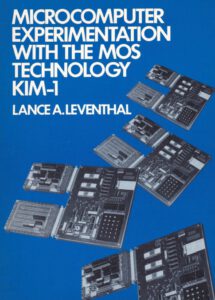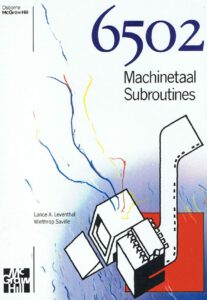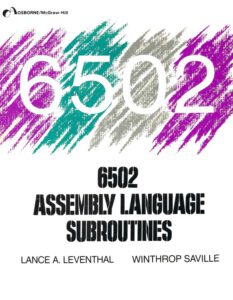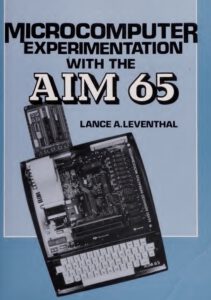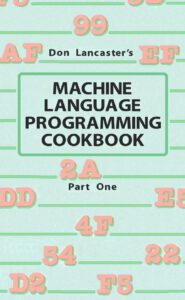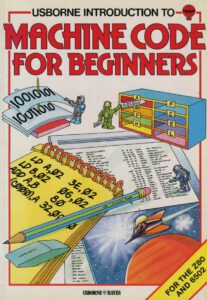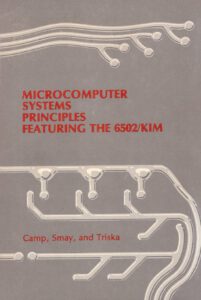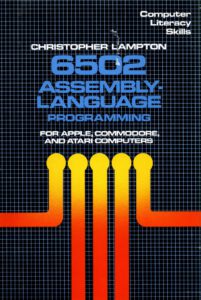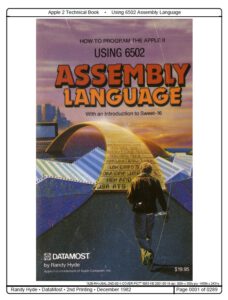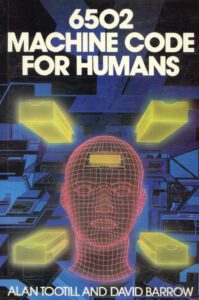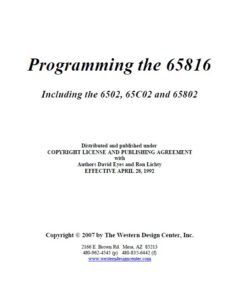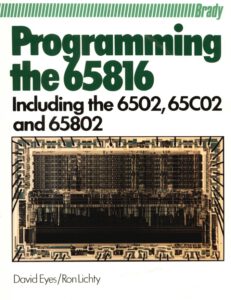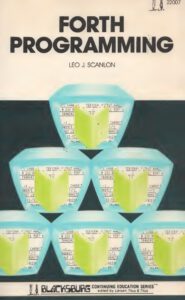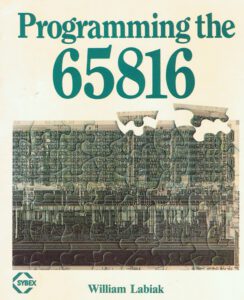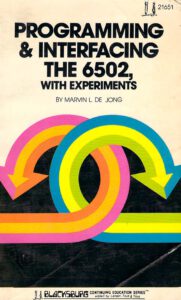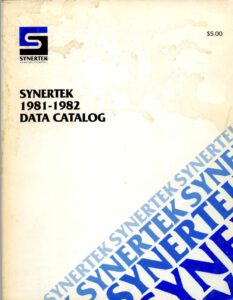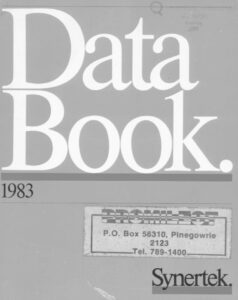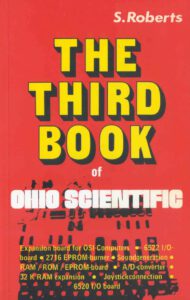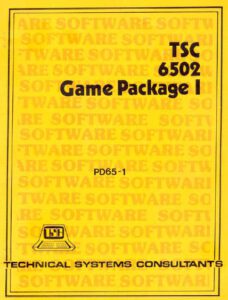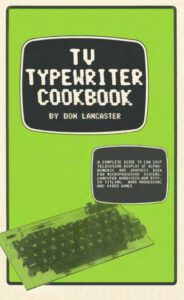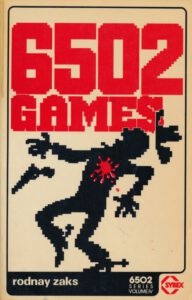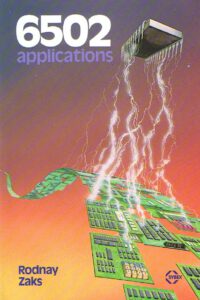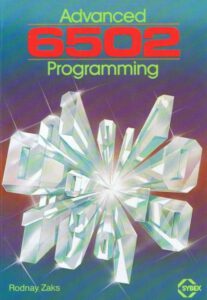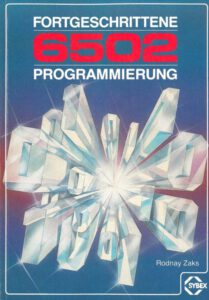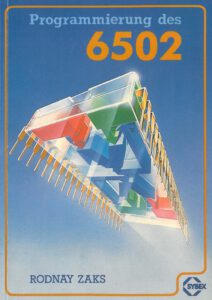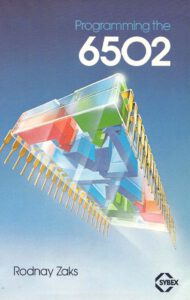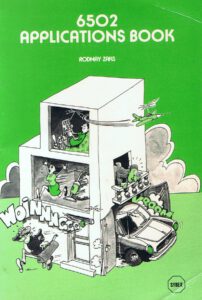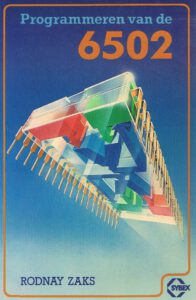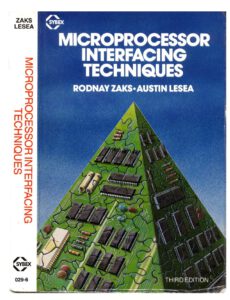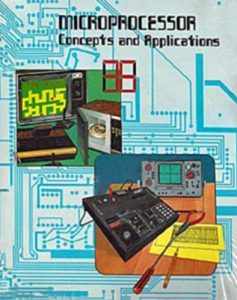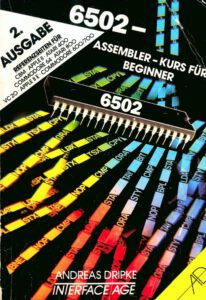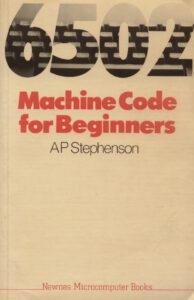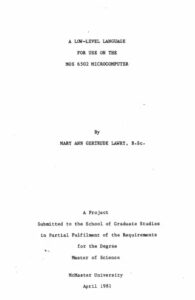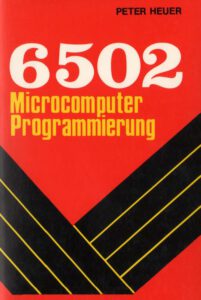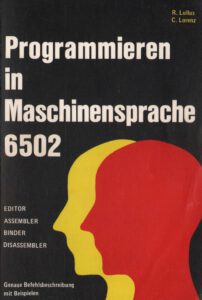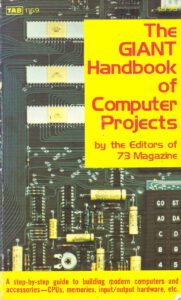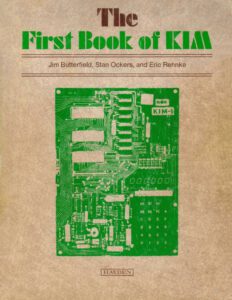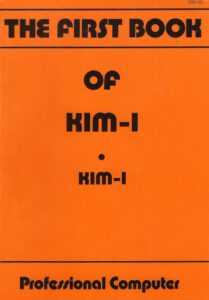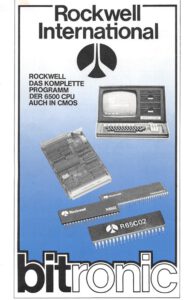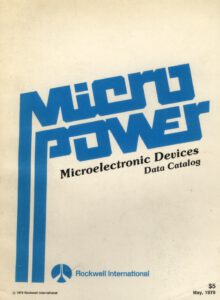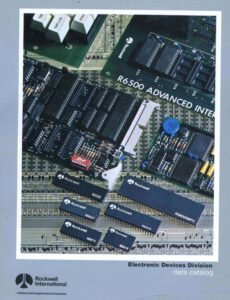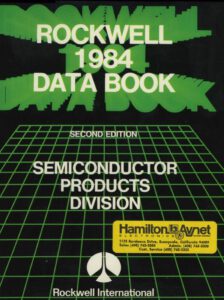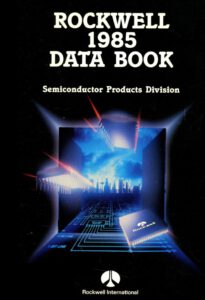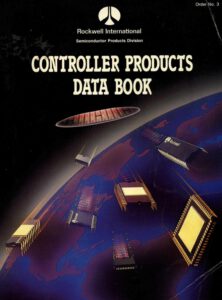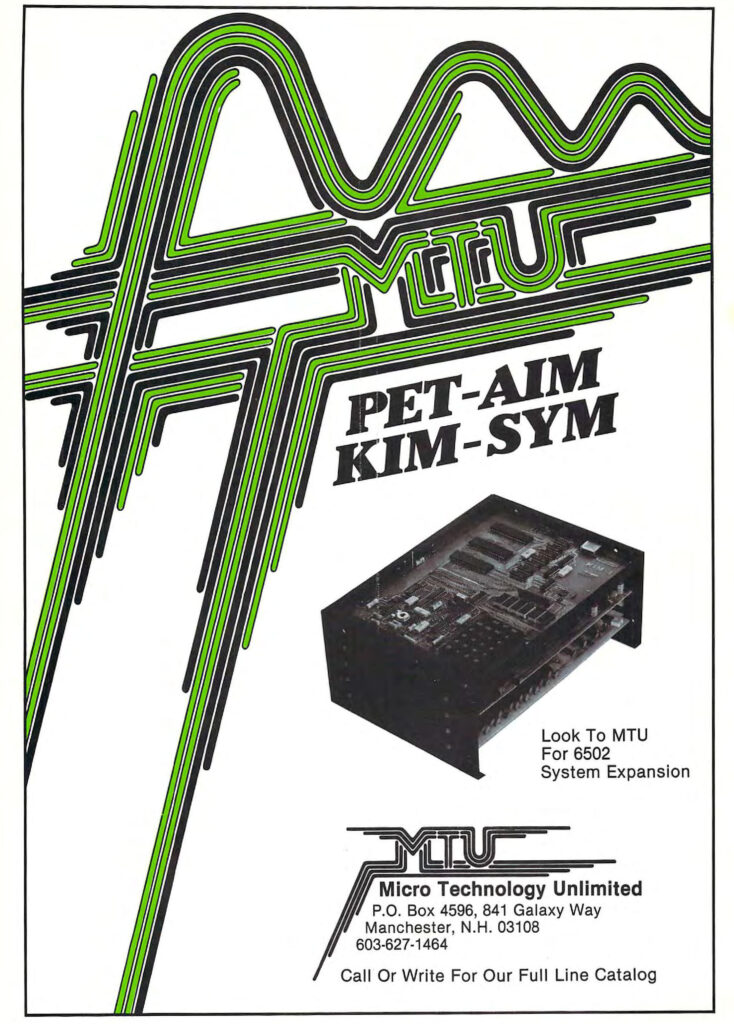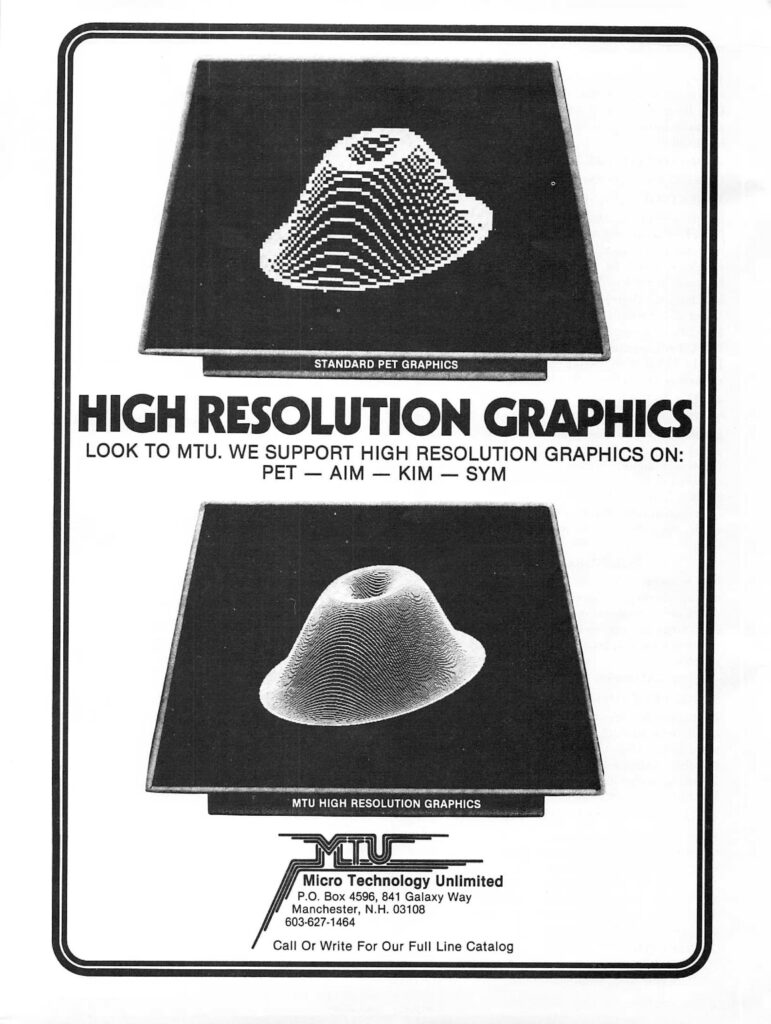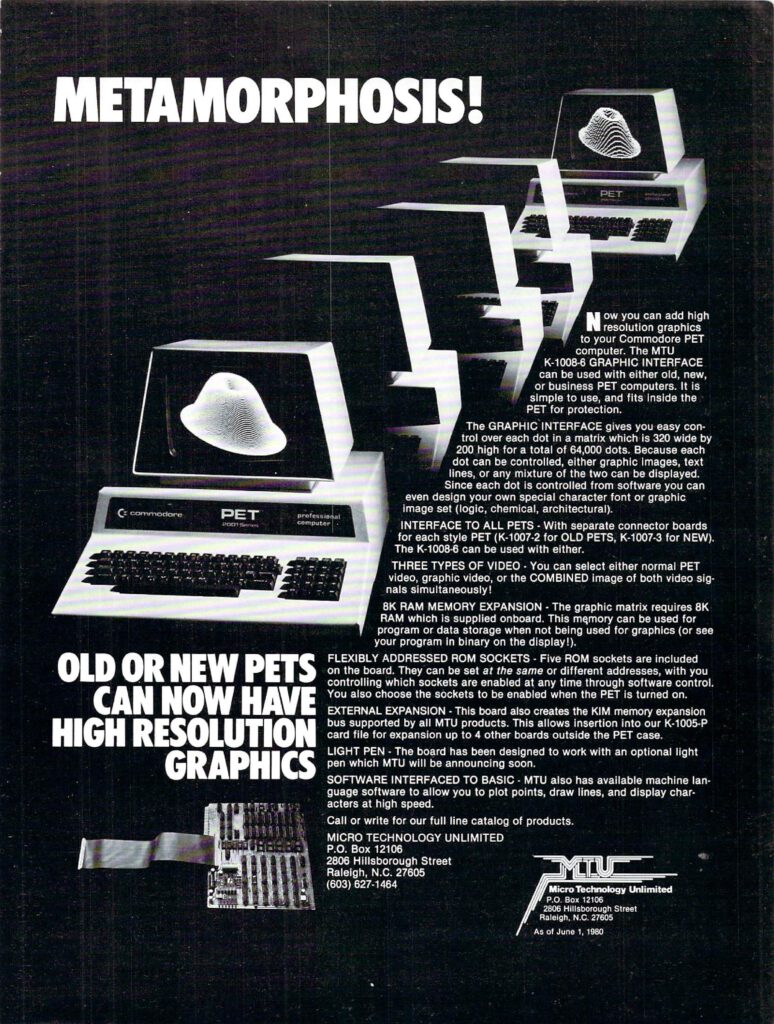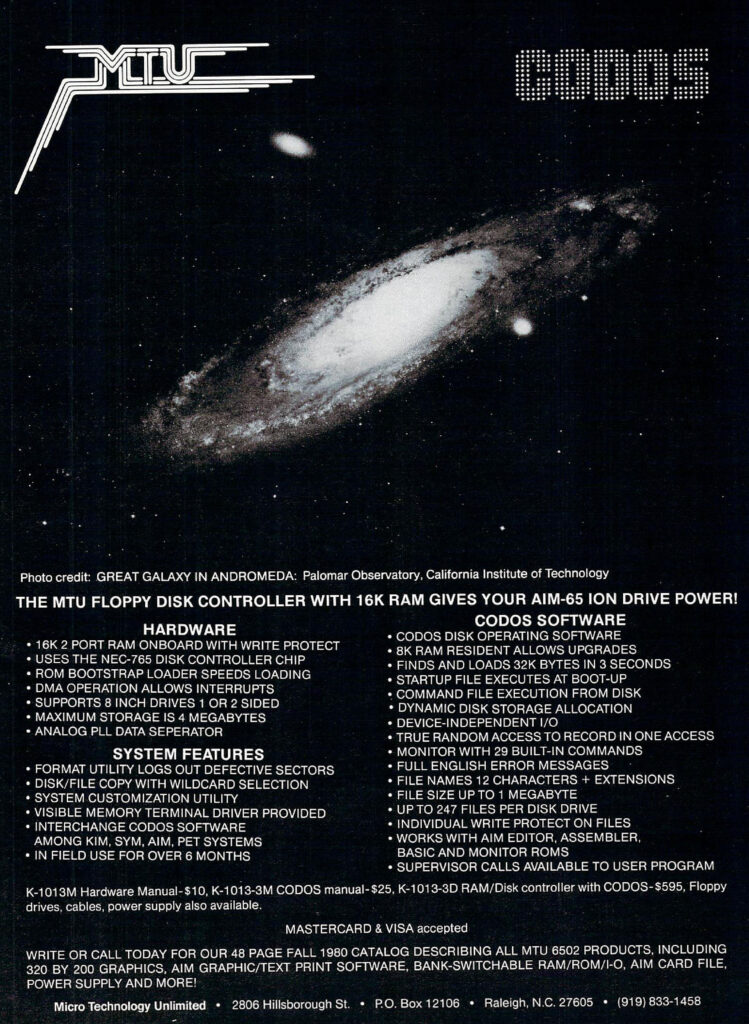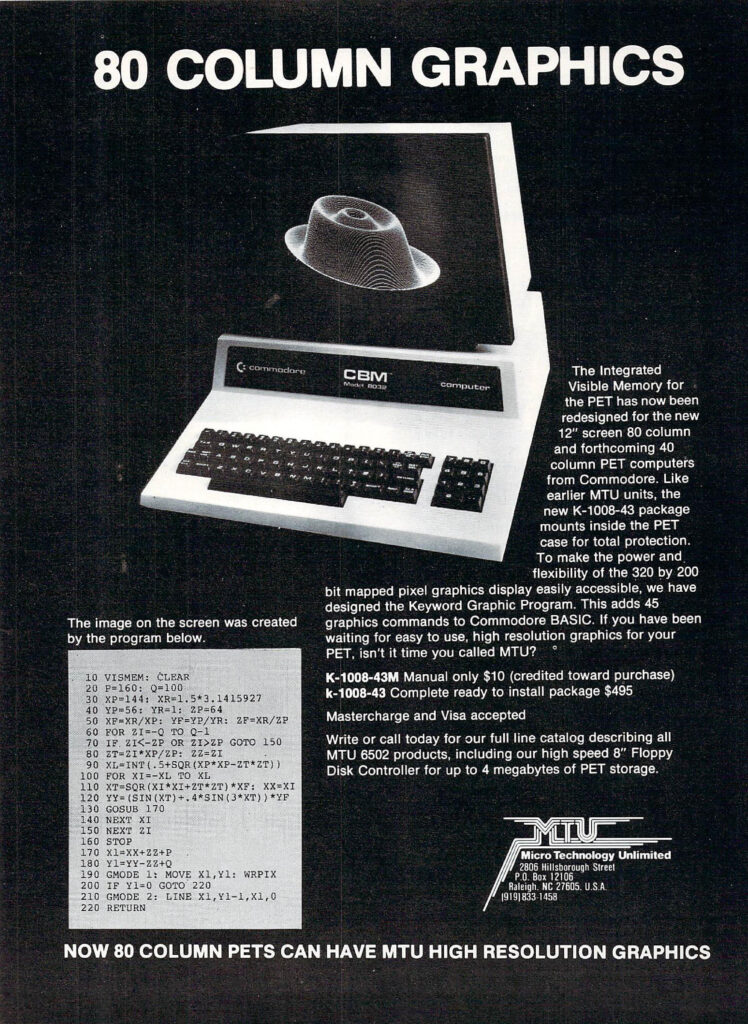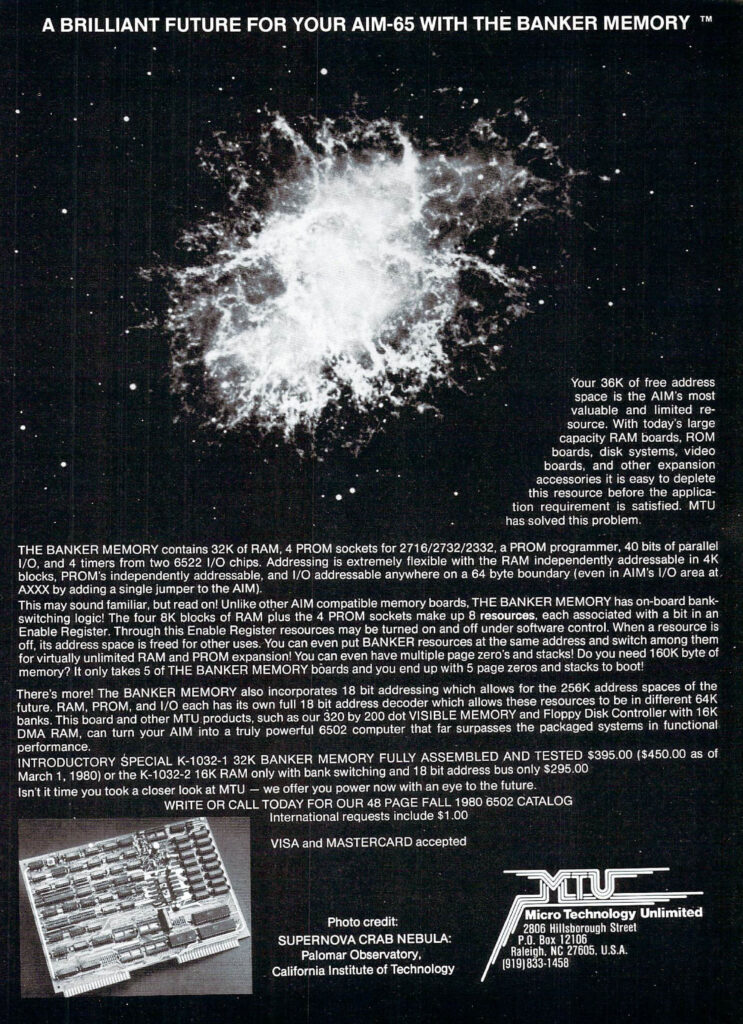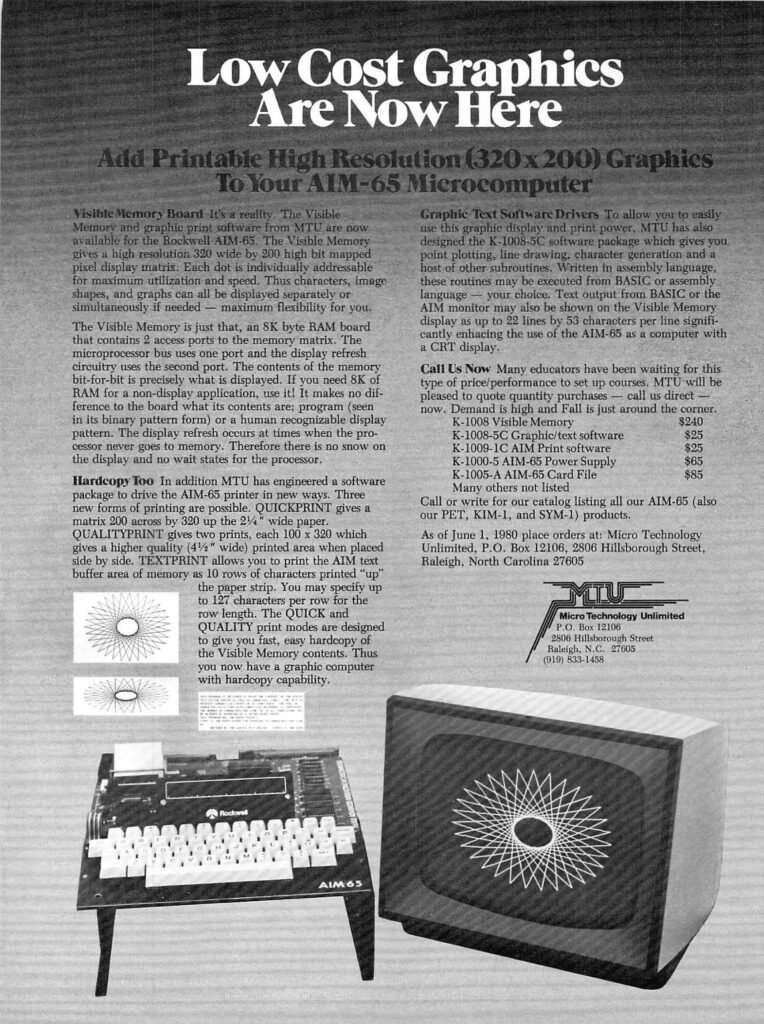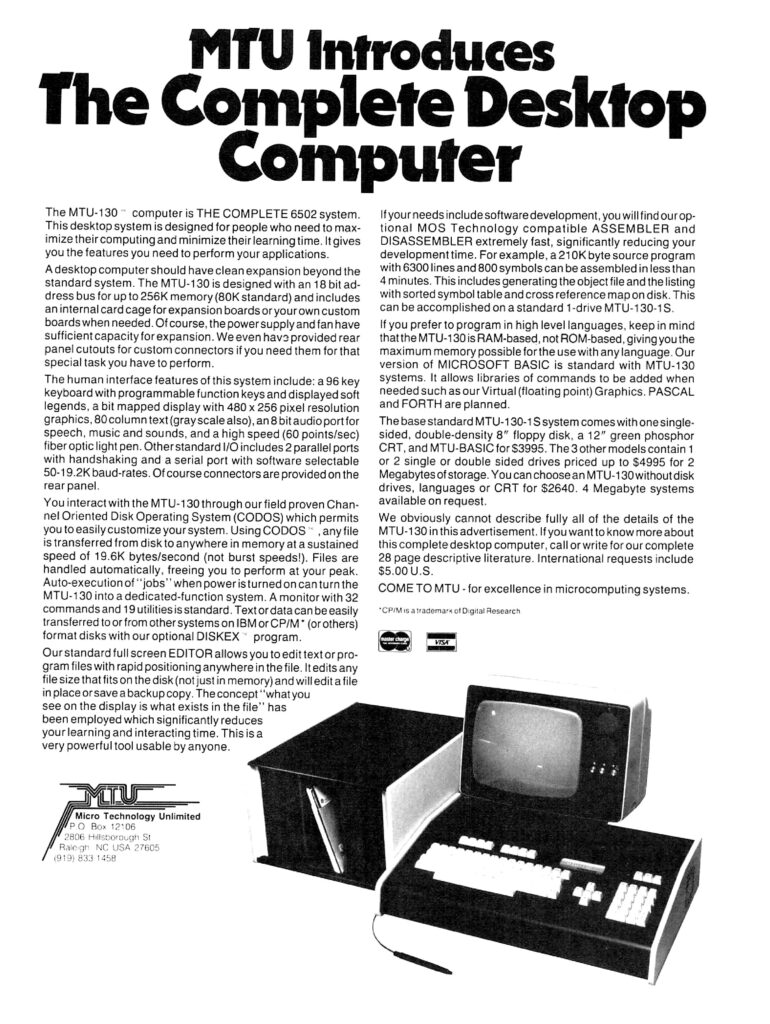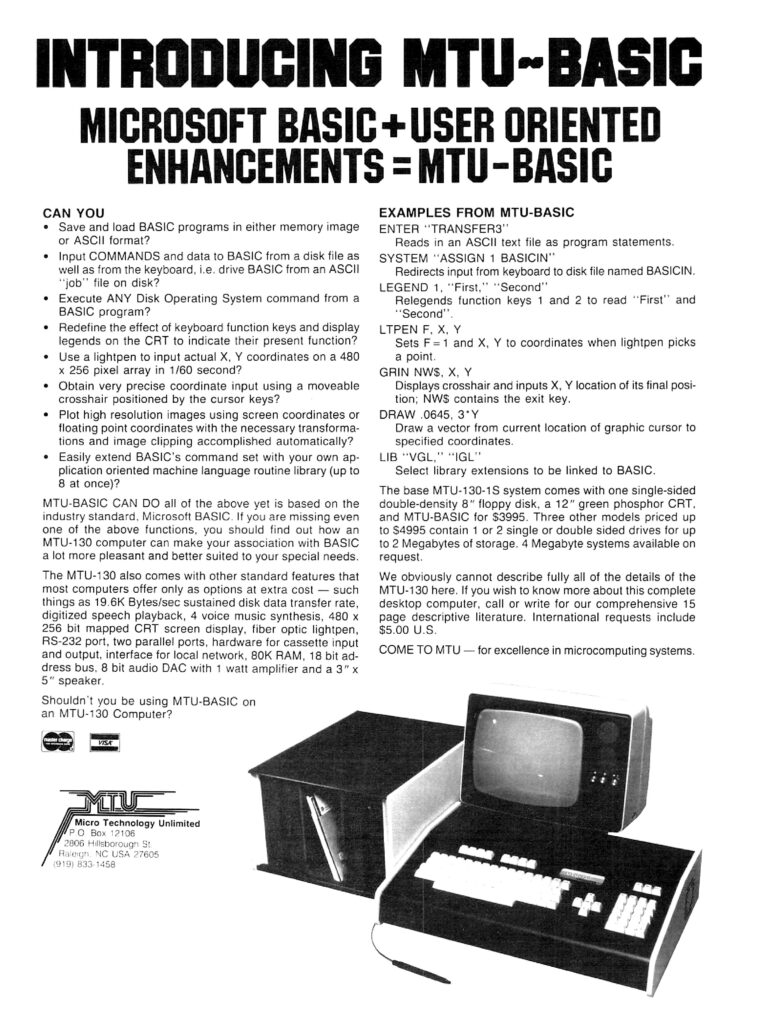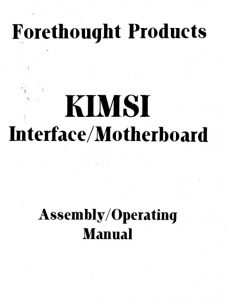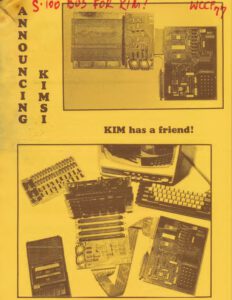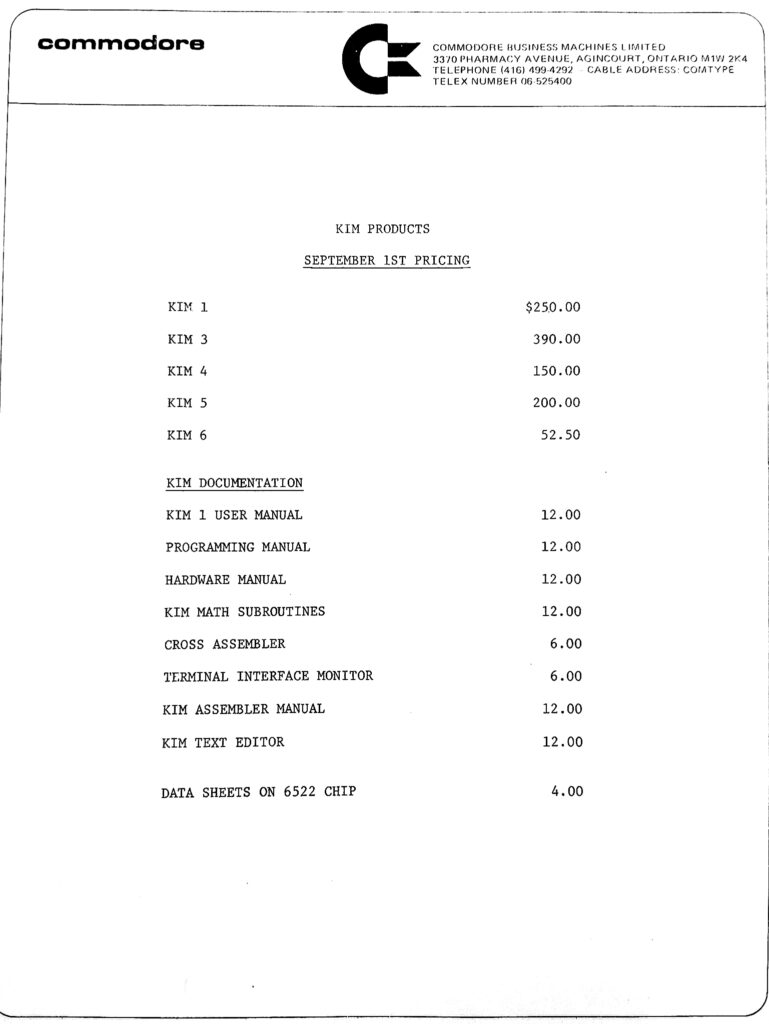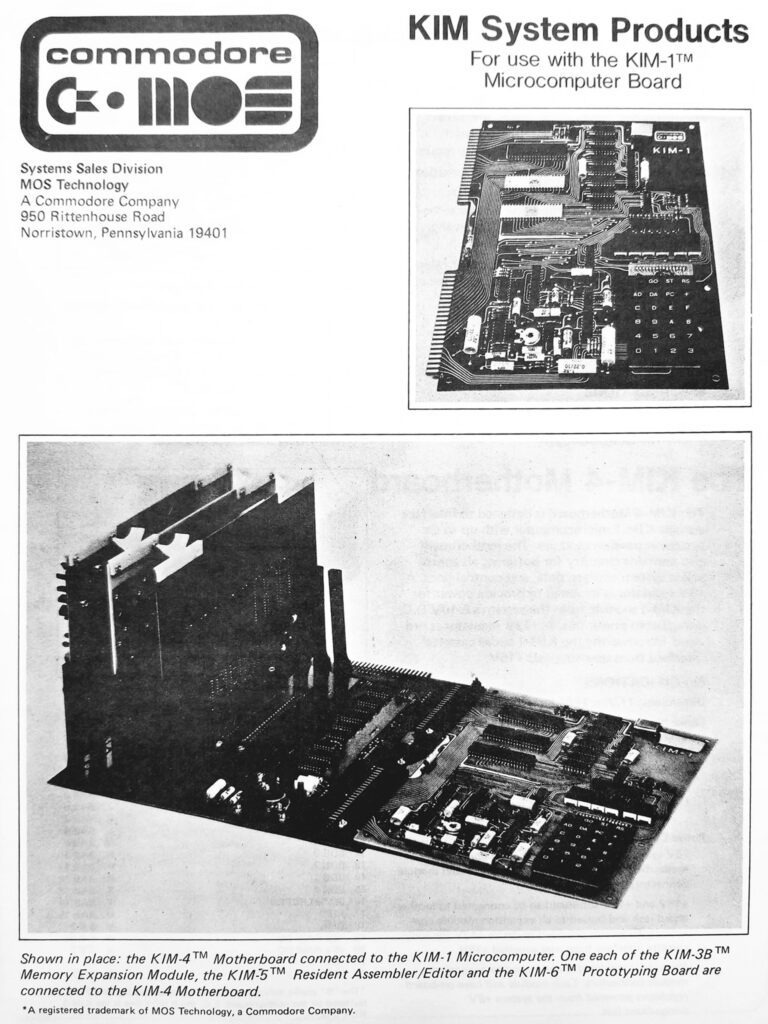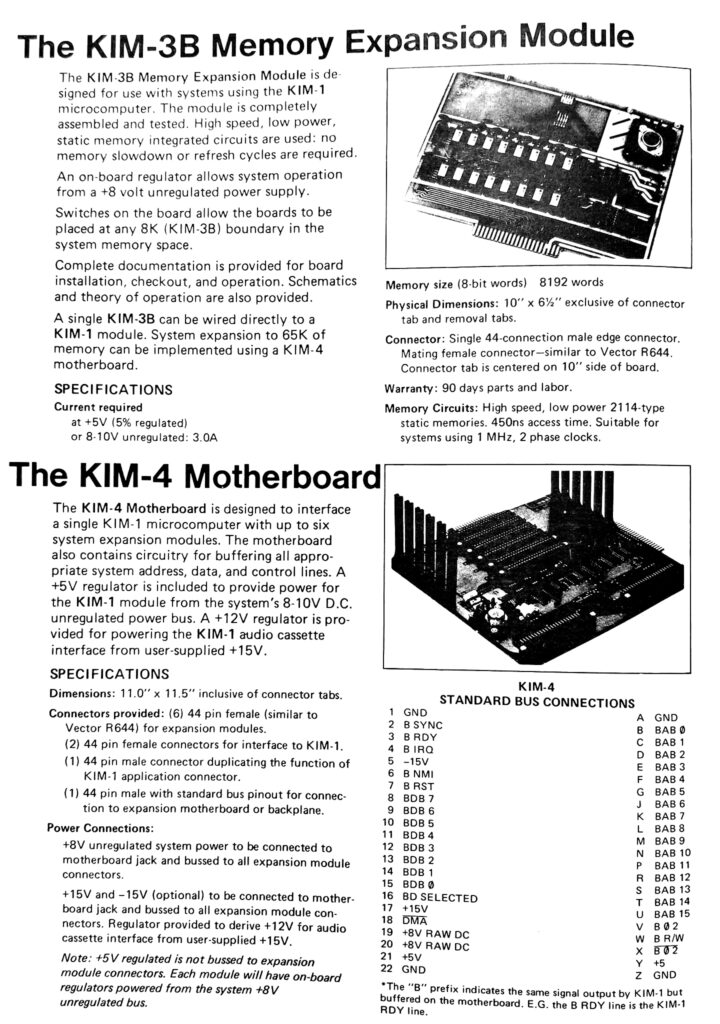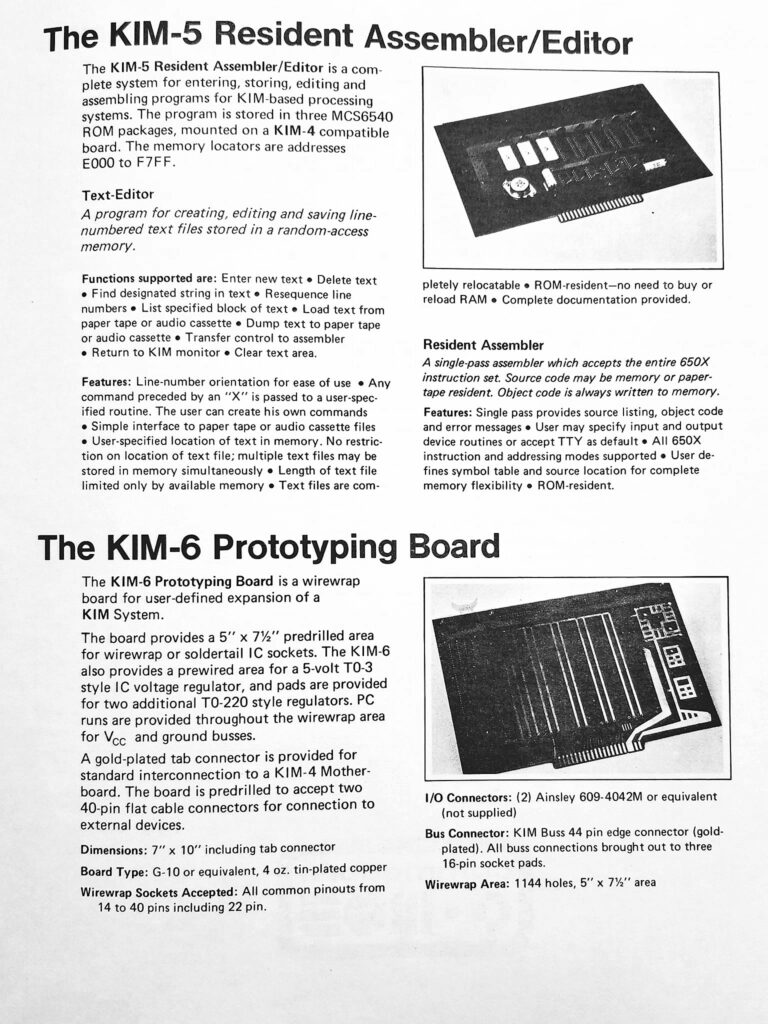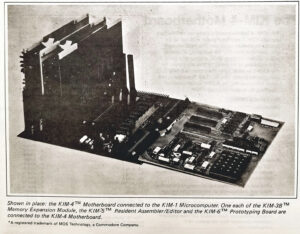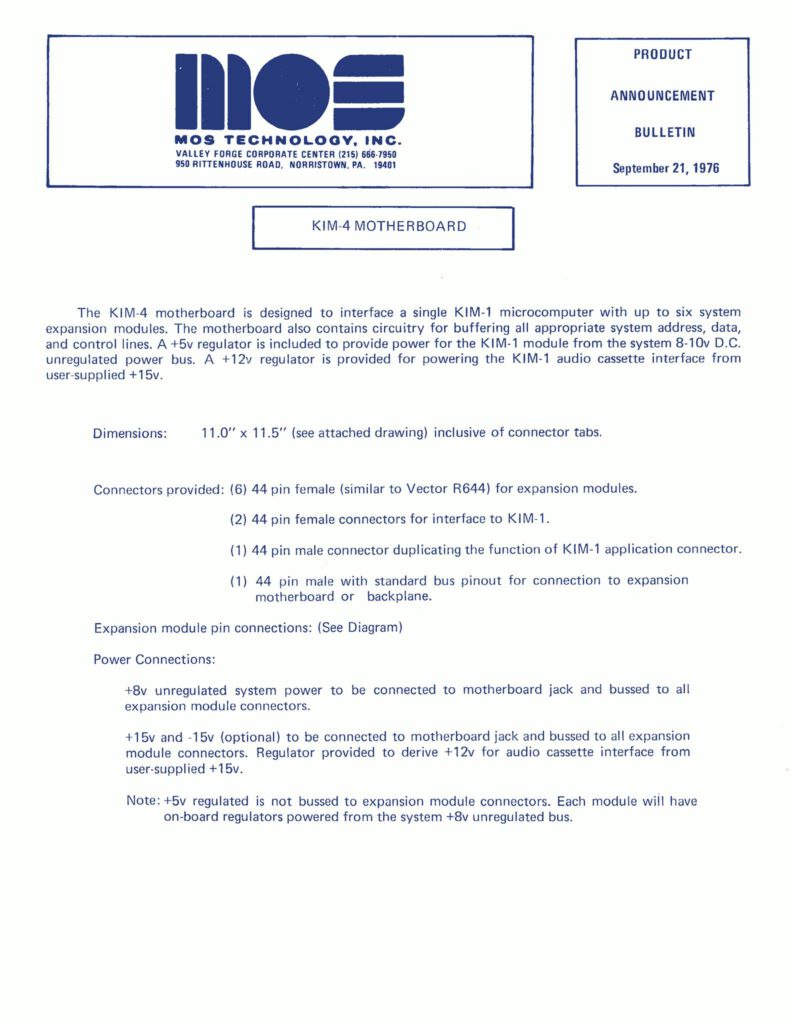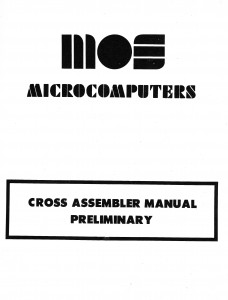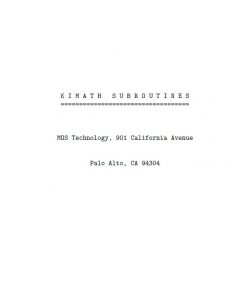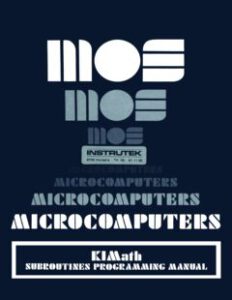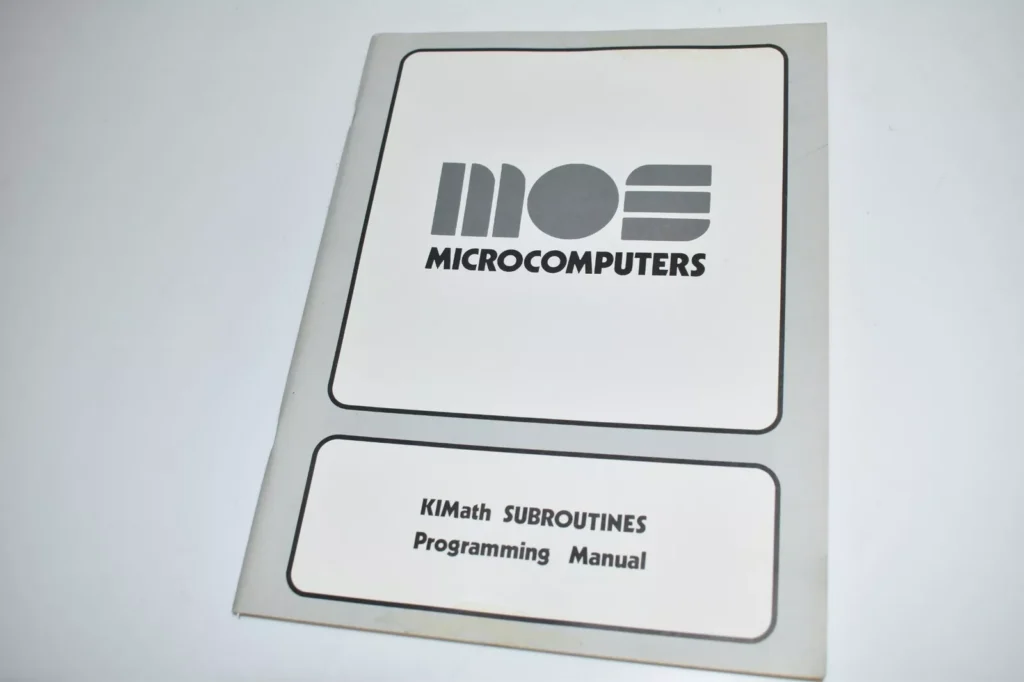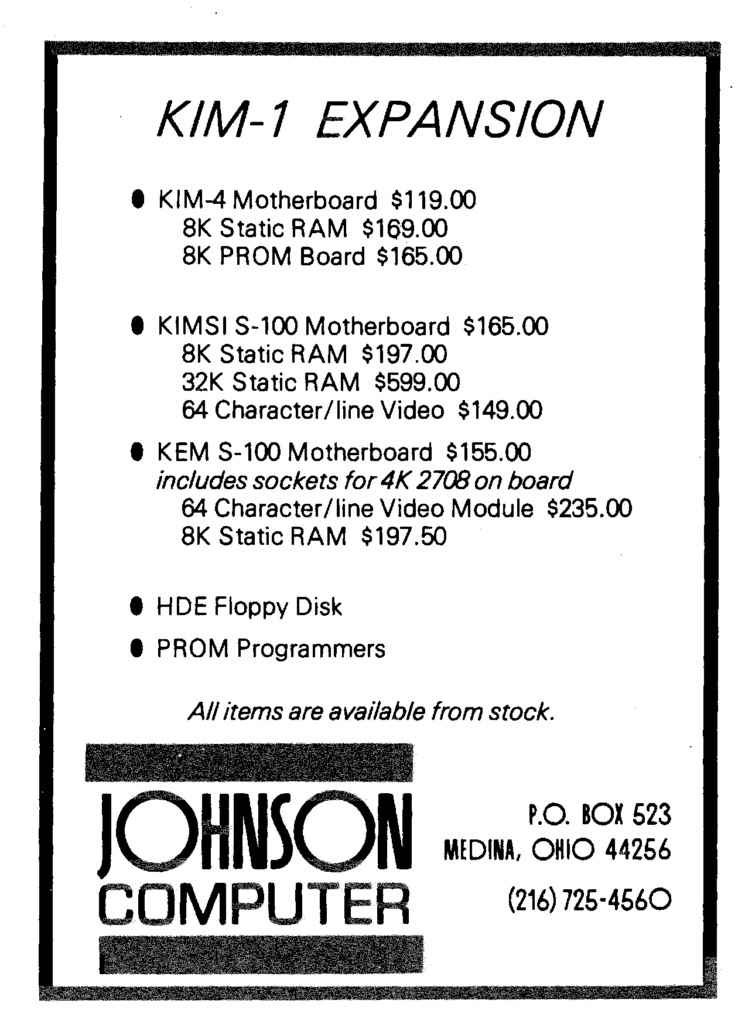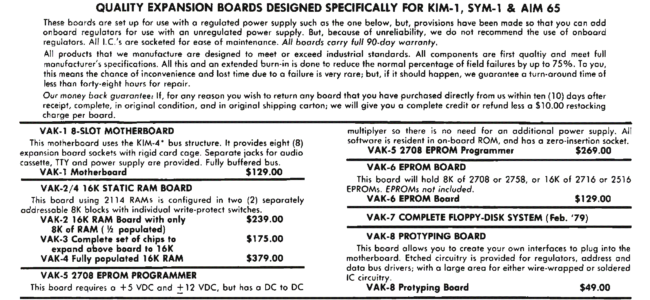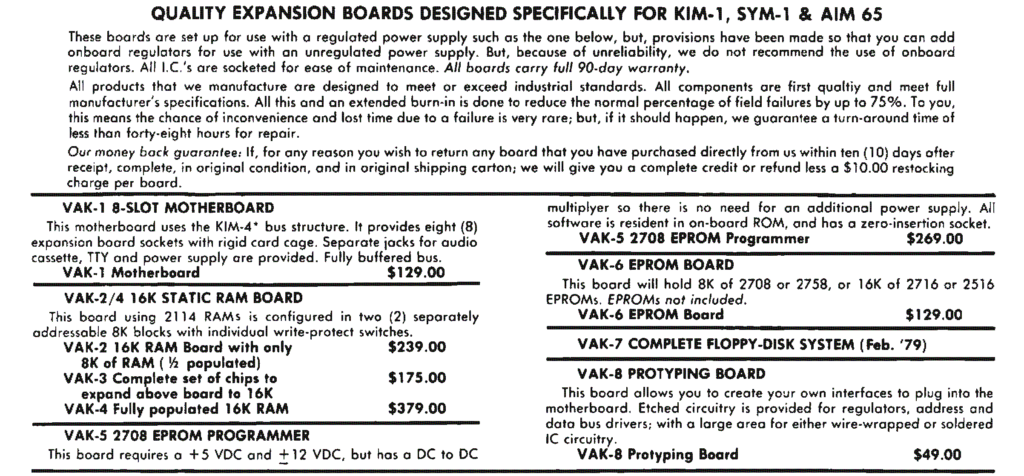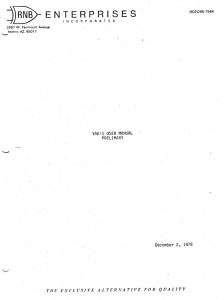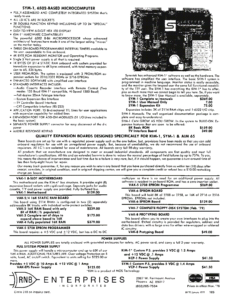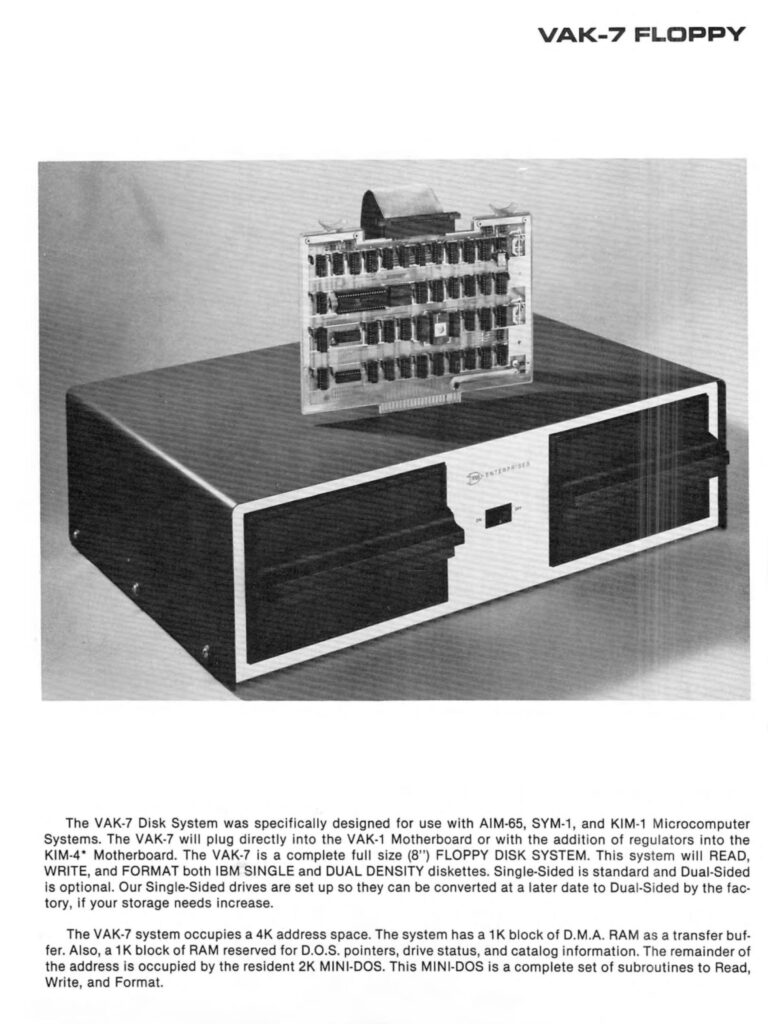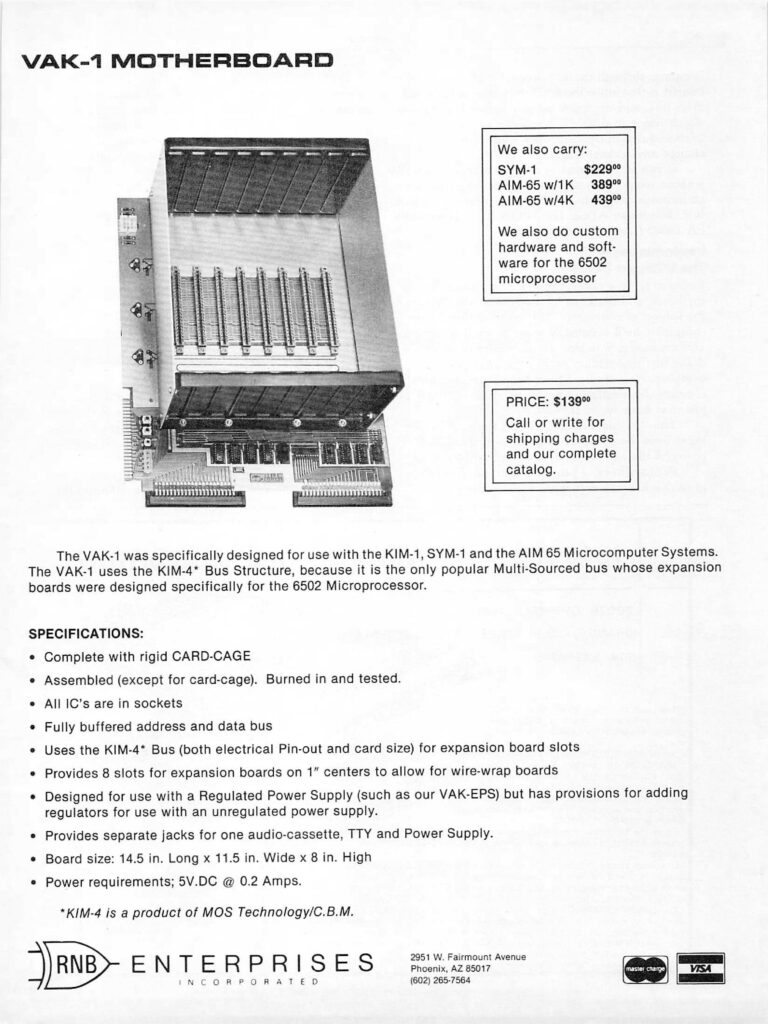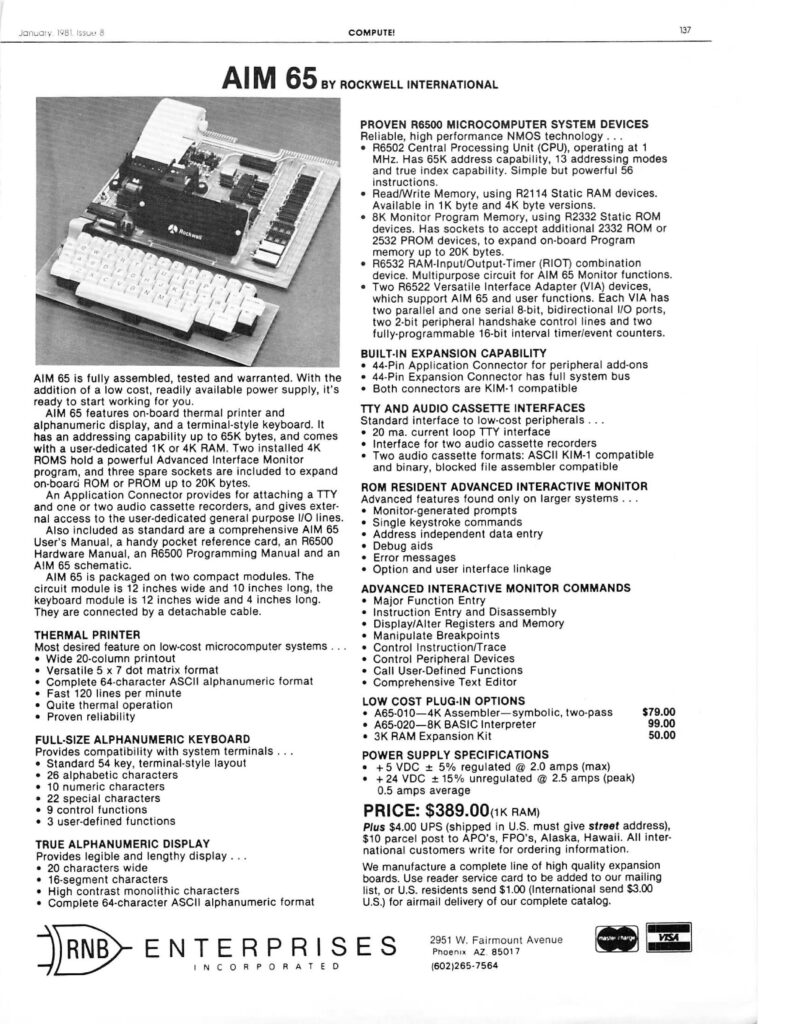Seawell produced many KIM-1/SYM-1/SIM 65 boards.
Manuals scanned by Clayton Seale, thanks!
Here some advertisements from the 6502 User notes.
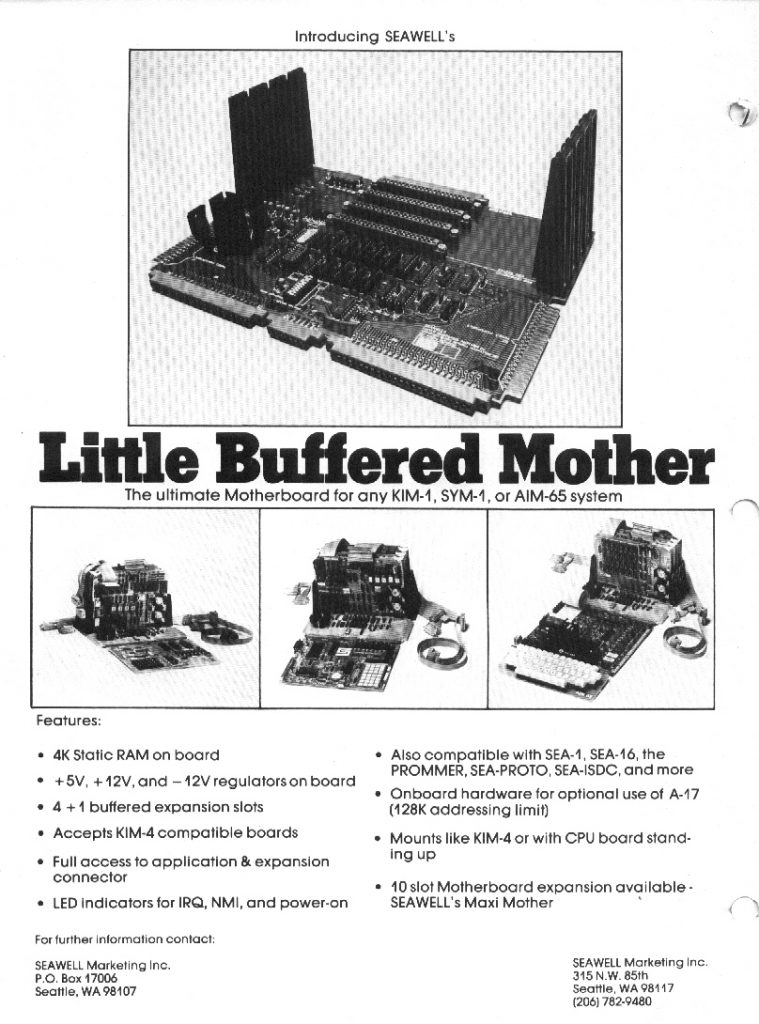
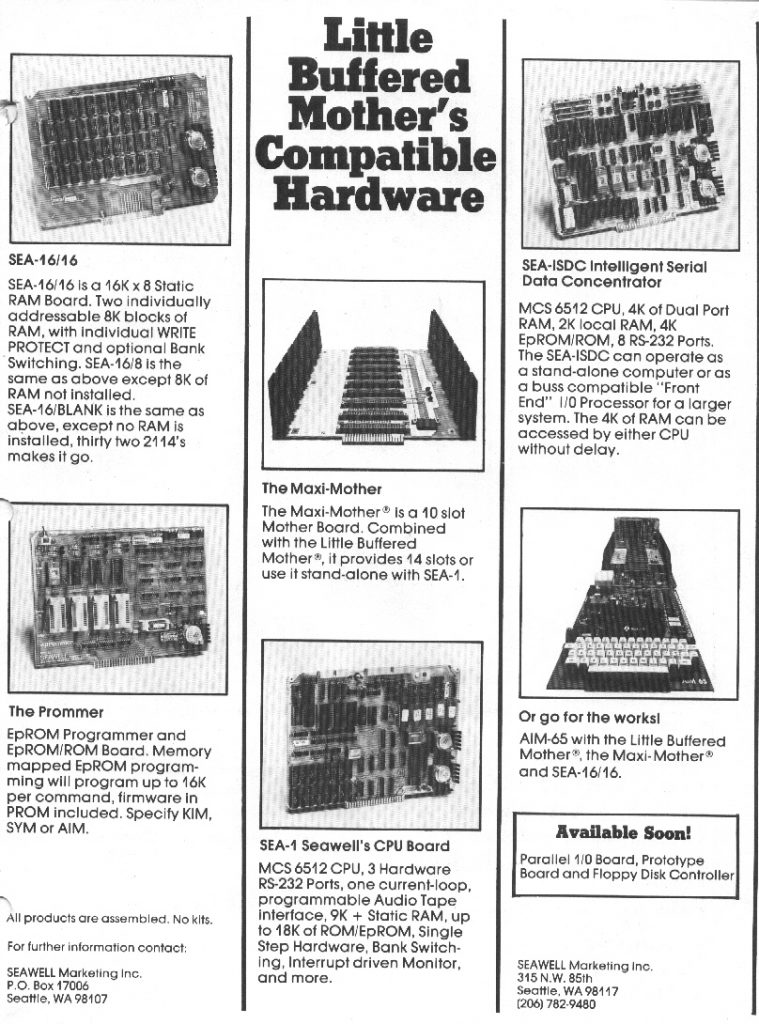

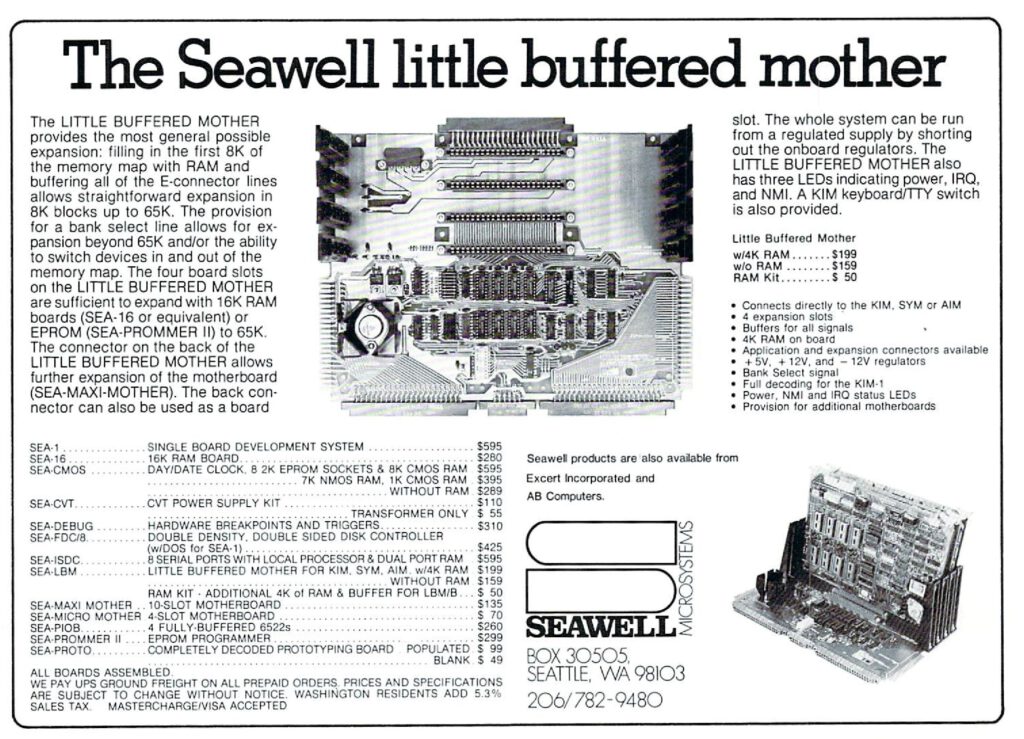
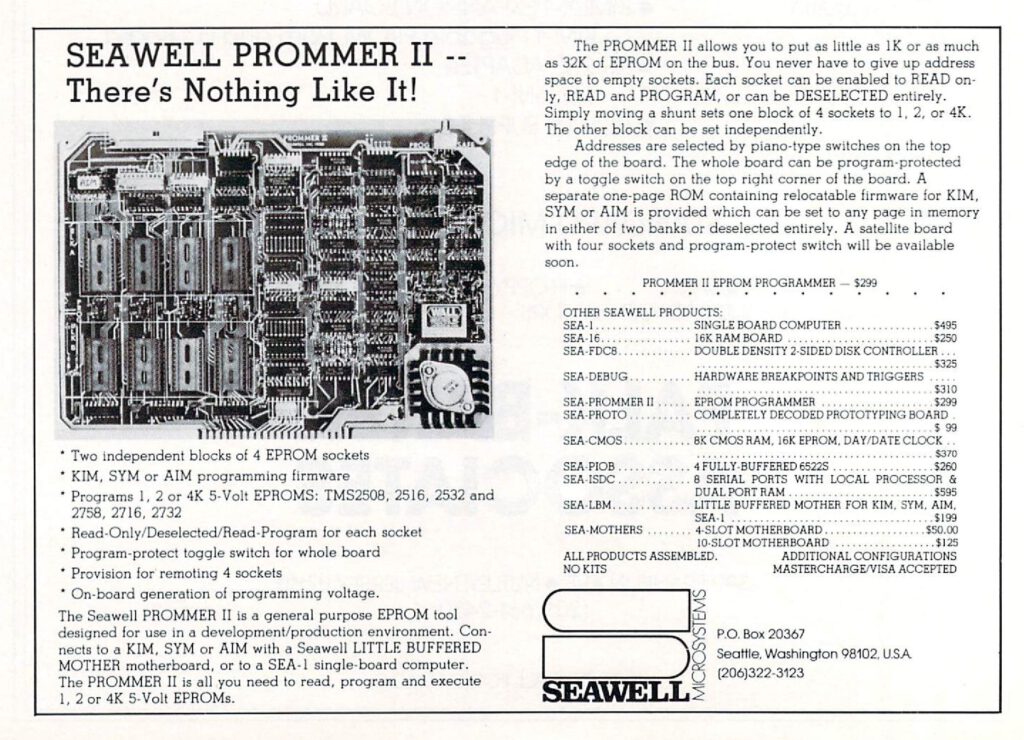
Some photos of Seawell products.
Seawell SEA-16 RAM Expansion Board (REV C)







Seawell Little Buffered Motherboard (LBM 4034)
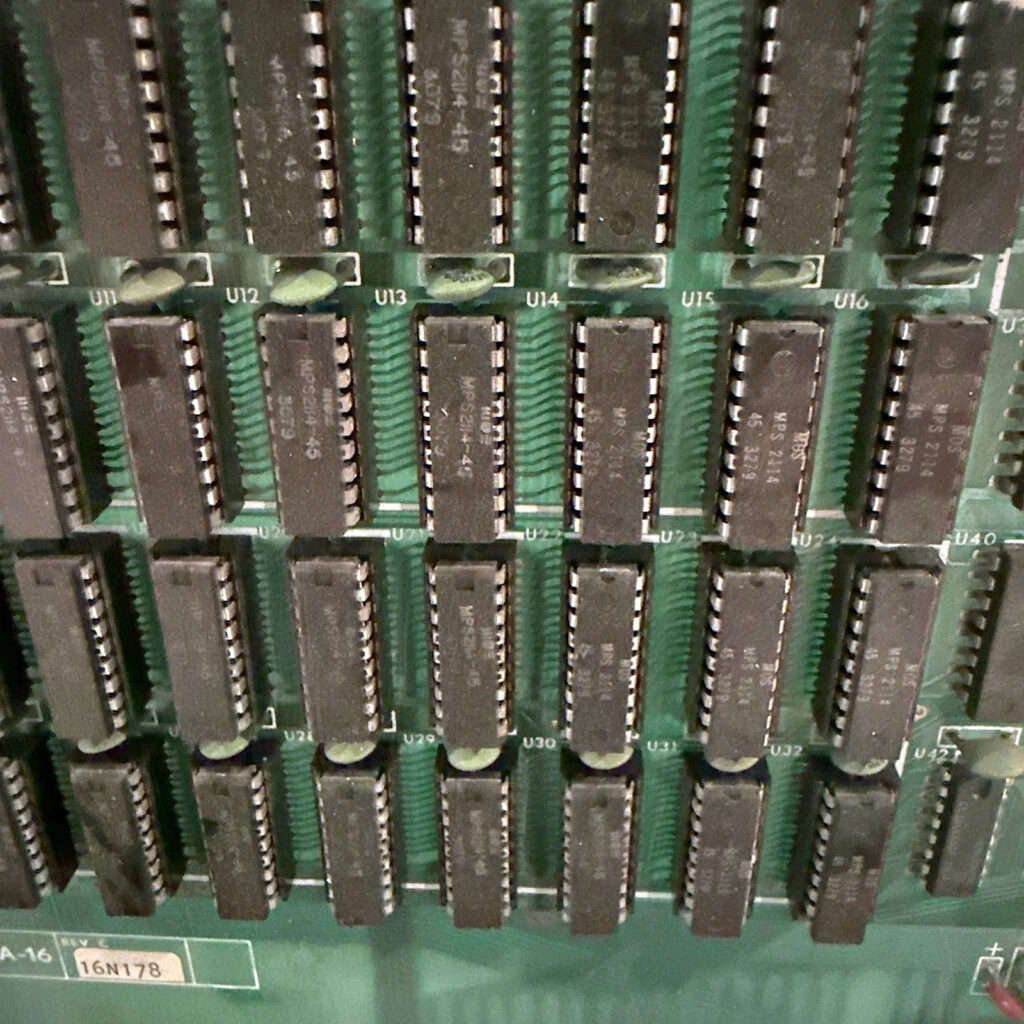


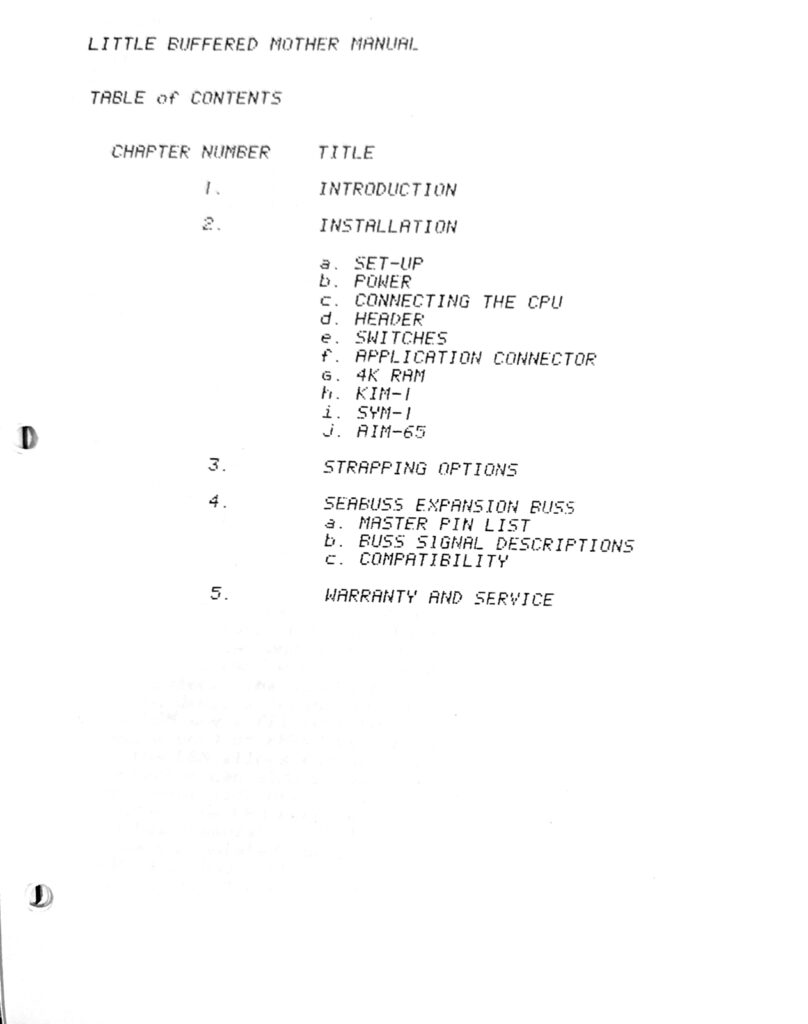
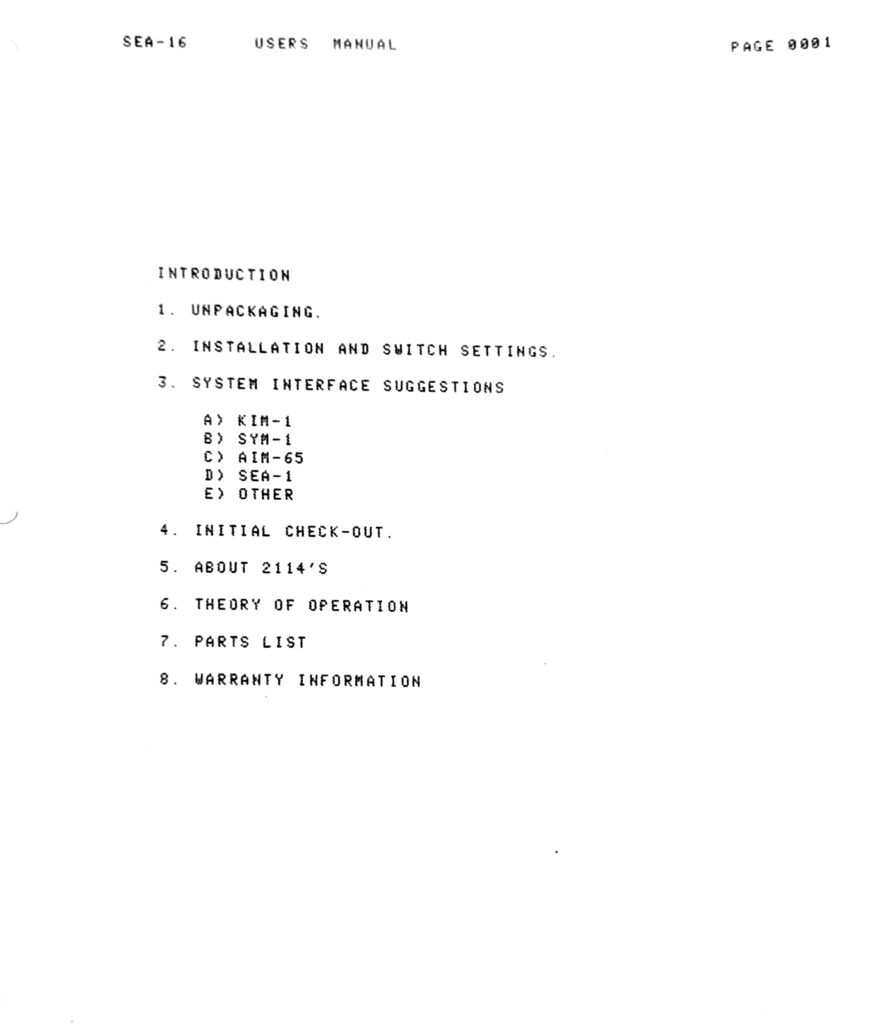

A Dutch company, producer of many 6502 and more industrial hardware, BEM was the name one of their product lines.
Brutech Electronics Microsytems – B.E.M
Gebroeders Bruyn, Vinkeveen. Small company, custom made electronics and standard microprocessor boards and systems aimed at industry and hobbyist.
During my years with Radio Bulletin we often worked with Brutech, and I visisted their office/manufacturing plant in Vinkeveen several times. The BEM-bus became the standard bus for expansion at Radio Bulletin after the first BEM-1 card was connected to the KIM-1 by Dick de Boer. Brutech specialized in the beginning on the KIM-1/VIM/SYM-1 expansion cards, later on they made their own CPU cards and besides the 6502 CPUs like the 6809 were available.
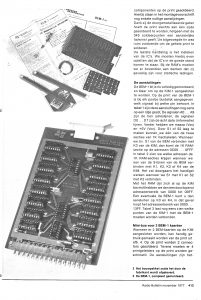 |
BEM-1 card, as used in the KIM memory expansion article November 1977 |
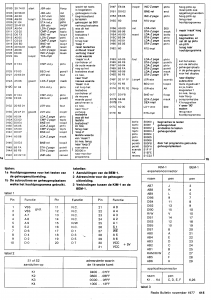 |
The BEM bus |
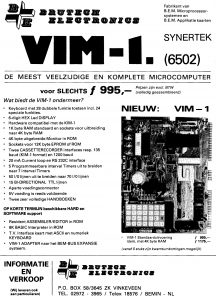 |
Brutech sold the VIM-1 and SYM-1, with their cards as expansions.
Review in Radio Bulletin November 1978 |
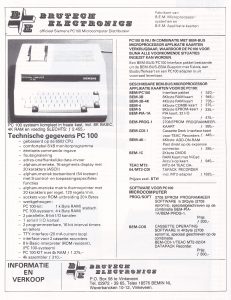 |
Brutech sold also the PC100, the Siemens OEM version of the AIM 65. Again the expansions could be used, same bus.
Review in Radio Bulletin August 1980 |
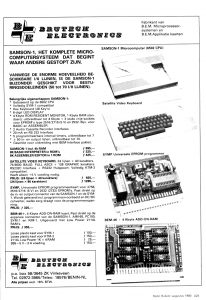 |
The AIM 65 and KTM-2 packaged as the Samson system,. the BEM-4 memory card, the SYMP universal programmer.
Review in Radio Bulletin November 1980 |
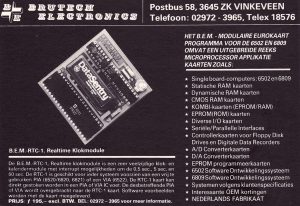 |
BEM RTC1 card, advert in the RB CB Special 1980 |
 |
BEM-Impact 1000, a BEM-bus based development system, review in Radio Bulletin Oktober 1980 |
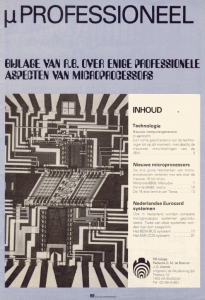 |
BEM Eurocard system, article by C.J. Bruyn, on the BEM bus, BEM-MON-1 (a TIM 6530 004 system!) and other cards |
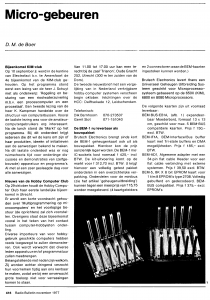 |
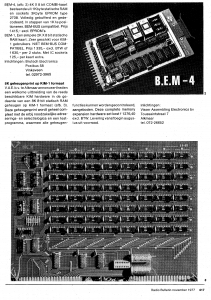
Micro-gebeuren november 1977, BEM-1, other BEM cards |
 |
Micro-gebeuren April 1980, BEM-PSIO-1 USART card, BEM-AD3, BEM-AD4 |
 |
Micro-gebeuren Mei 1980, BEM-6 16/32K EPROM card |
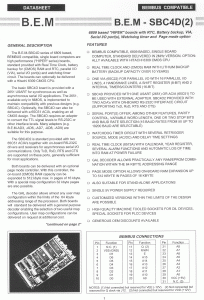 |
B.E.M. SBC4D(2) 6809 based CPU card on the BEM bus |
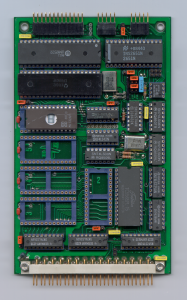 |
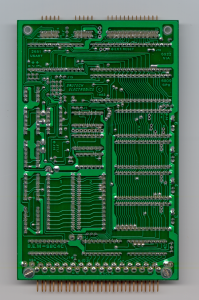 |
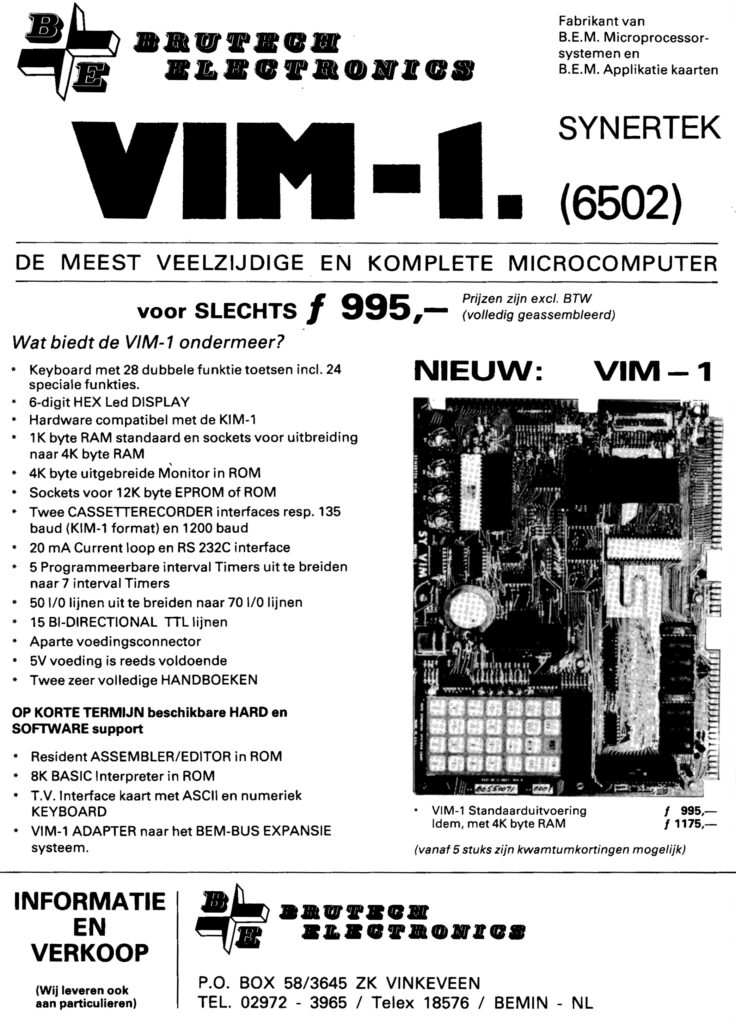
MAiS, a system for airtraffic control, developed around the BEM SBCD4 and a custom card.






As editors of the magazine Radio Bulletin we had many conversations with them and wrote articles about their products.
For the KIM-1 and SYM-1 they had many products, some based on the so called BEM bus (DIN 31 pin connector), some as addons to the 22/44 edge connector of the KIM-1.
I stilll own this 4K RAM card:

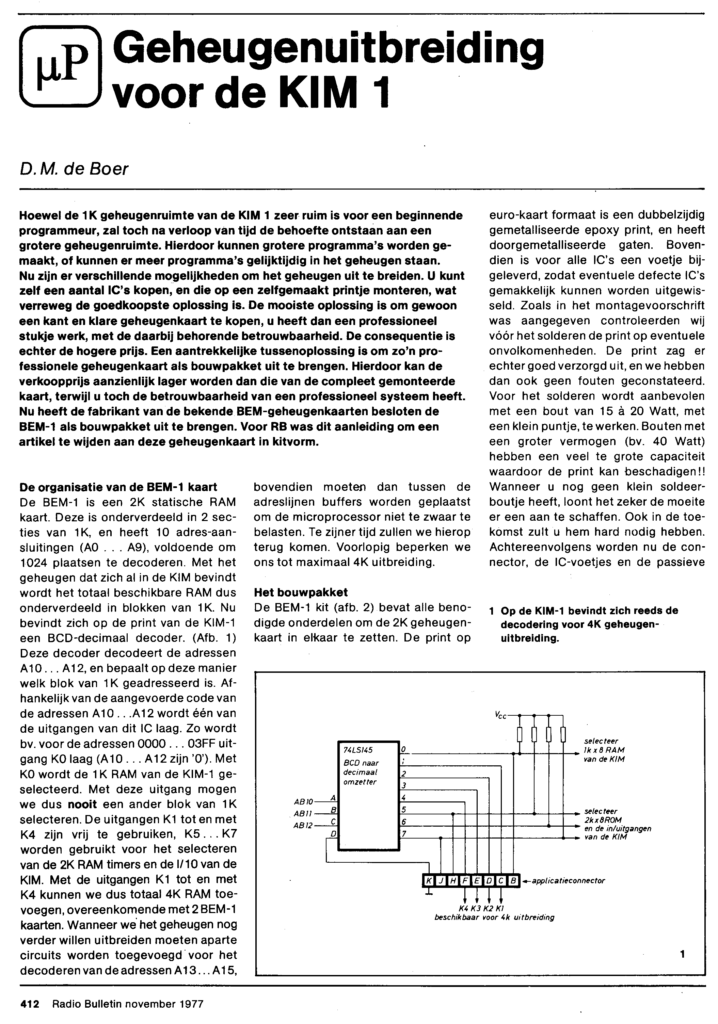
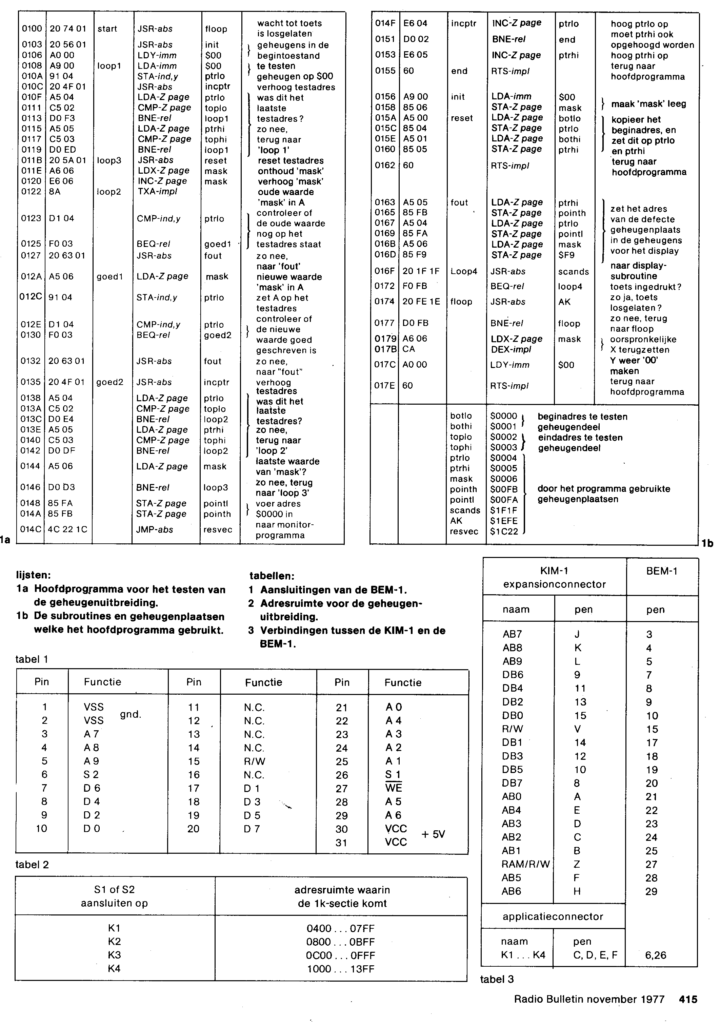
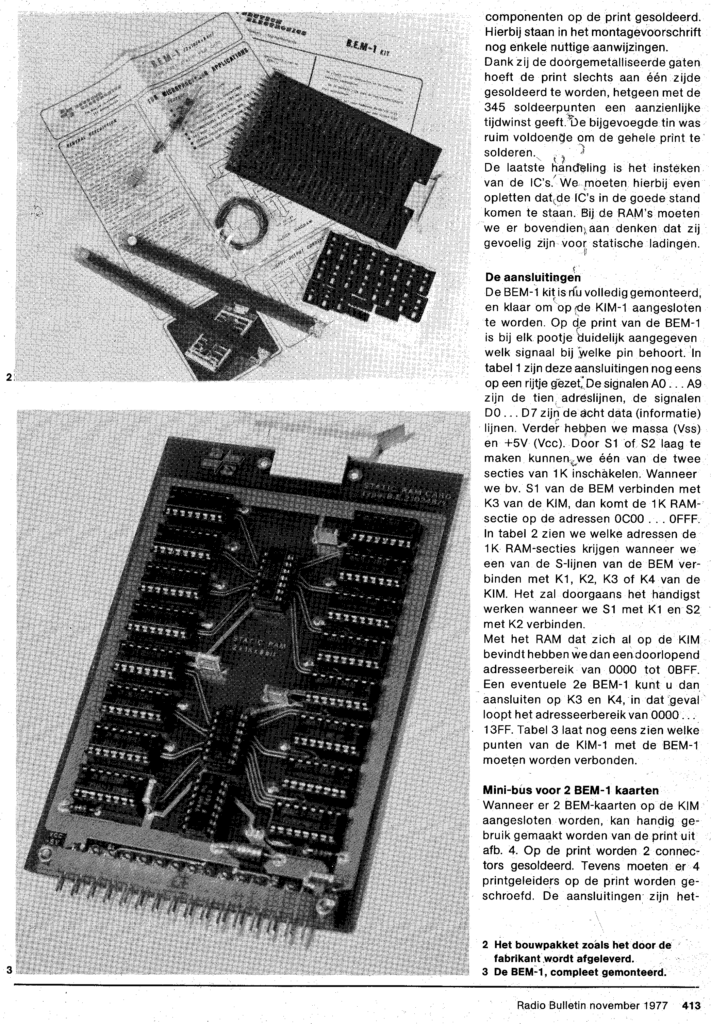
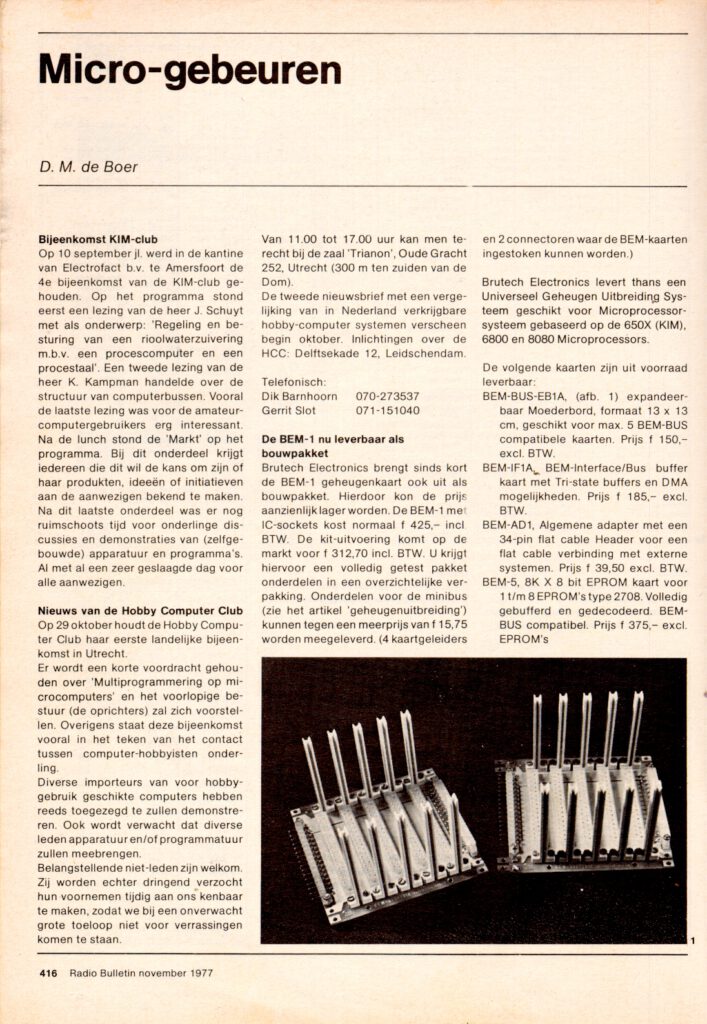

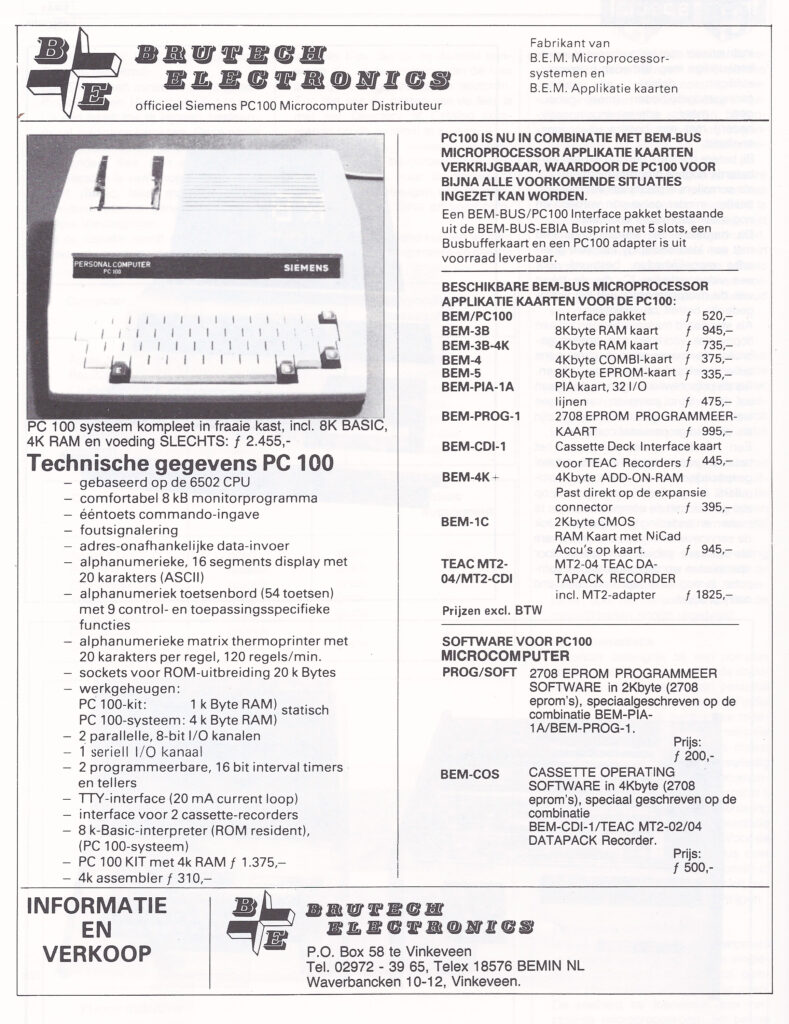
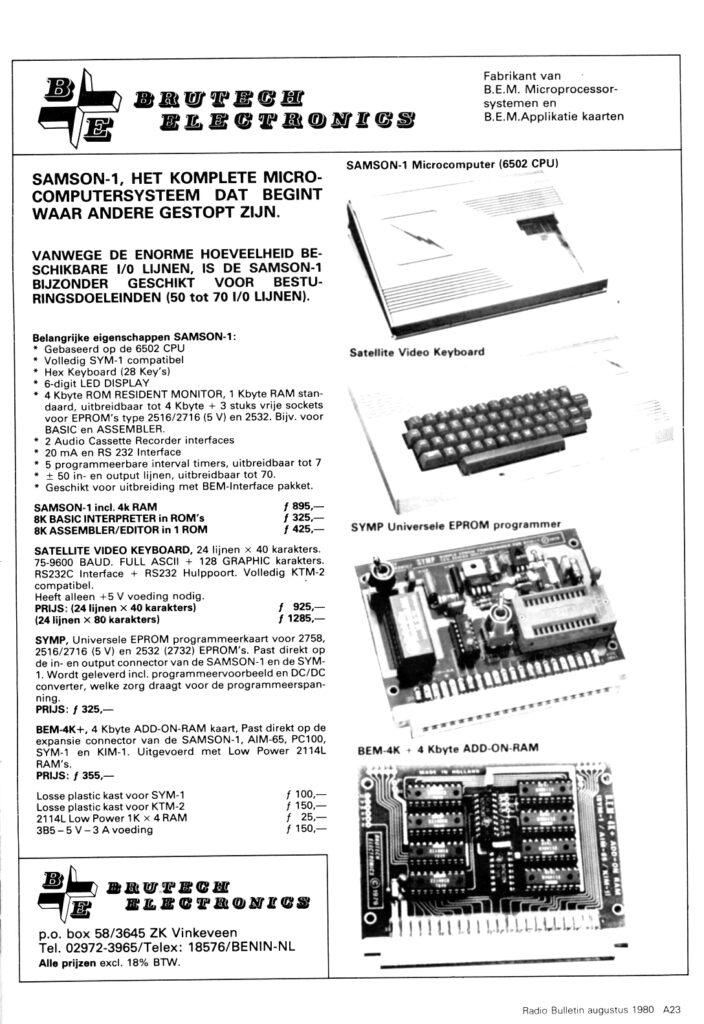
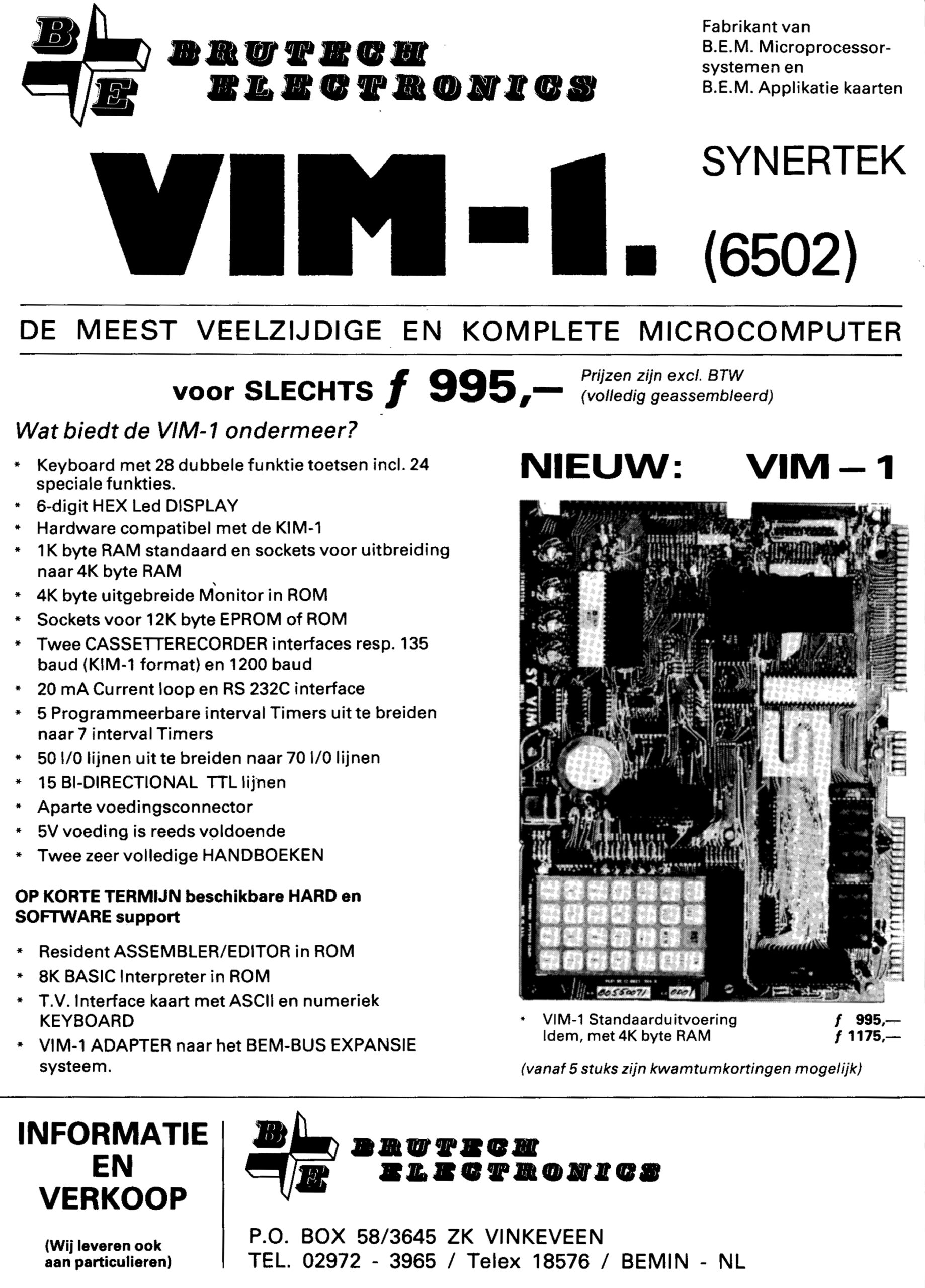
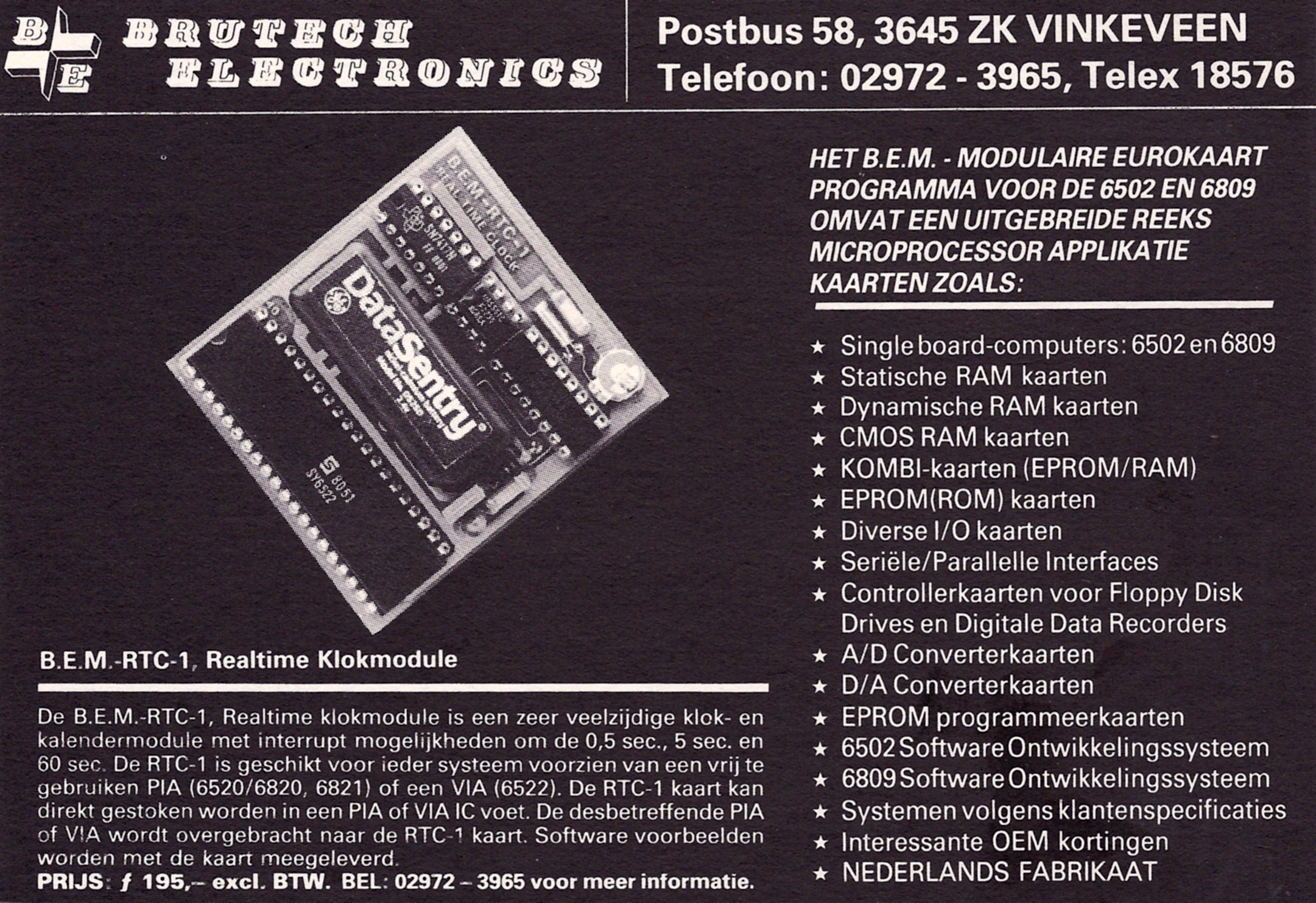
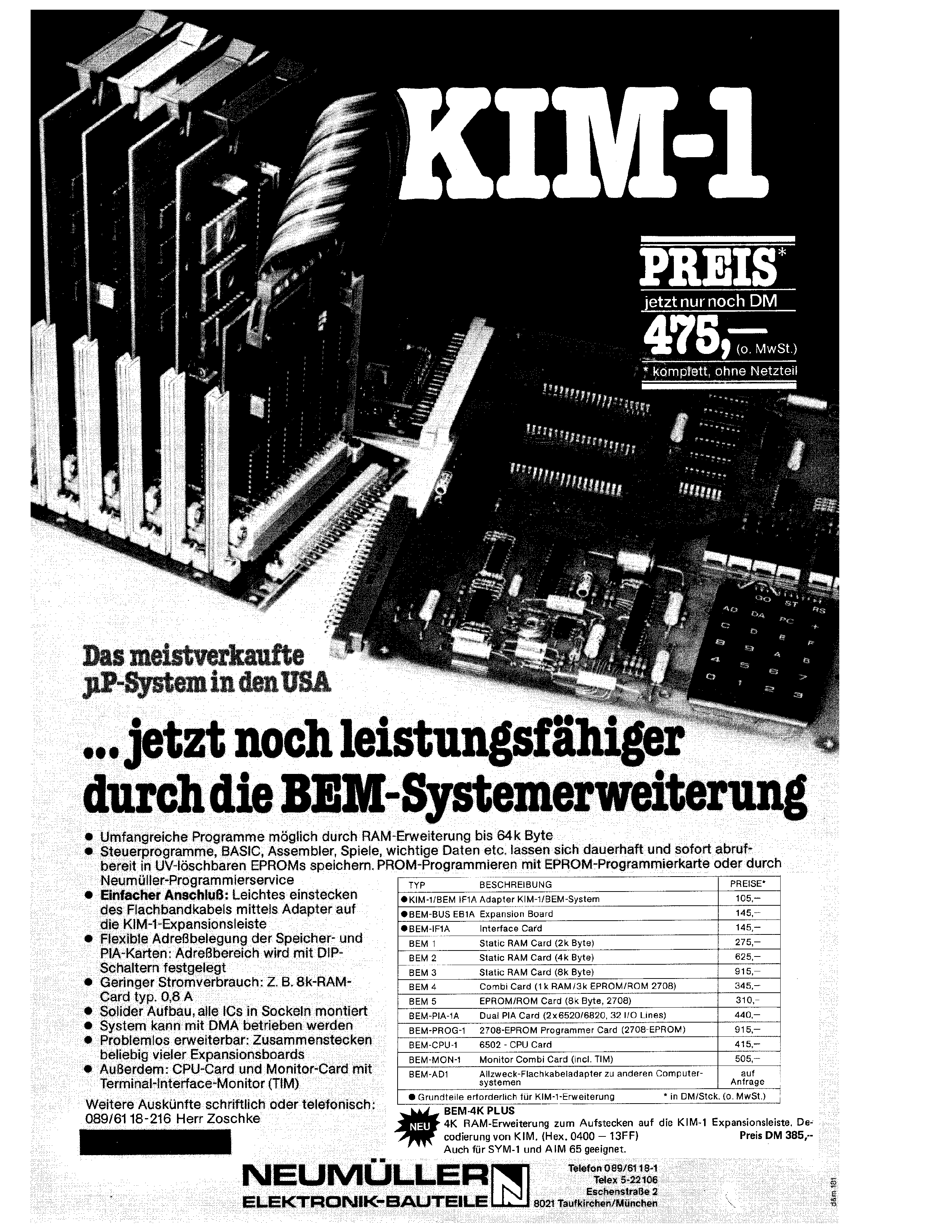
BEM SBC4 in MAIS box
An example of a 6809 CPU board in a custom industrial application. Bought front eh HCC Forth UG in 2004.
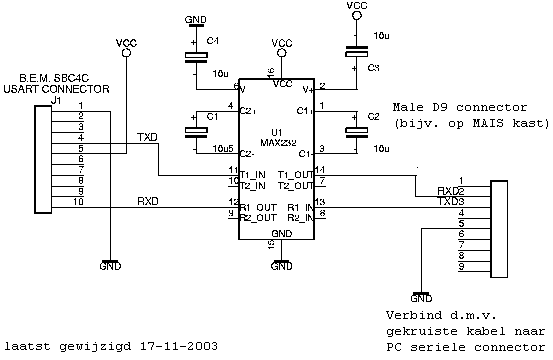







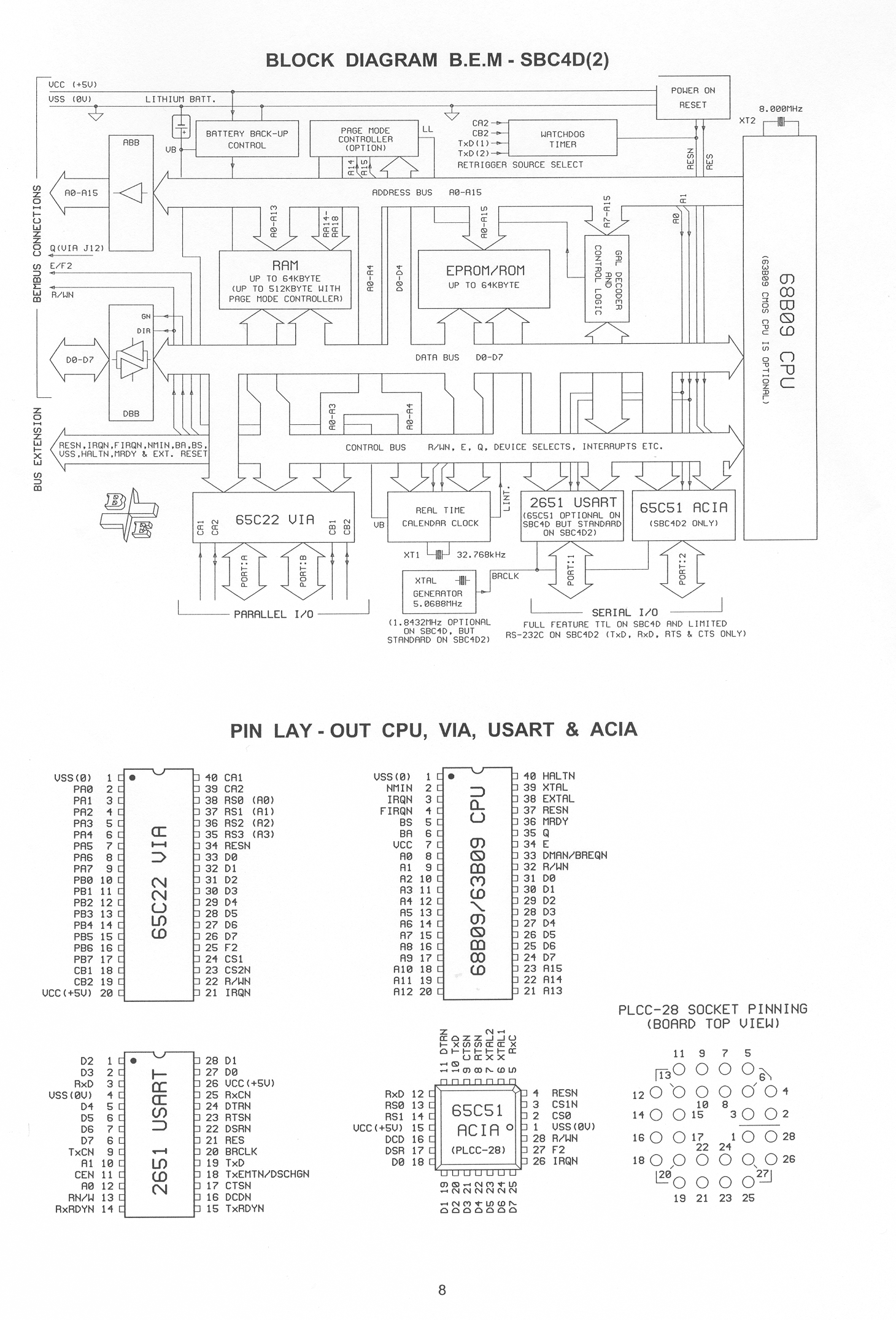
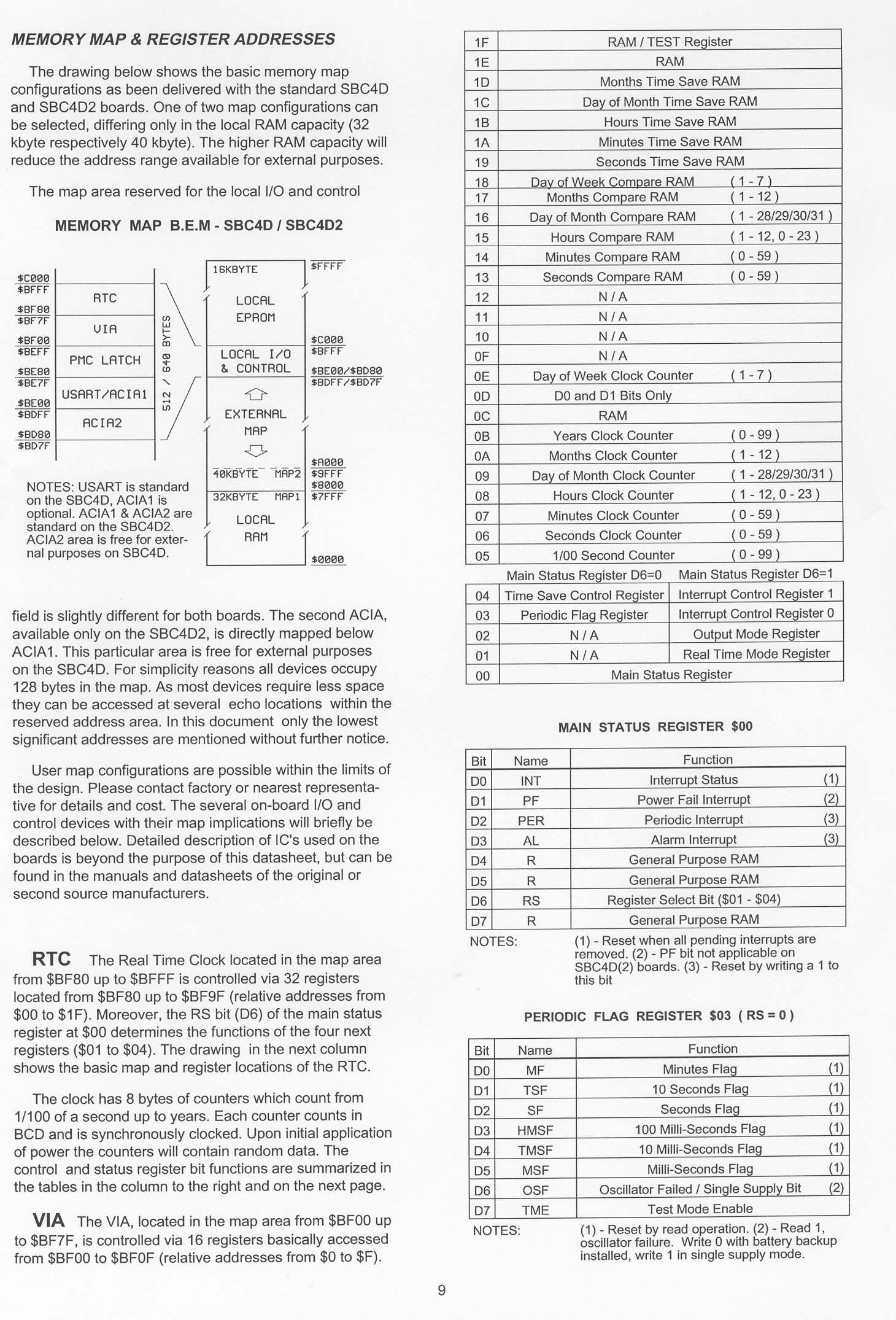
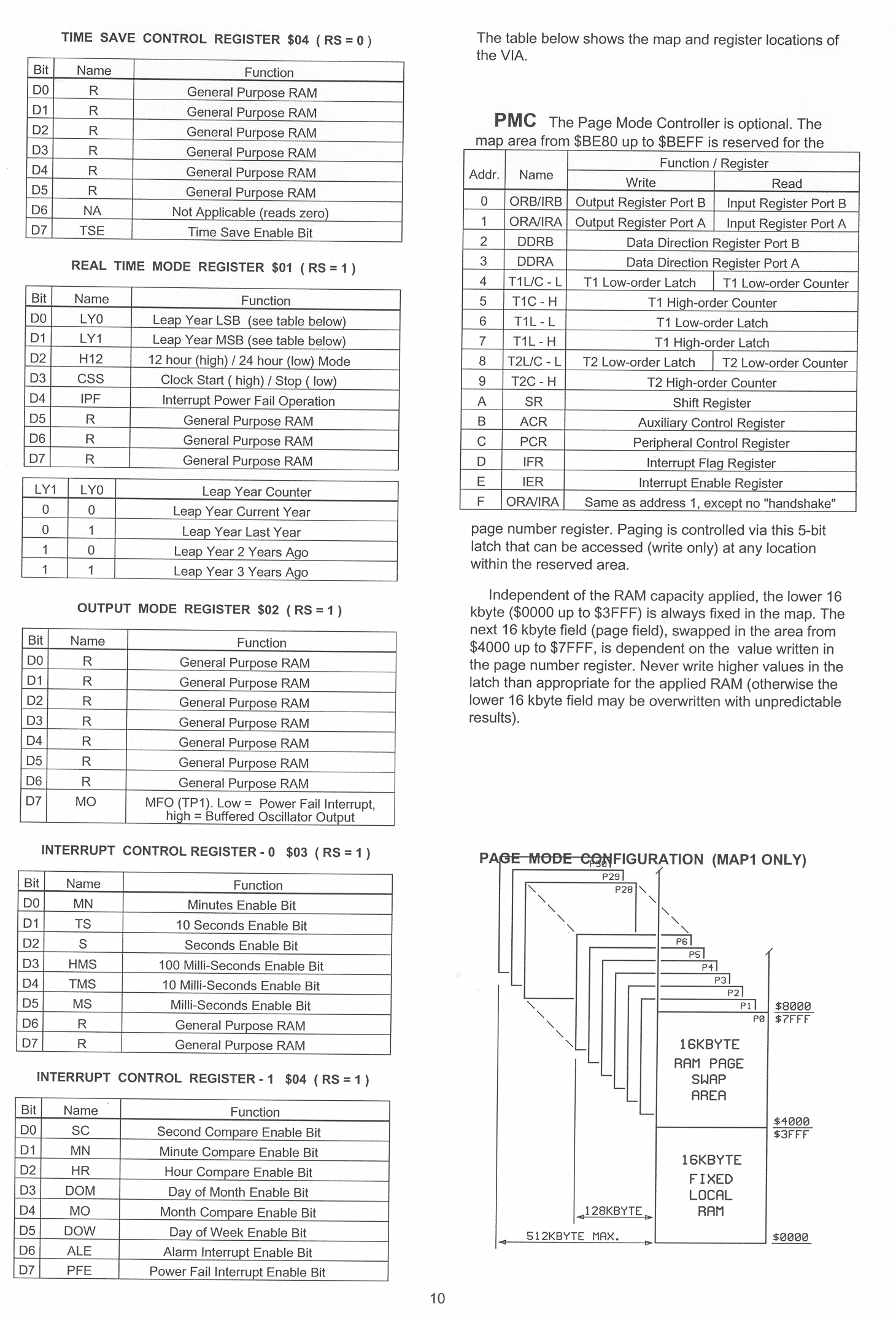
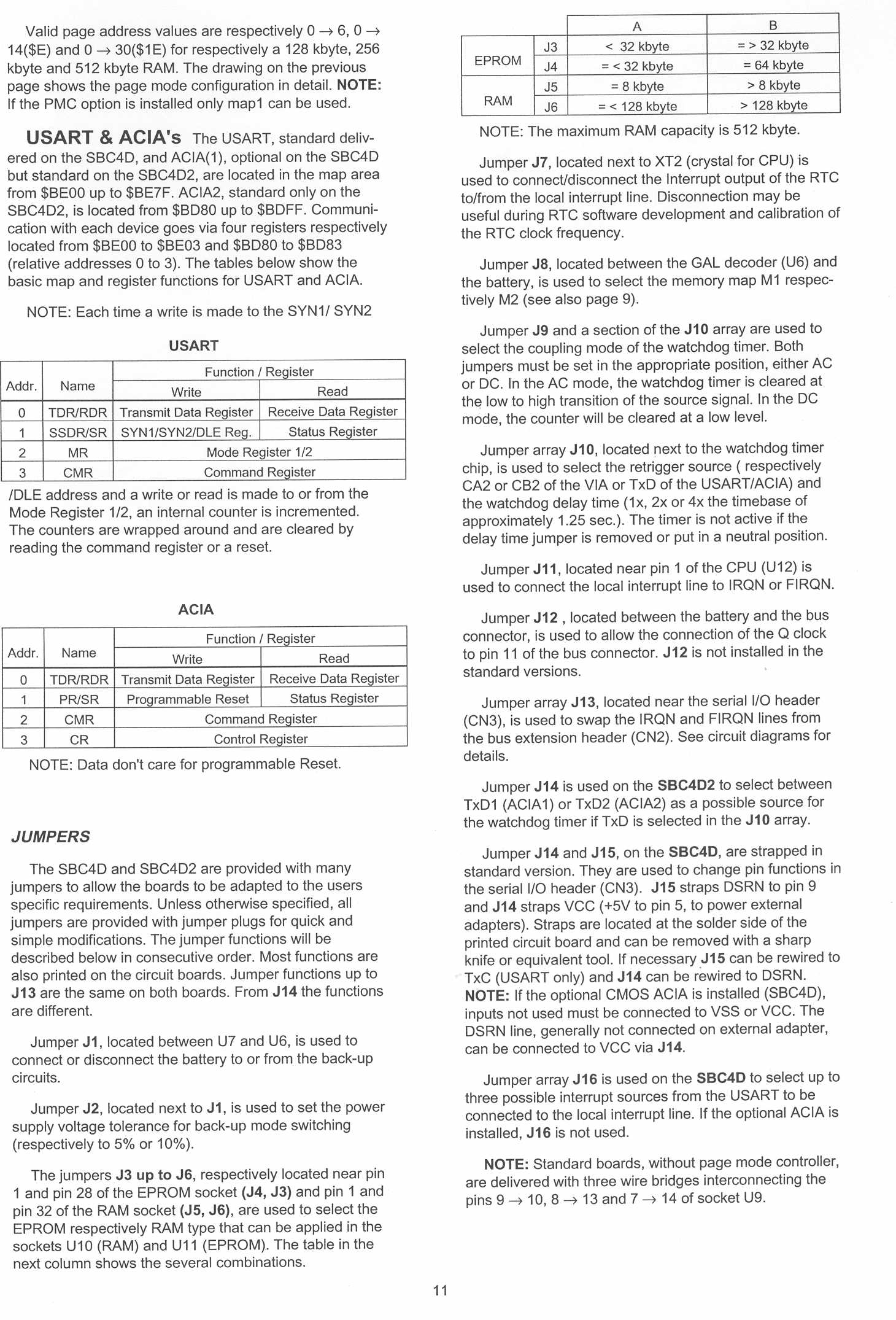
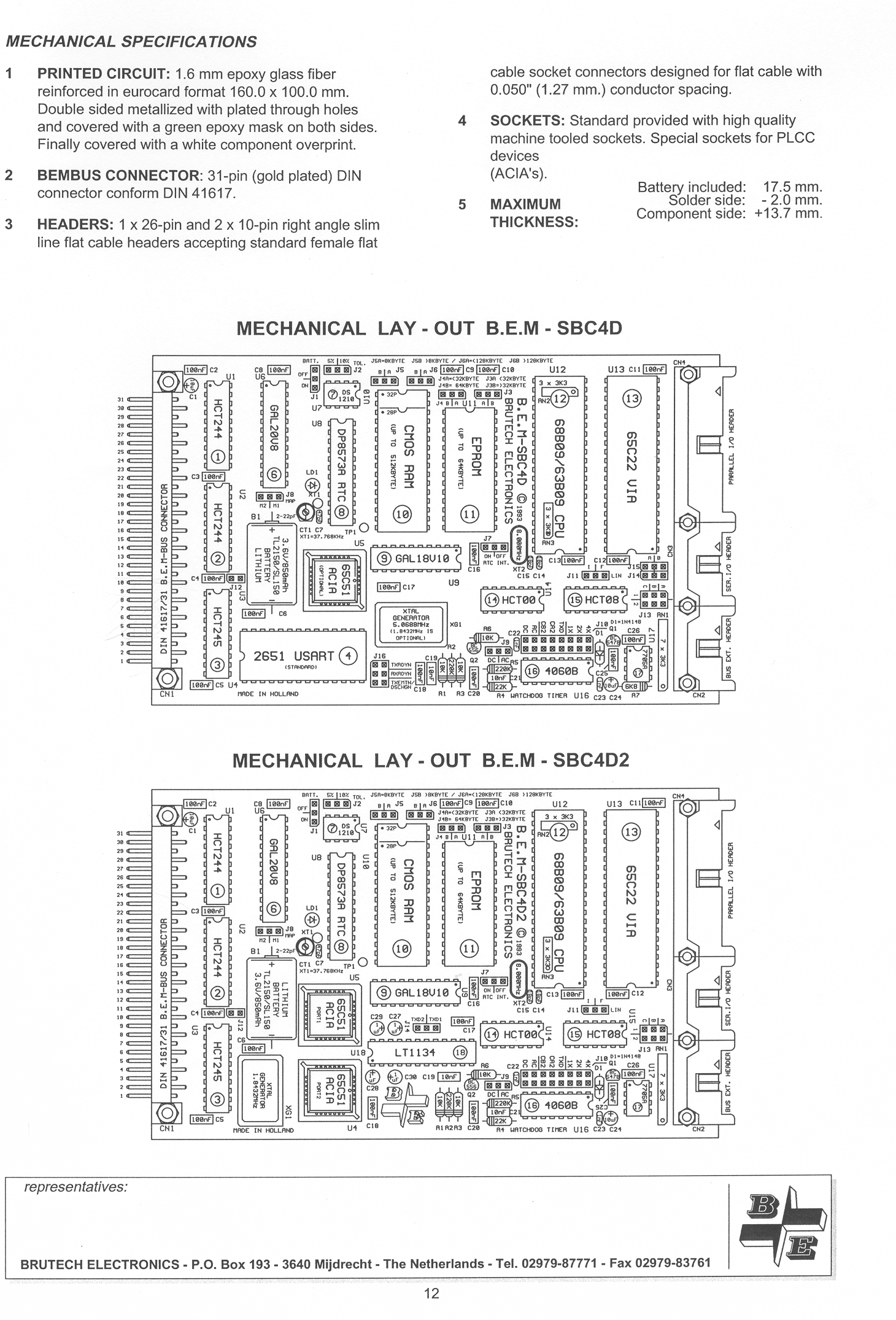
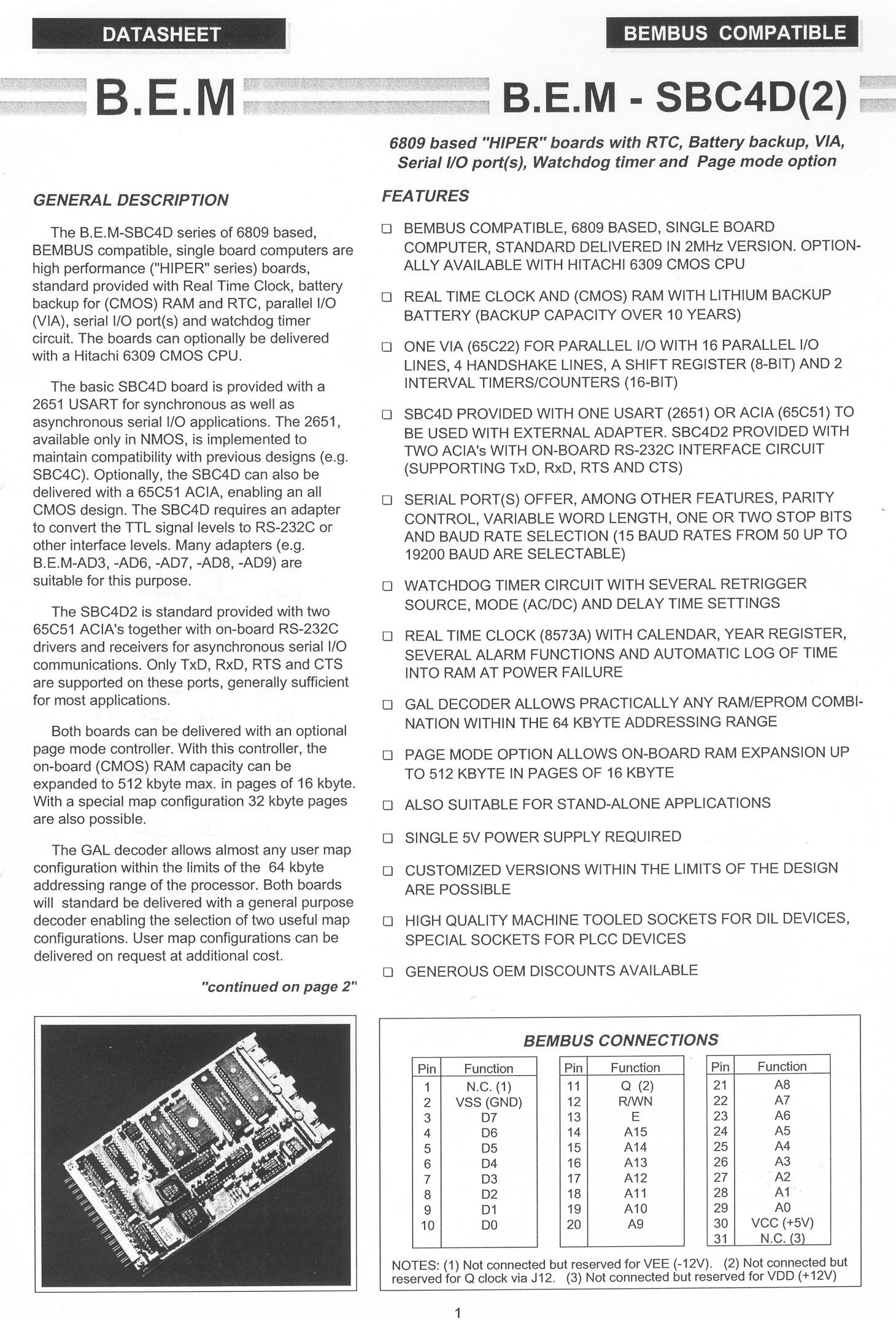
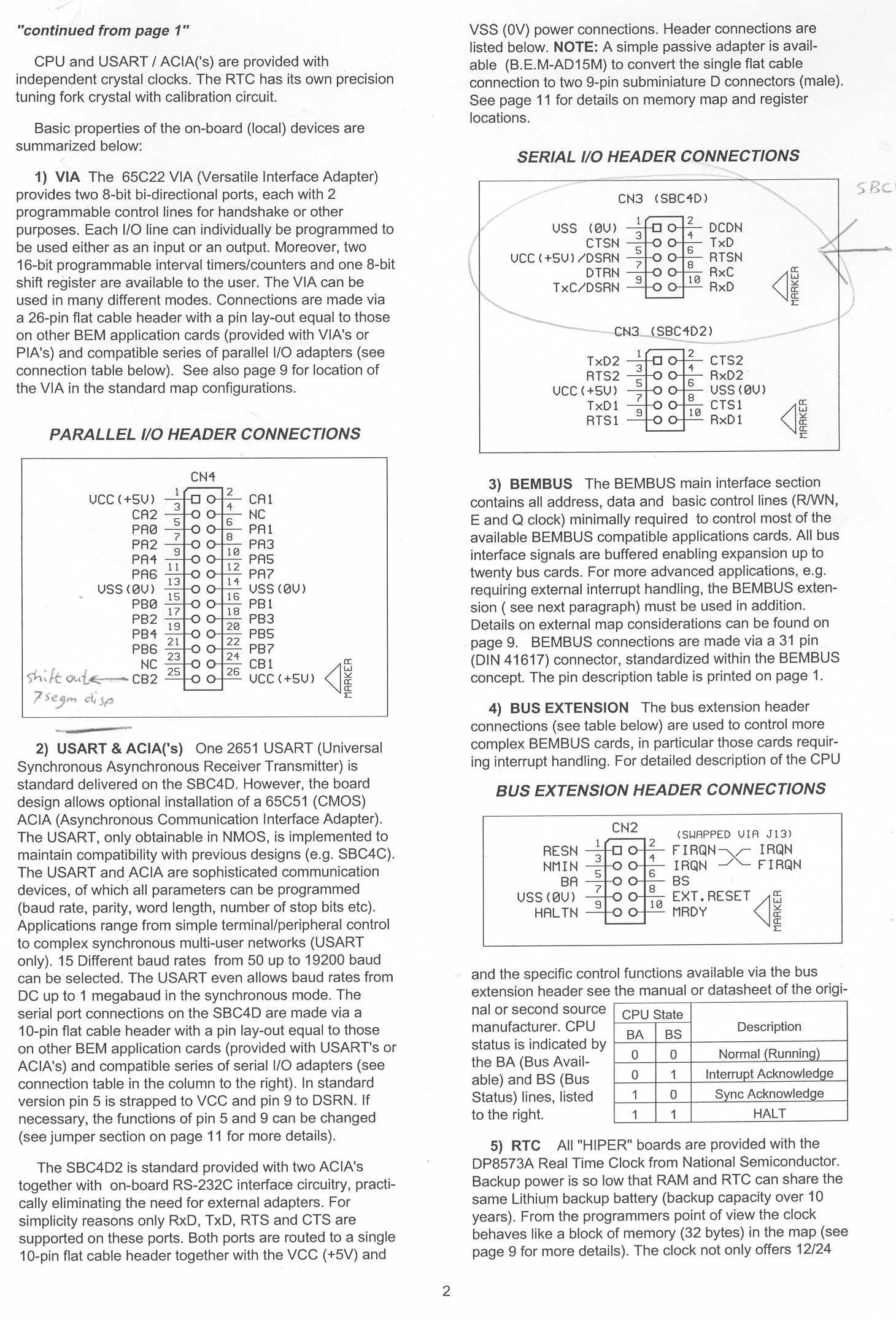
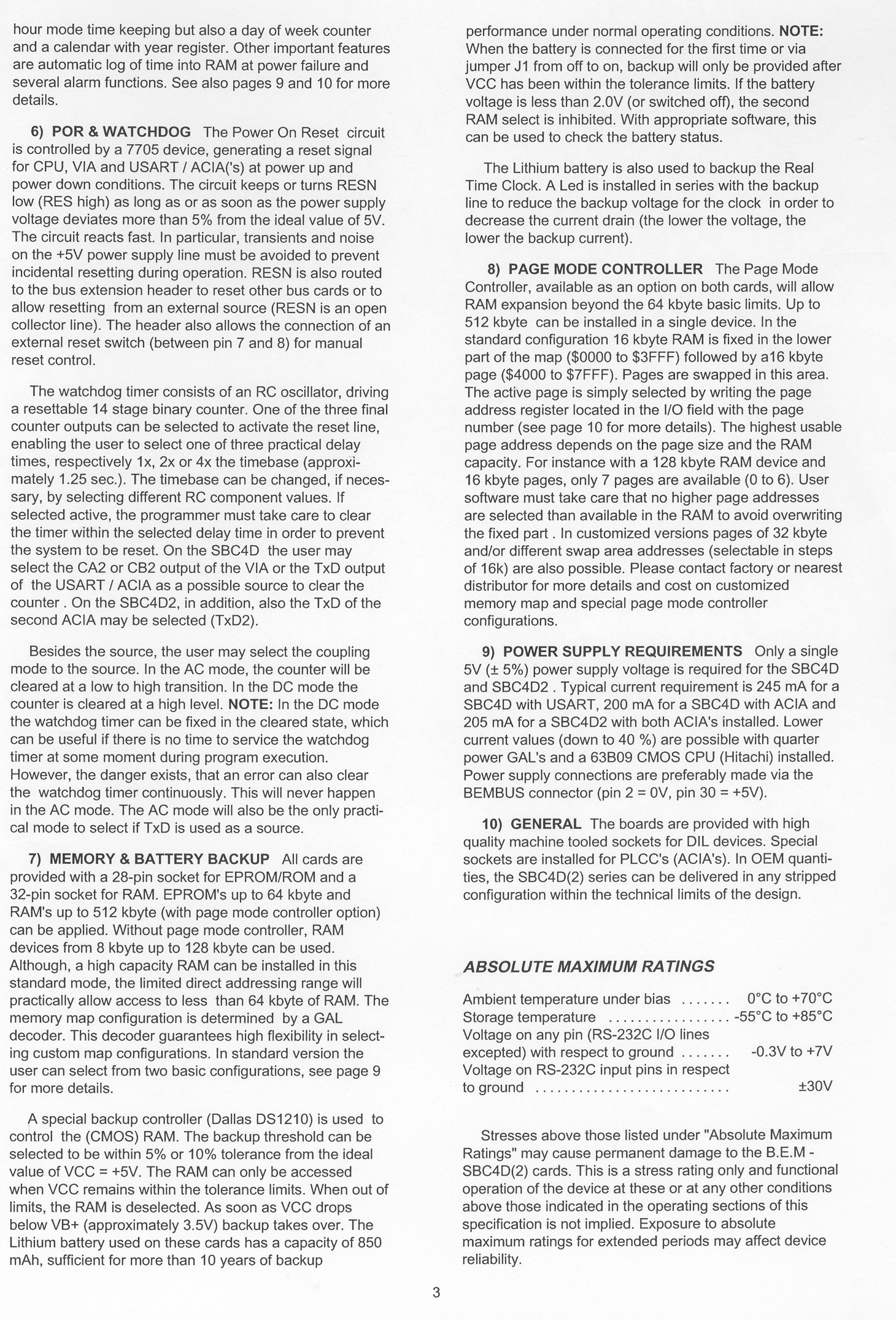
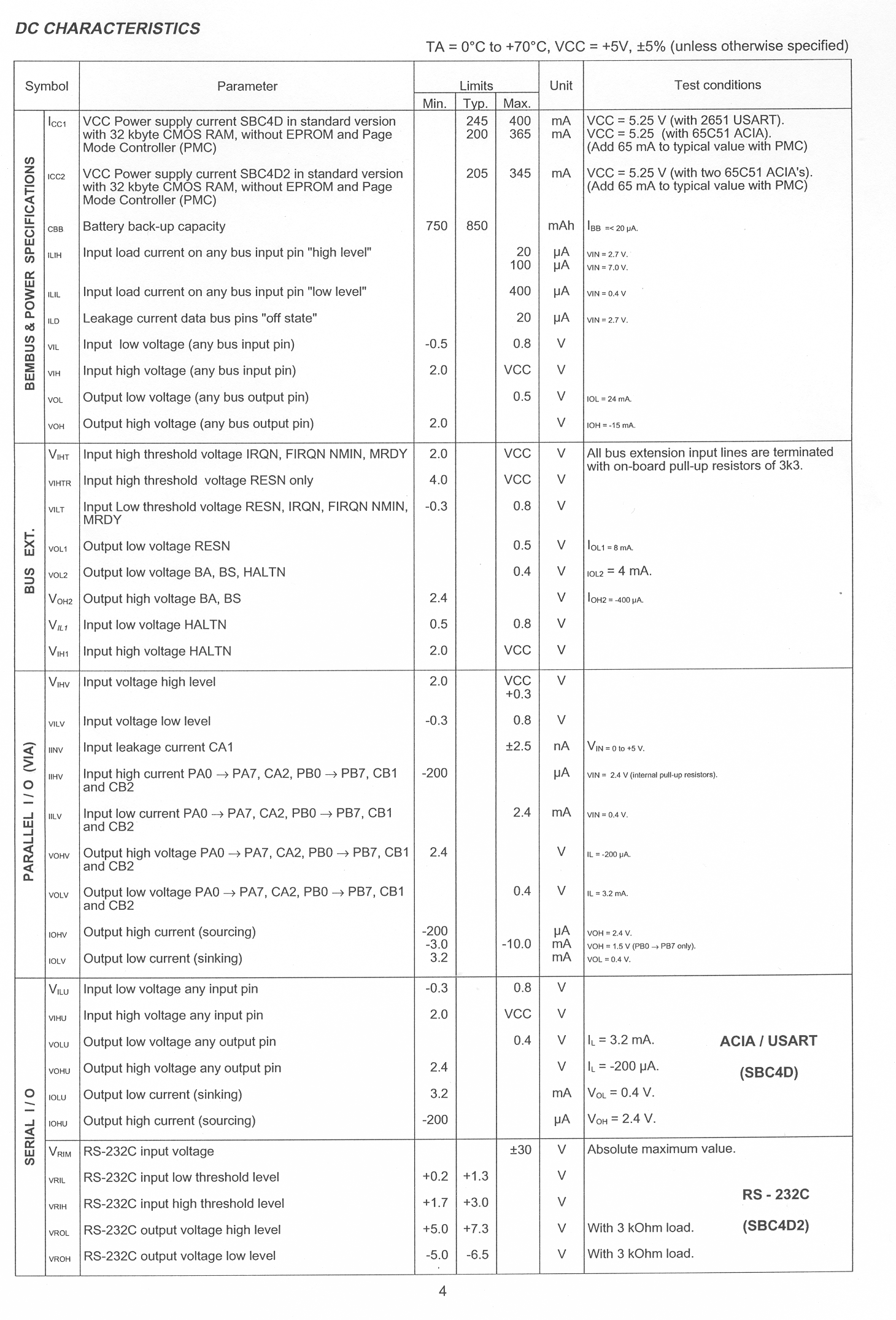
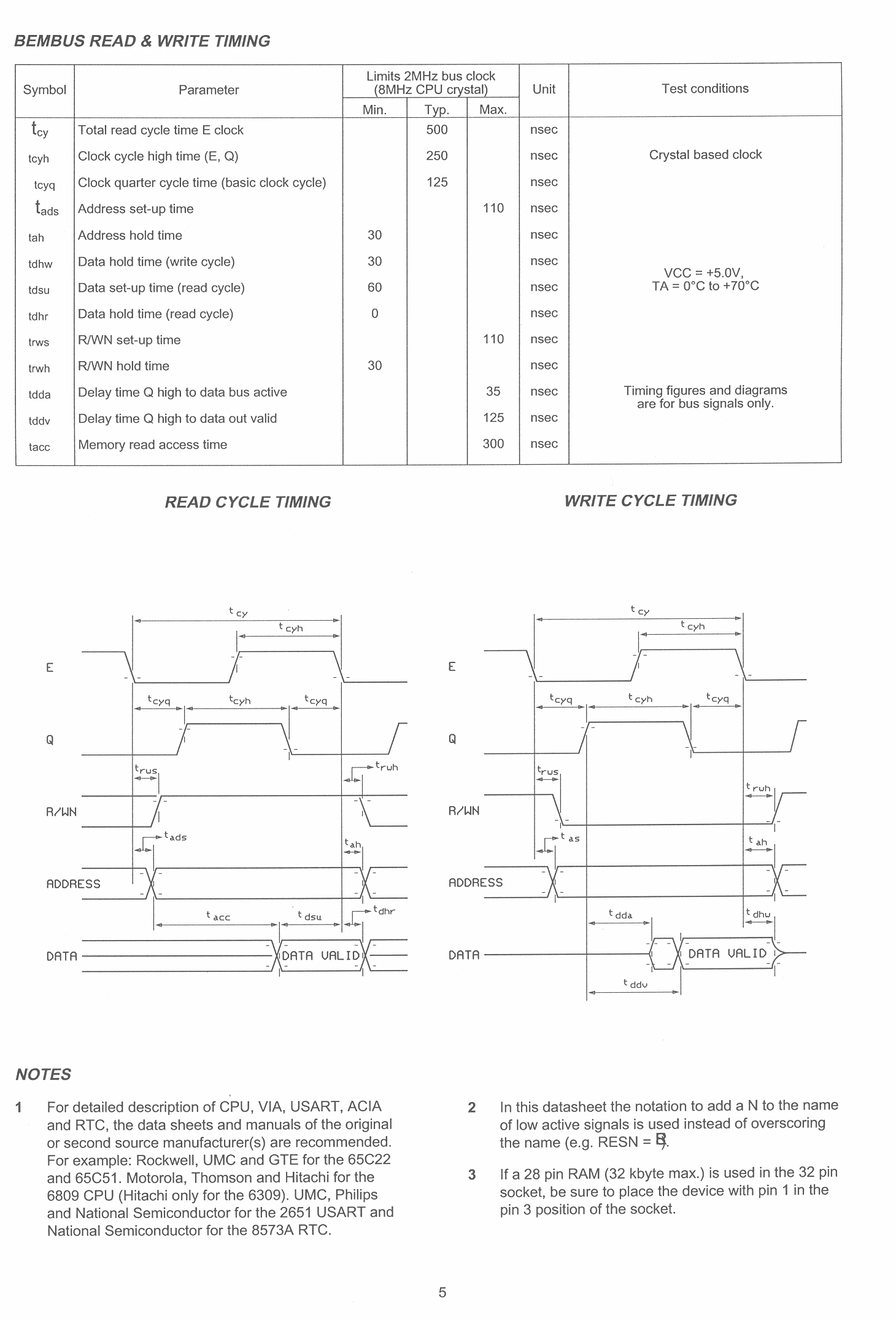
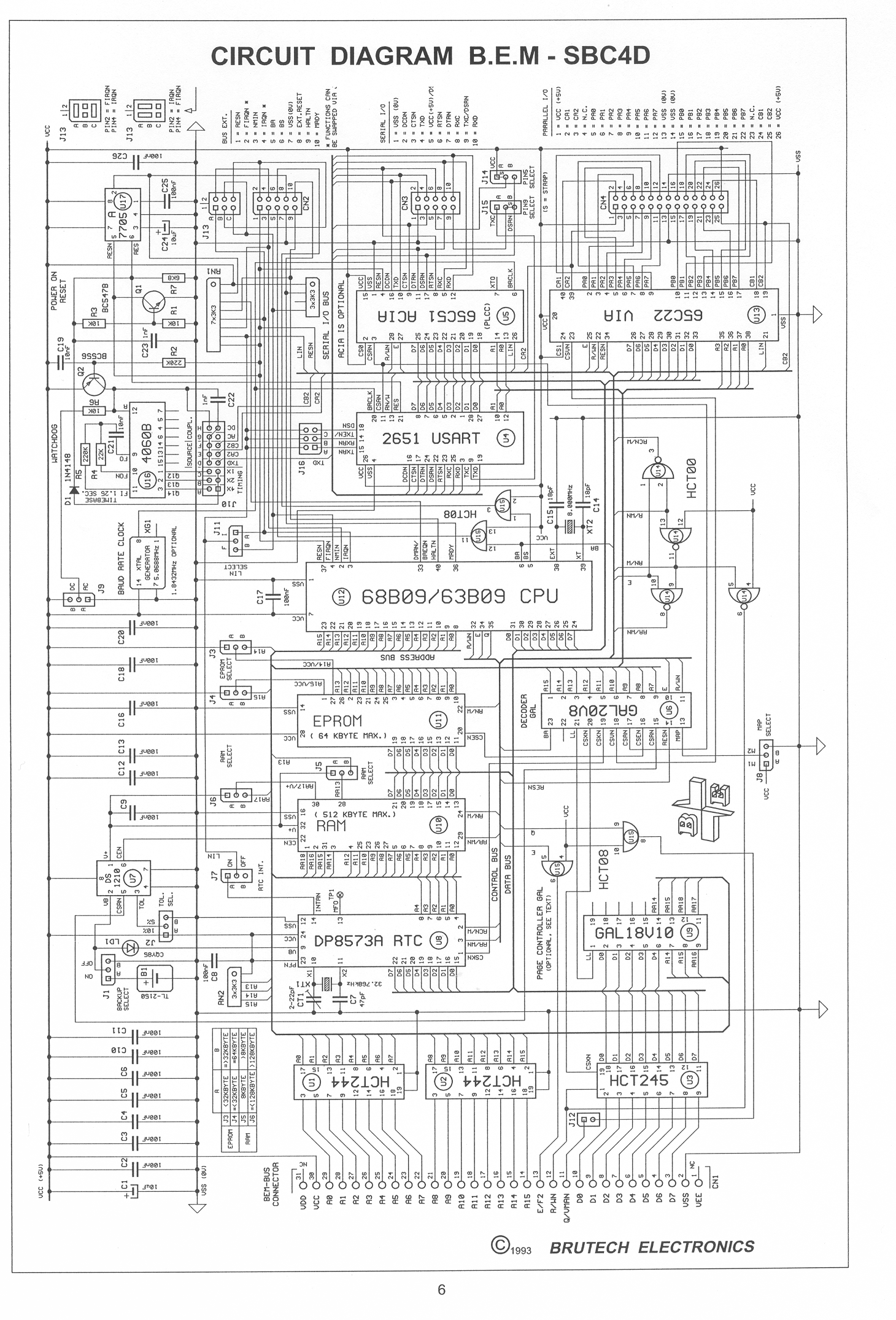
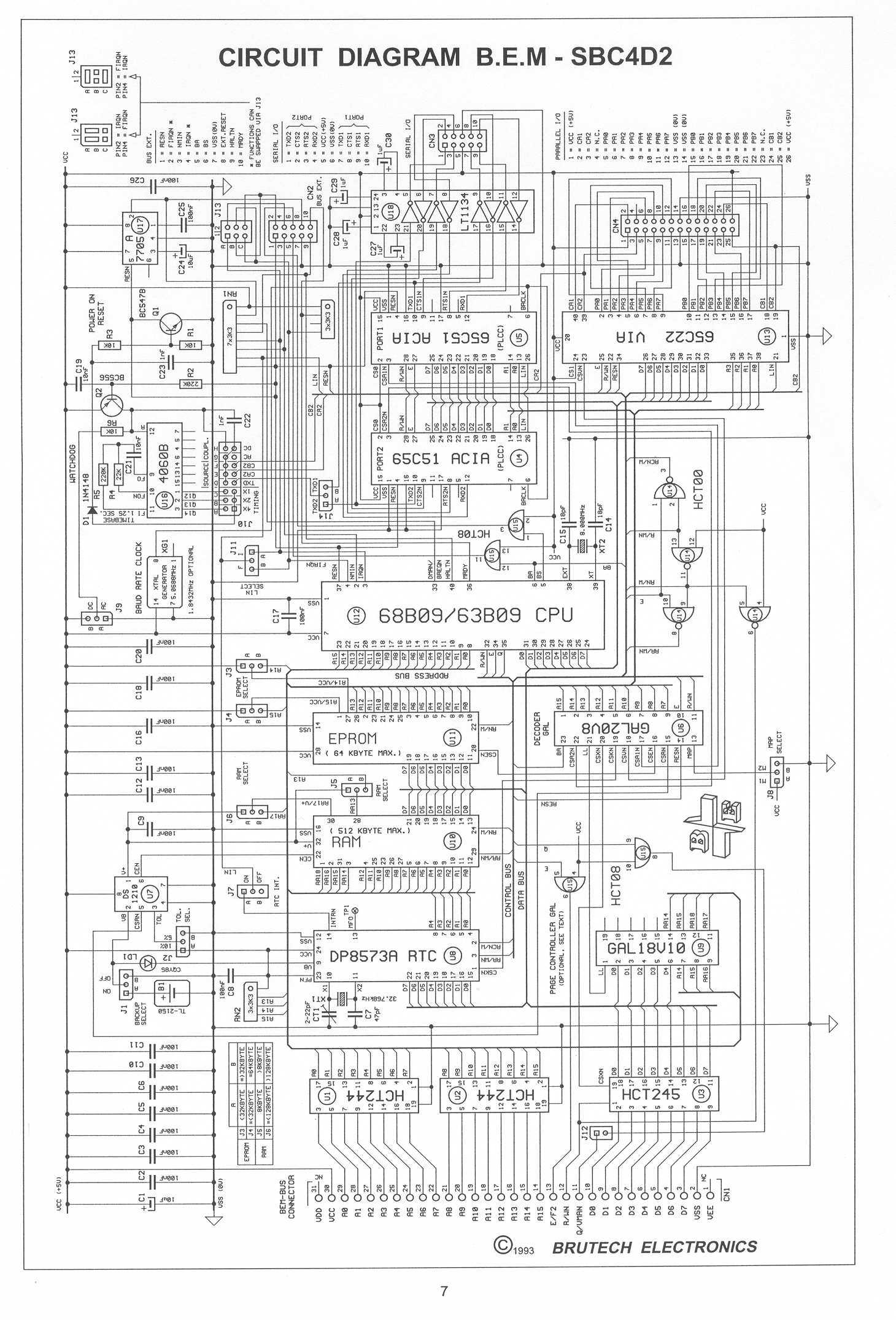
Hudson Digital Electronics Inc
Known by advertisments in the KIM-1/User Notes.
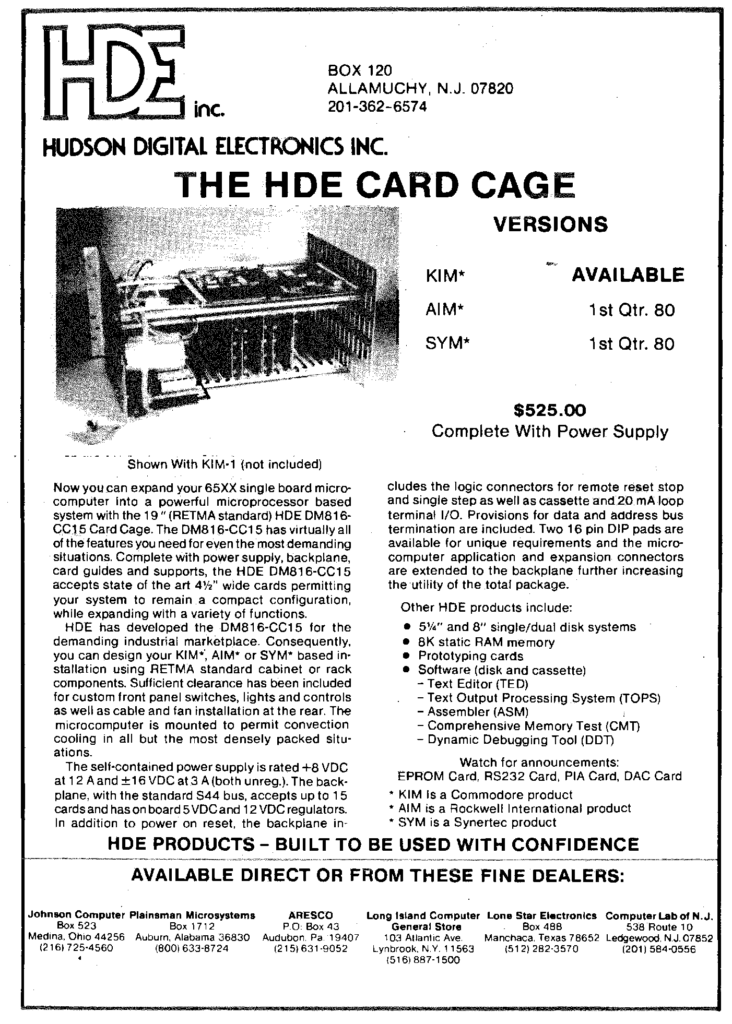
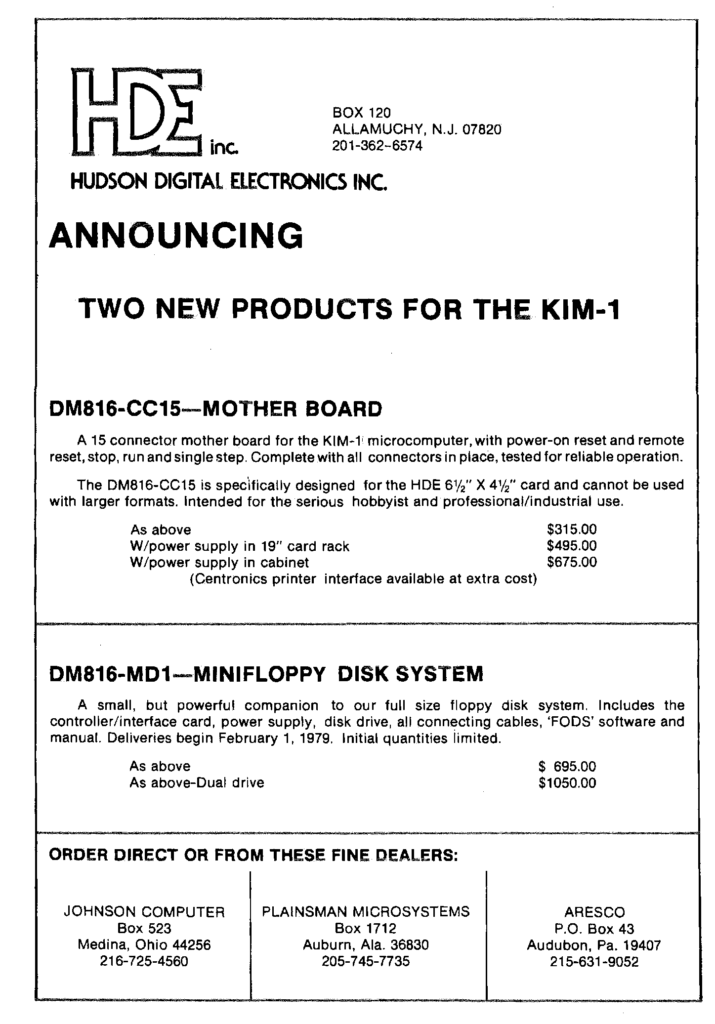
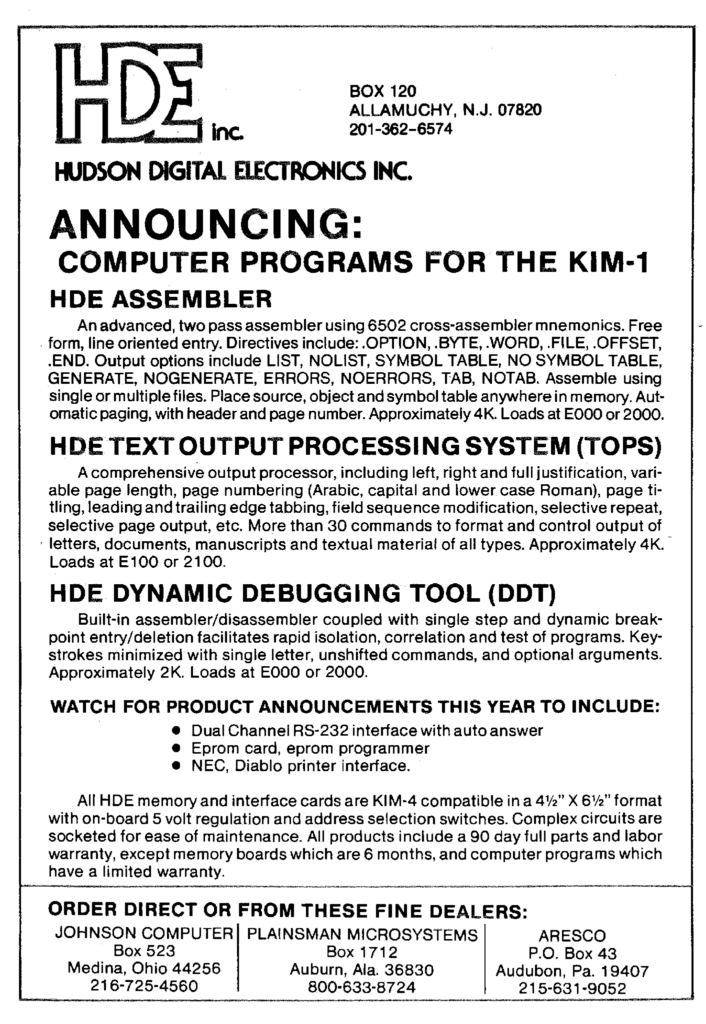
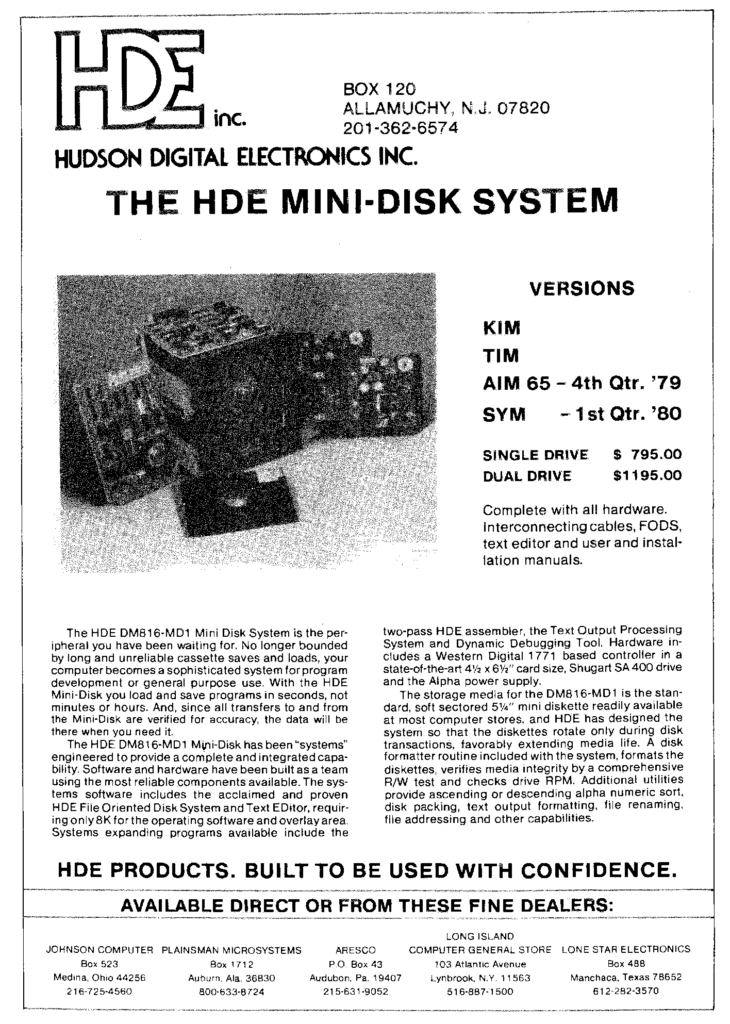
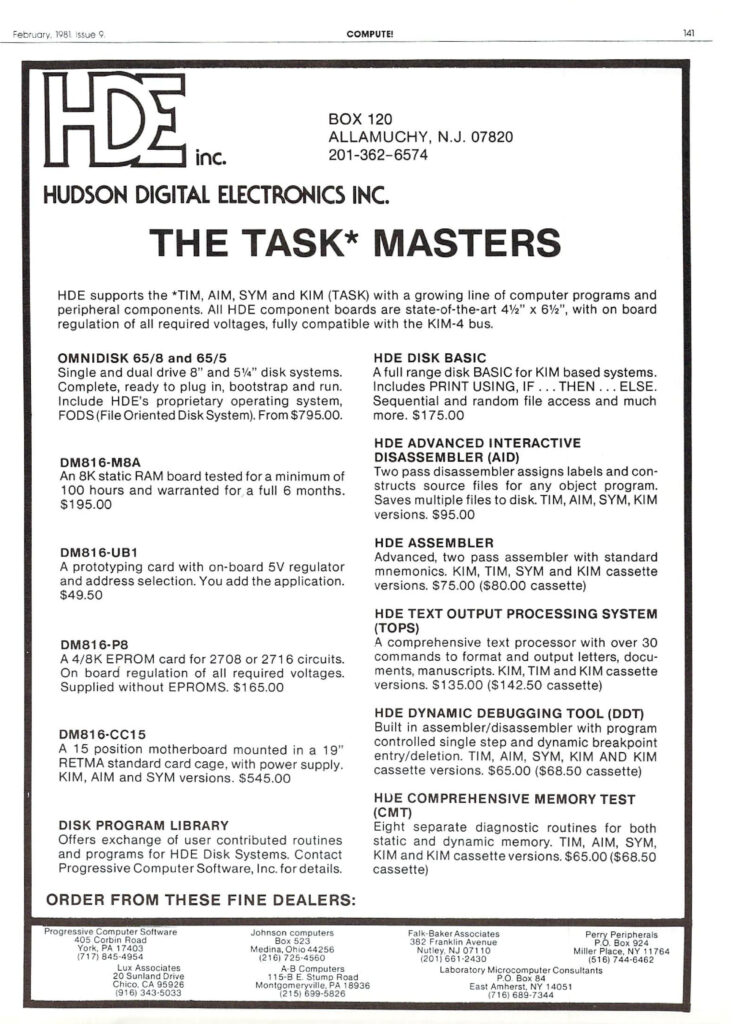
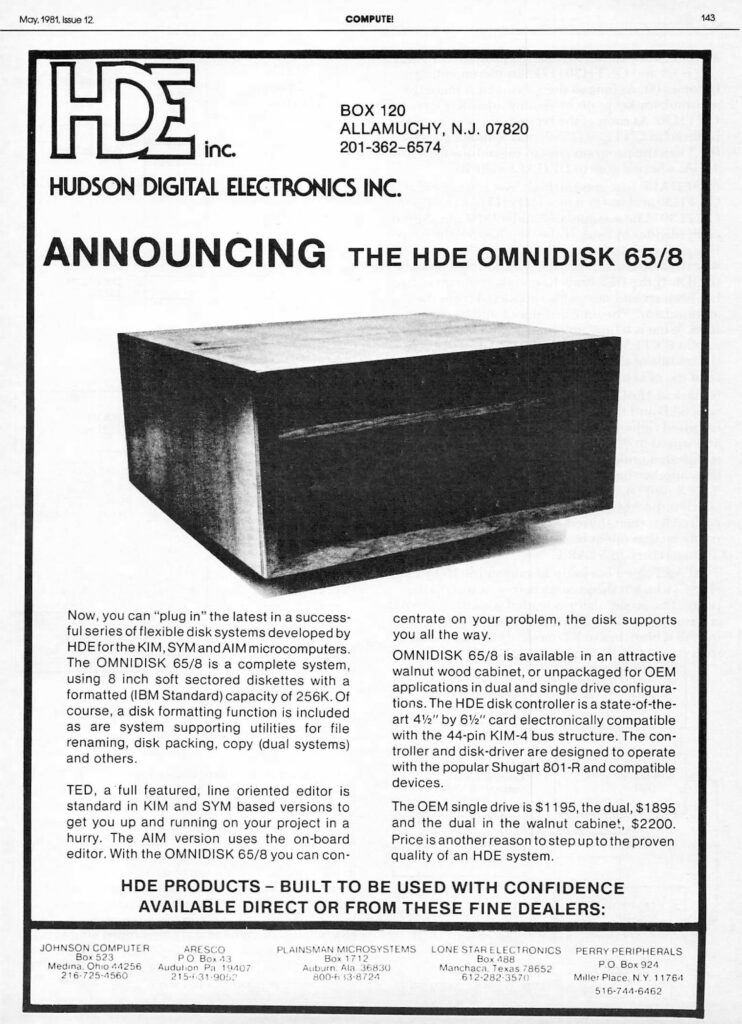

KIM-1, AIM-65, SYM-1 and other 6502/65C02/65C816 related books.
A mix of English, German and Dutch books.
On my bookshelf I have quite a collection of books on the 6502 family.
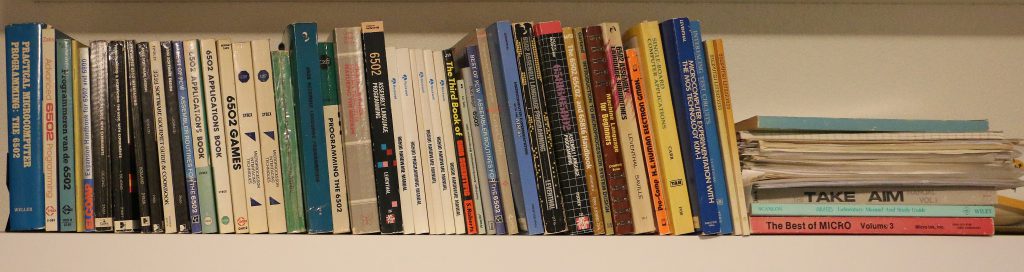
Note that manuals and books that come with systems are shown on the pages of the corresponding system!
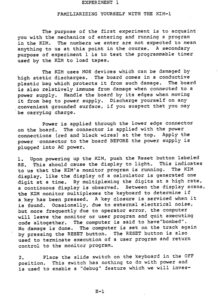 |
KIM-1 experiments |
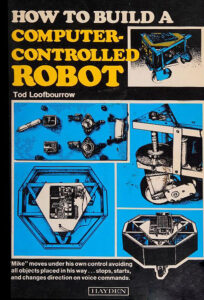 |
How to Build a Computer-controlled Robot (with a KIM-1)
Tod Loofbourrow
|
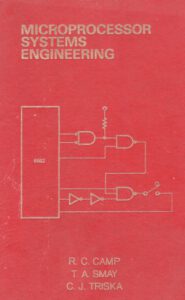 |
Microprocessor Systems Engineering
R.C. Camp, T.A. Smay, C.J. Triska
AIM 65 System 65 parts |
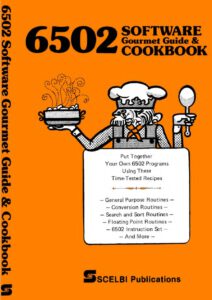 |
6502 Software Gourmet Guide and Cookbook |
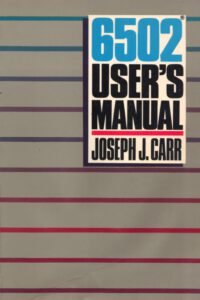 |
6502 Users Manual |
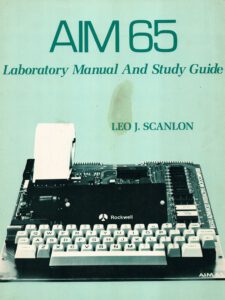 |
AIM 65 Laboratory Manual And Study Guide |
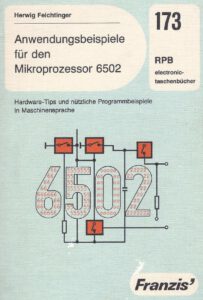 |
Anwendunsgbeispiele fûr den Microprozessor 6502 |
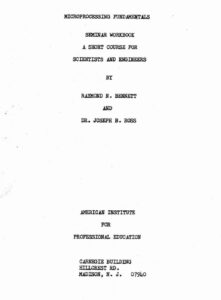 |
Microprocessor_Fundamentals KIM-1 |
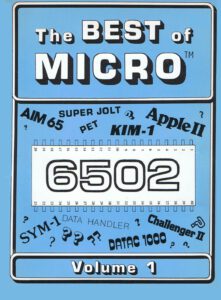 |
Best of Micro Volume 1 1978 |
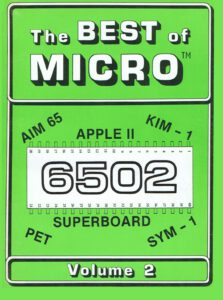 |
Best of Micro Volume 2 1979 |
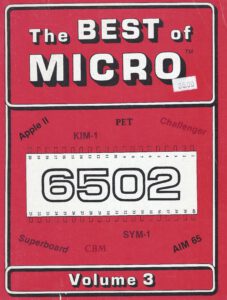 |
Best of MICRO 3, AIM 65 SYM-1 KIM-1 part June 1979 May 1980
|
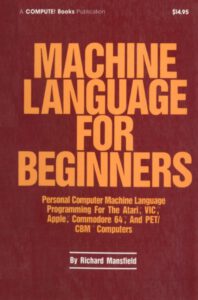 |
Compute’s Machine Language for Beginners |
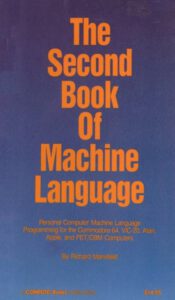 |
Compute’s The Second Book of Machine Language |
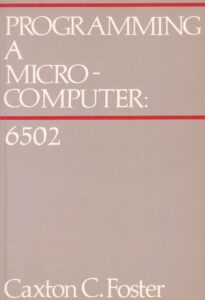 |
Programming a Microcomputer 6502 |
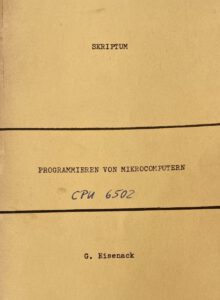 |
Programmieren von Mikrocomputern CPU 6502 (Skriptum) |
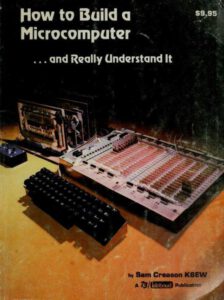 |
How to Build a Microcomputer .. and really Understand It! |
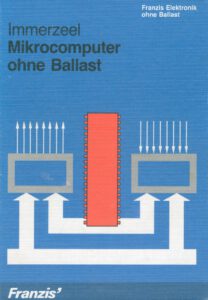 |
Mikrocomputer ohne Ballast |
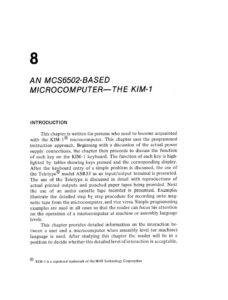 |
Micro Principles KIM-1 user guide chapter 8 |
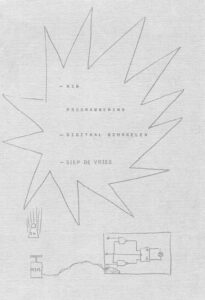 |
Digitaalschakelen met de KIM-1 |
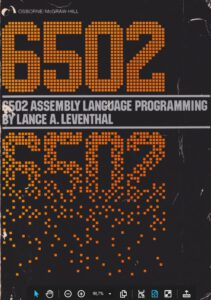 |
6502 Assembly Language Programming |
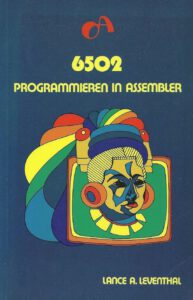 |
6502 Programmieren in ASSEMBLER |
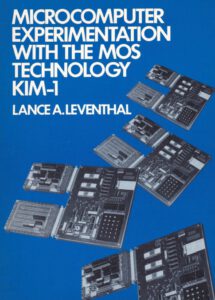 |
Microcomputer Experimentation with the MOS Technology KIM-1 |
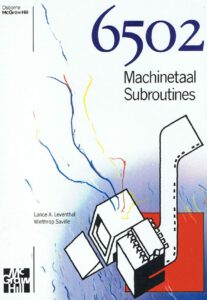 |
6502 Machinetaal Subroutines |
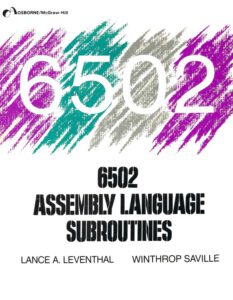 |
6502 Assembly Language Subroutines |
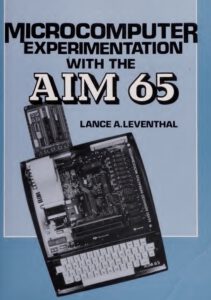 |
Microcomputer experimentation with the AIM 65 |
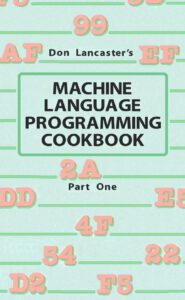 |
Machine Language Programming Cookbook part 1 |
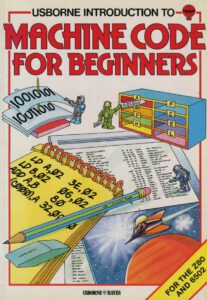 |
Machine Code for Beginners |
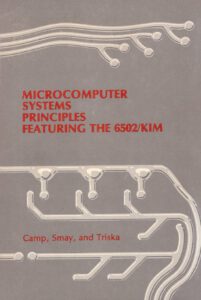 |
Microcomputer Systems Principles Featuring the 6502 KIM |
 |
Beyond Games: System Software for your 6502 Personal Computer |
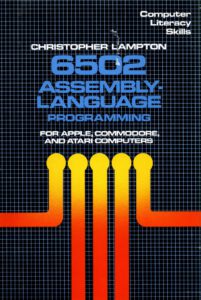 |
Assembly Language Programming |
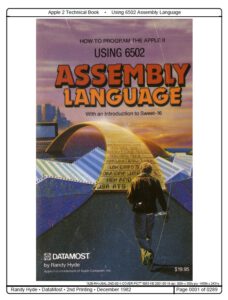 |
Using 6502 Assembly Language |
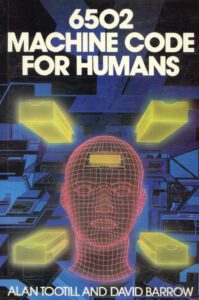 |
6502 Machine Code for Humans |
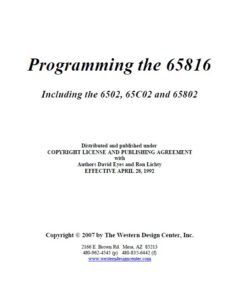 |
Programming the 65816 including the 6502, 65C02 and the 65802 |
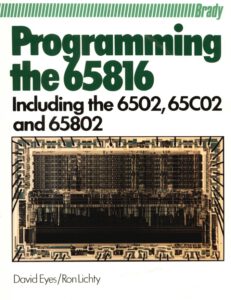 |
Programming the 65816 including the 6502, 65C02 and the 65802 |
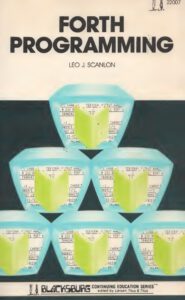 |
Forth Programming |
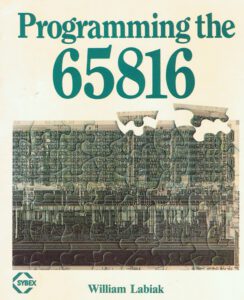 |
Programming the 65816 |
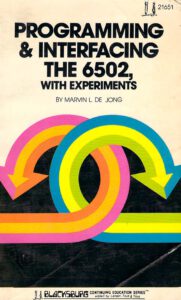 |
Programming and Interfacing the 6502 with Experiments |
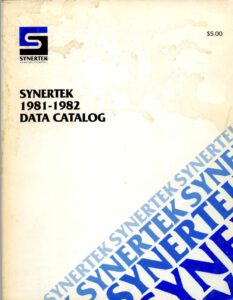 |
Synertek 1981-1982 Data Catalog |
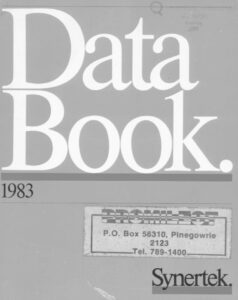 |
Synertek DataBook 1983 |
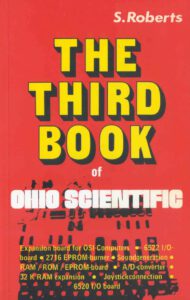 |
Third Book of OSI |
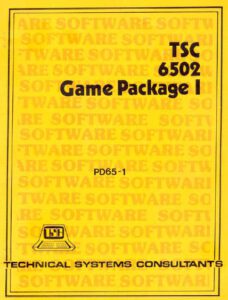 |
TSC 6502 Games Package 1 |
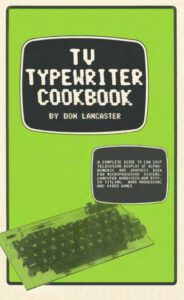 |
TV Typewriter Cookbook |
|
|
 |
Zaks 6502 Anwendungen |
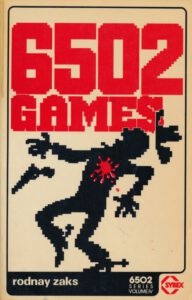 |
6502 Games |
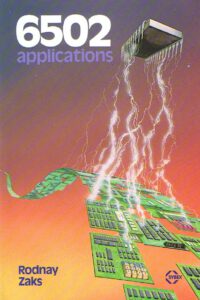 |
6502 Applications |
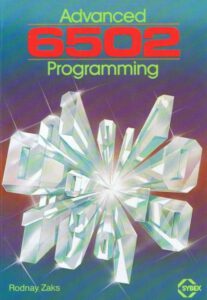 |
Advanced 6502 Programming |
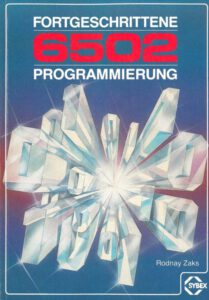 |
Fortgeschrittene 6502 Programmierung |
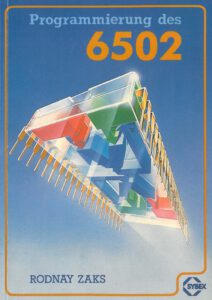 |
Programmierung des 6502 |
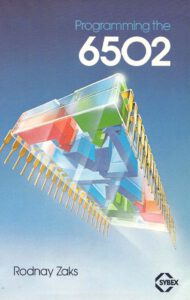 |
Programming the 6502 |
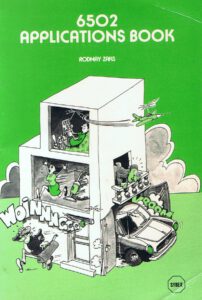 |
6502 Applications book |
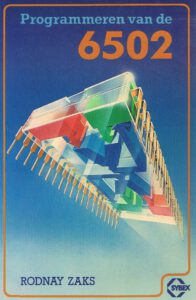 |
Programmeren van de 6502 |
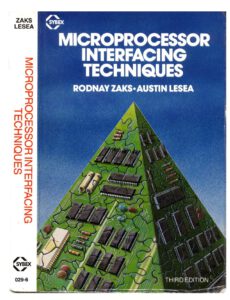 |
Microprocessor Interfacing Techniques |
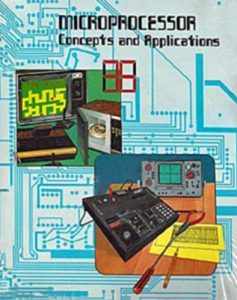 |
Microprocessor Concepts and Applications
Publisher: Lab-Volt |
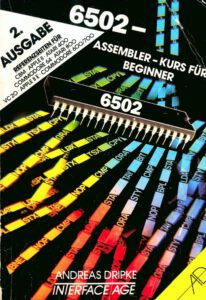 |
6502 Assembler-Kurs für Beginner |
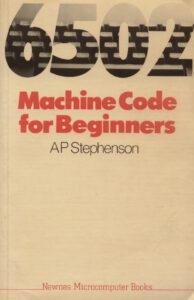 |
6502 Machine Code For Beginners |
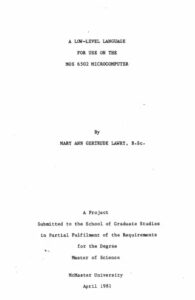 |
A low-lvel language for use on the MOS 6502 Microcomputer |
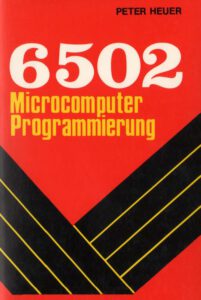 |
6502 Microcomputer Programmierung |
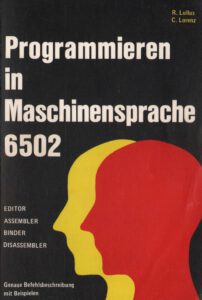 |
Programmieren in Maschinensprache 6502 |
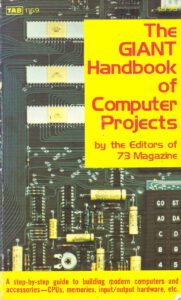 |
The Giant Handbook of Computer Projects |
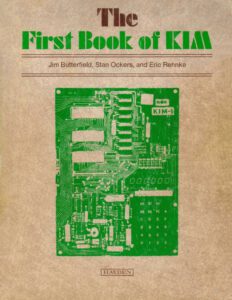
|
First Book of KIM, 1977, 1978
Published by Hayden Book Company. Later version, corrected edition
|
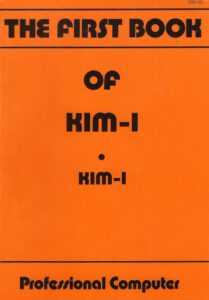
|
First Book of KIM, 1977
Published in Europe by Human Electron GMBH. Earlier version, corrections required
|
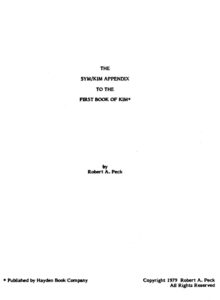
|
The Appendix SYM/KIM tot the First Book of KIM
1979, Robert A Peck, Hayden Book Company
|
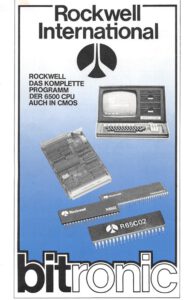 |
Rockwell Produktübersicht in deutsch |
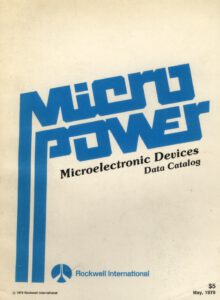 |
Rockwell Microelectronic Data Devices Catalog 1979 |
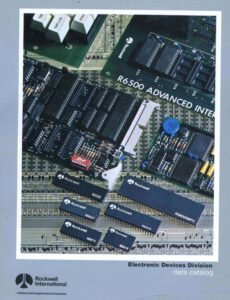 |
1981 Rockwell Electronic Devices Division Data Book |
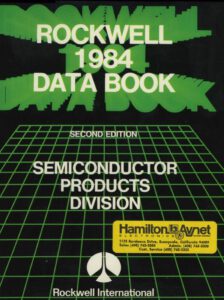 |
1984 Rockwell Data Book |
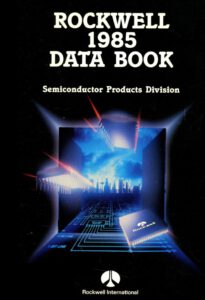 |
1985 Rockwell Data Book |
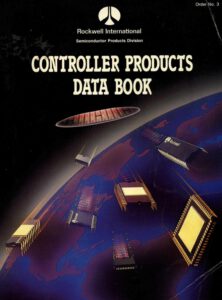 |
1987 Rockwell Controller Products Databook |
Micro Technology Unlimited produced a lot of hardware and software for the KIM-1, SYM-1, AIM 65 and more.
The company is still in business, now sells Karaoke software.
On these pages I have collected what is known about MTU and the products for the KIM-1 (and the MTU-130/140).
With thanks to David Williams, Eric Wright, Dave Plummer, Jack Rubin and Eduardo Casino.
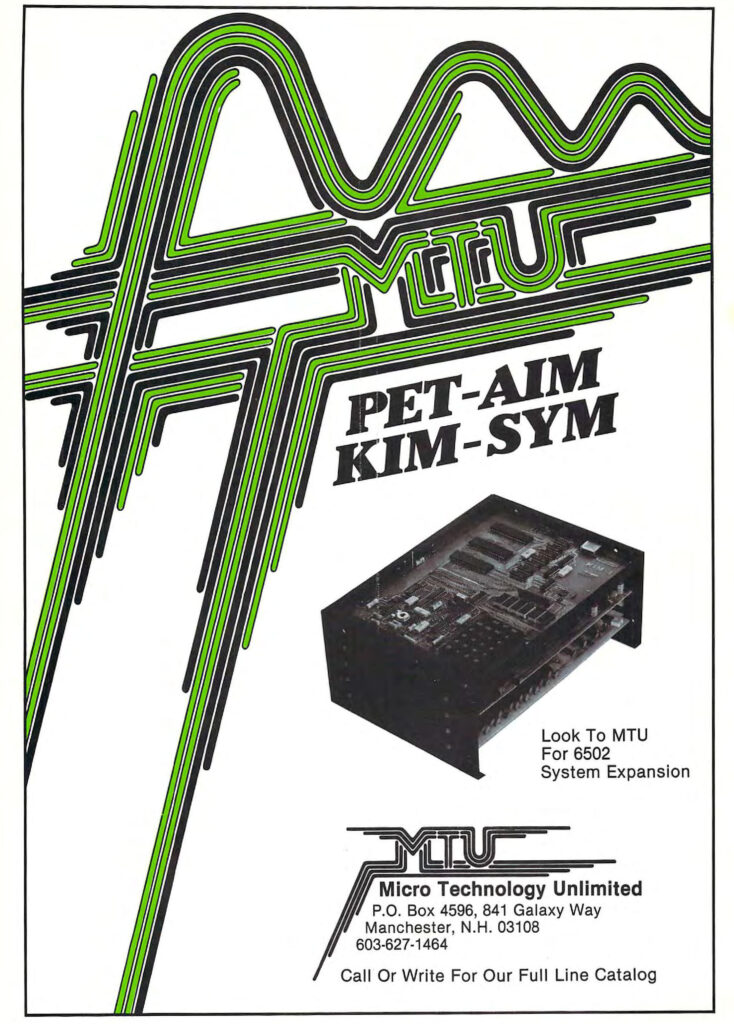
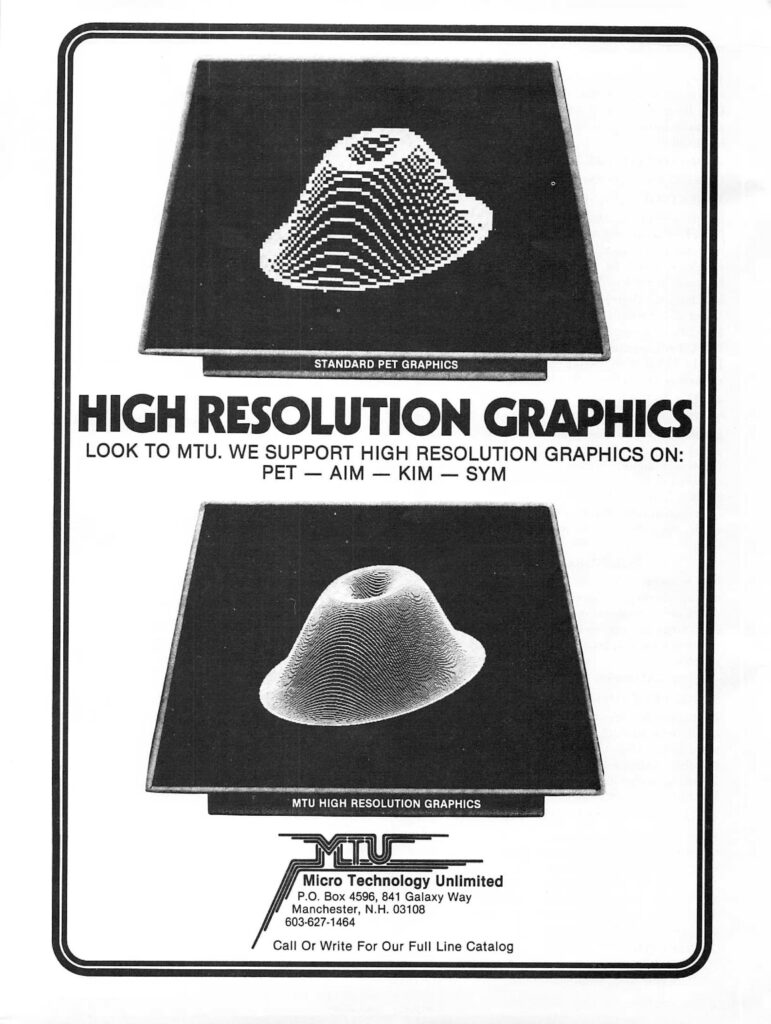

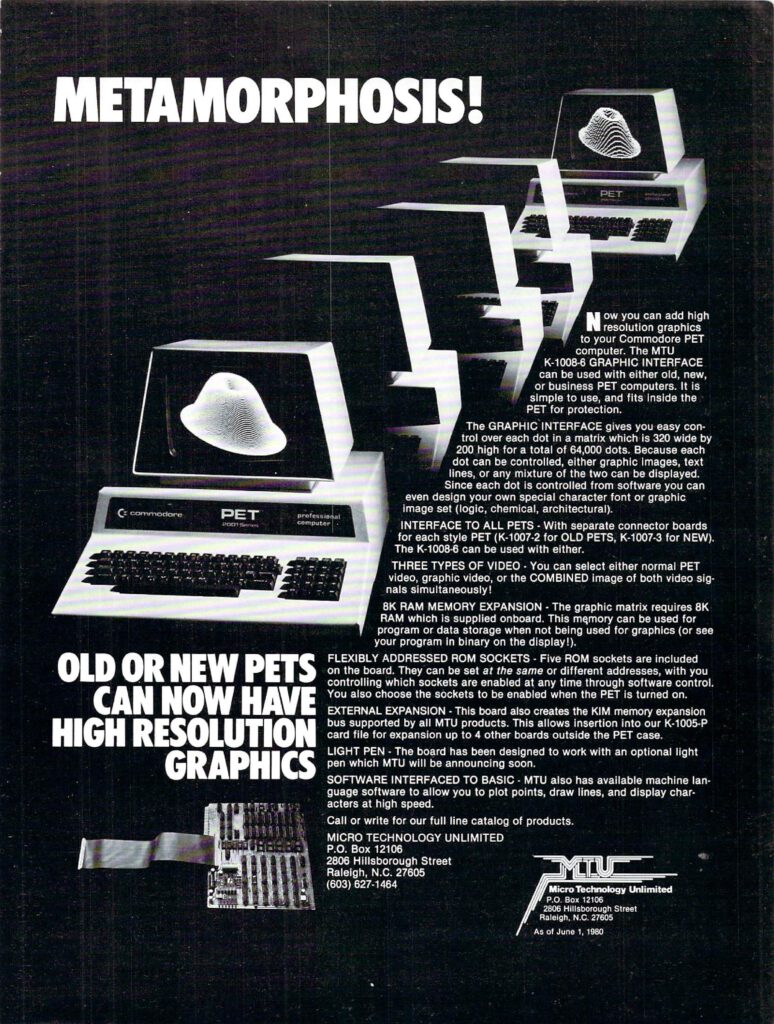
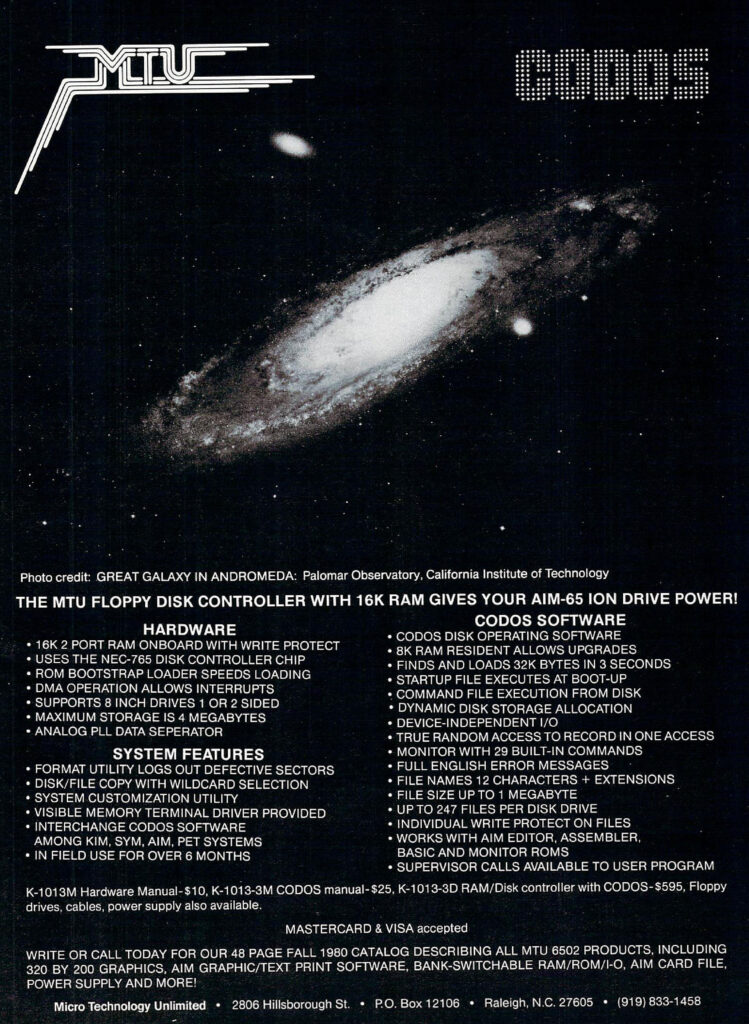
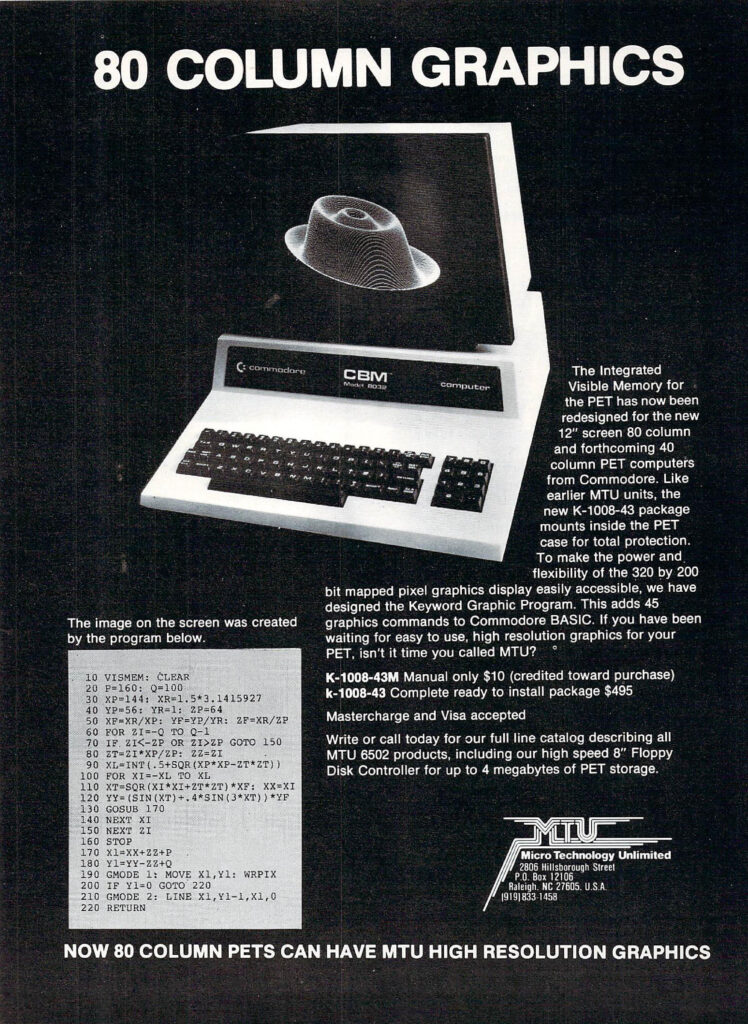
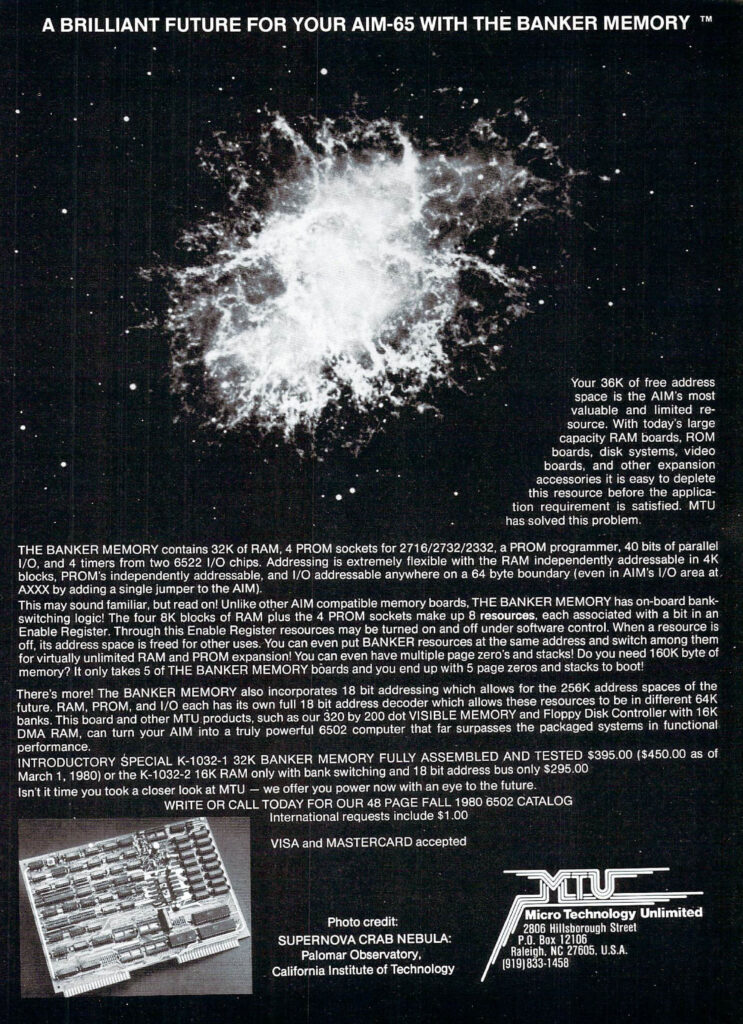
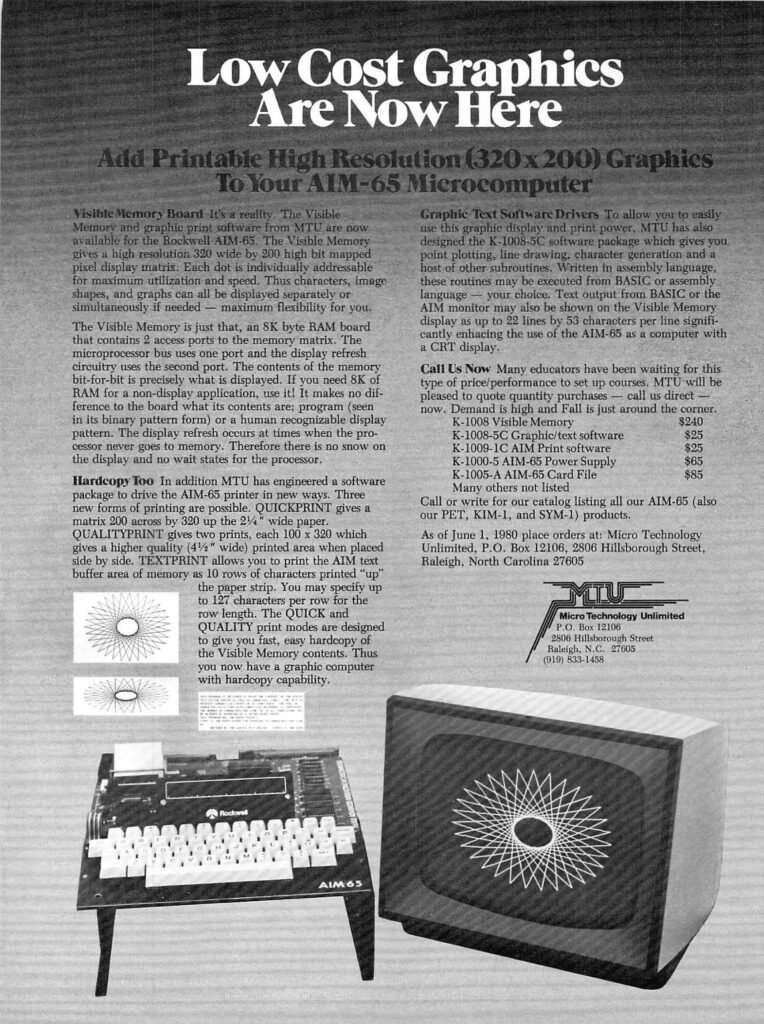
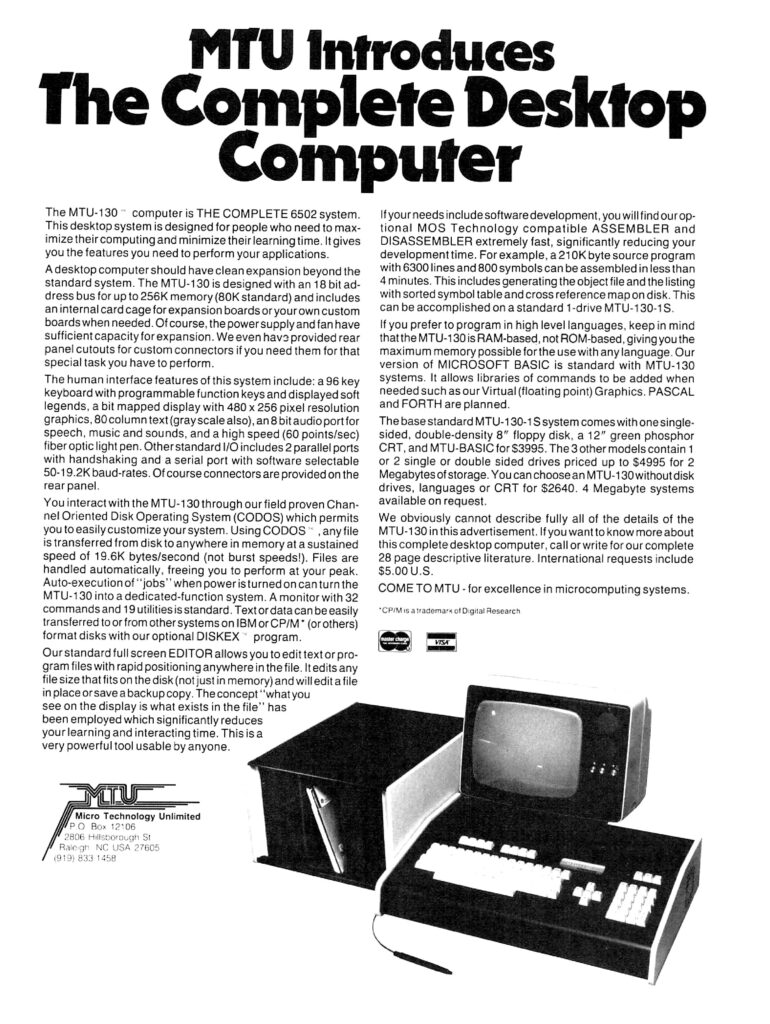
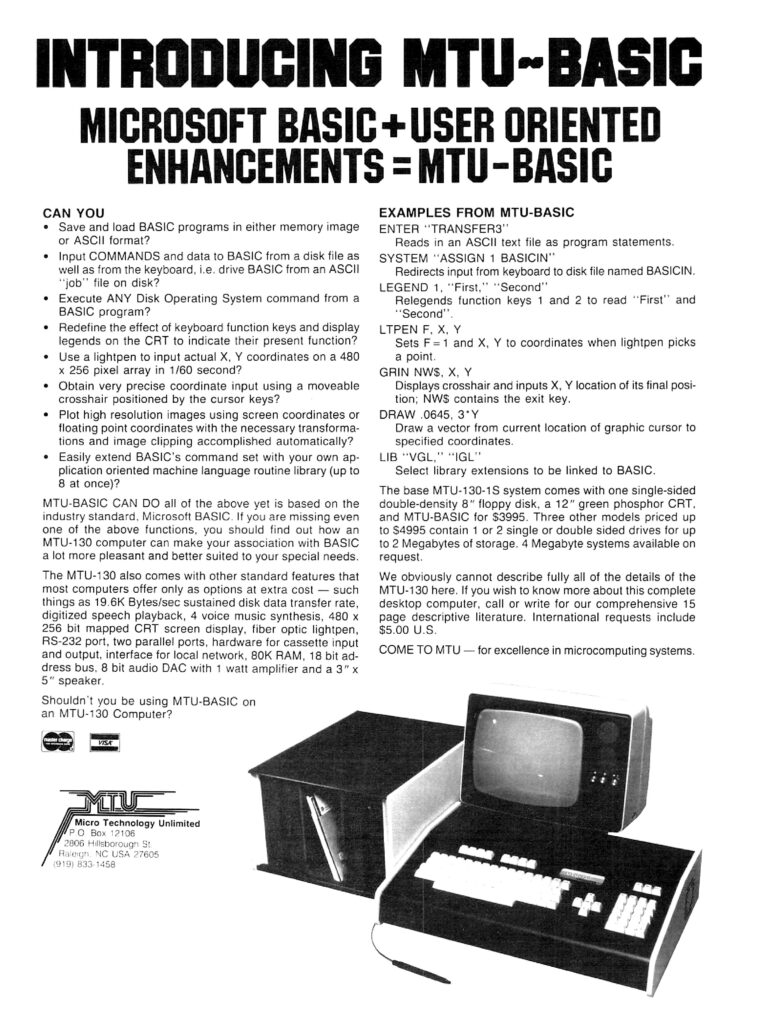
MOS Technology, as part of Commodore, enhanced their KIM-1 offering with a range of add-on products.
Under the name KIM System Products hardware such a Motherboard (KIM-4), Memory expansions(KIM-2, 3, 3B) and software like the Cross Assembler, the KIM-5 Resident Assembler/Editor, and KIMath.
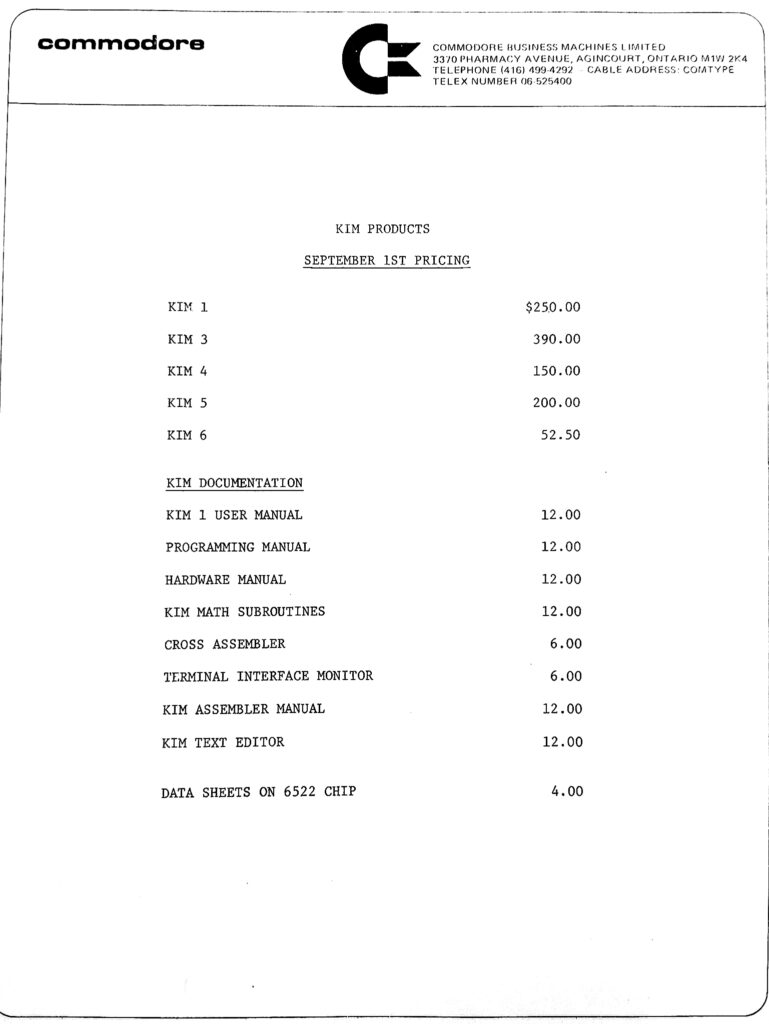
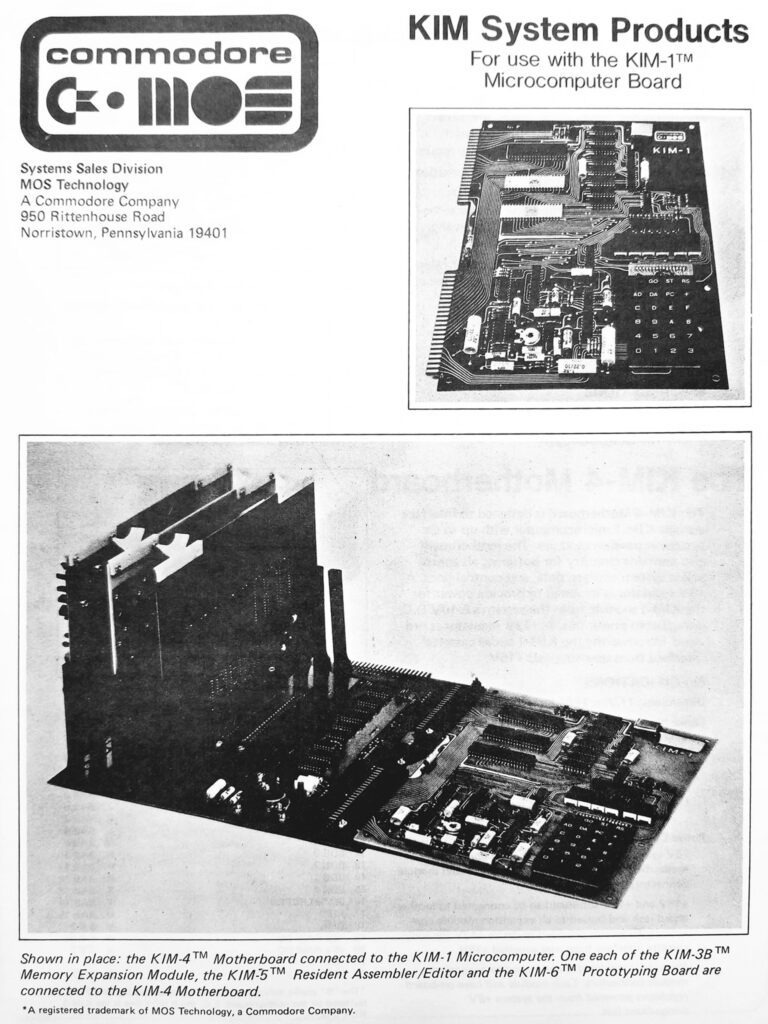
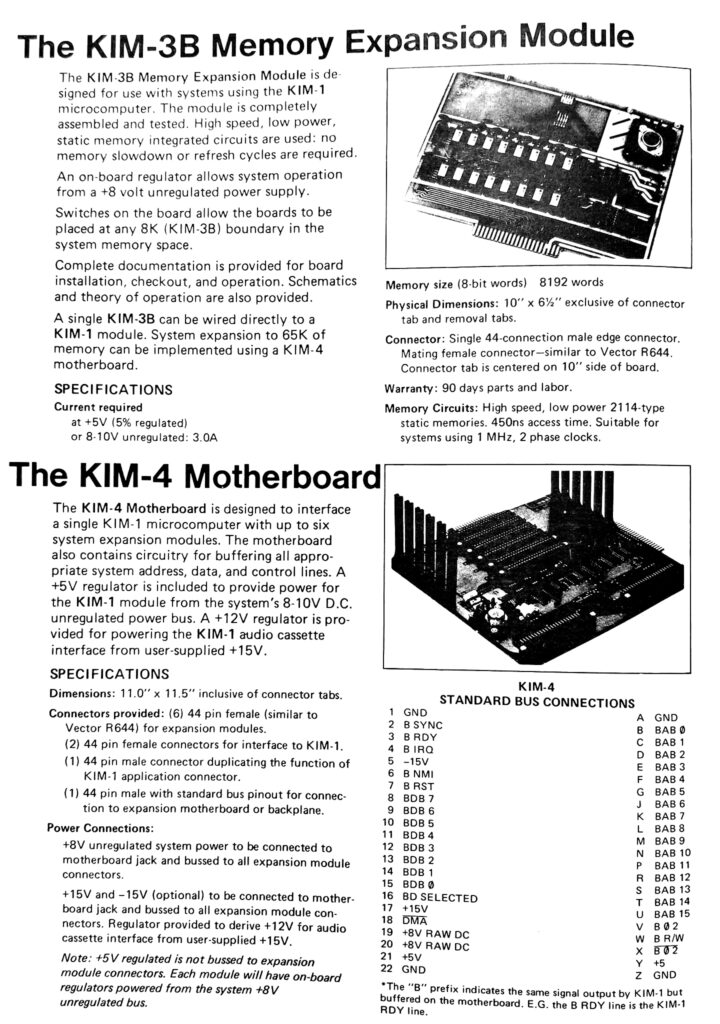
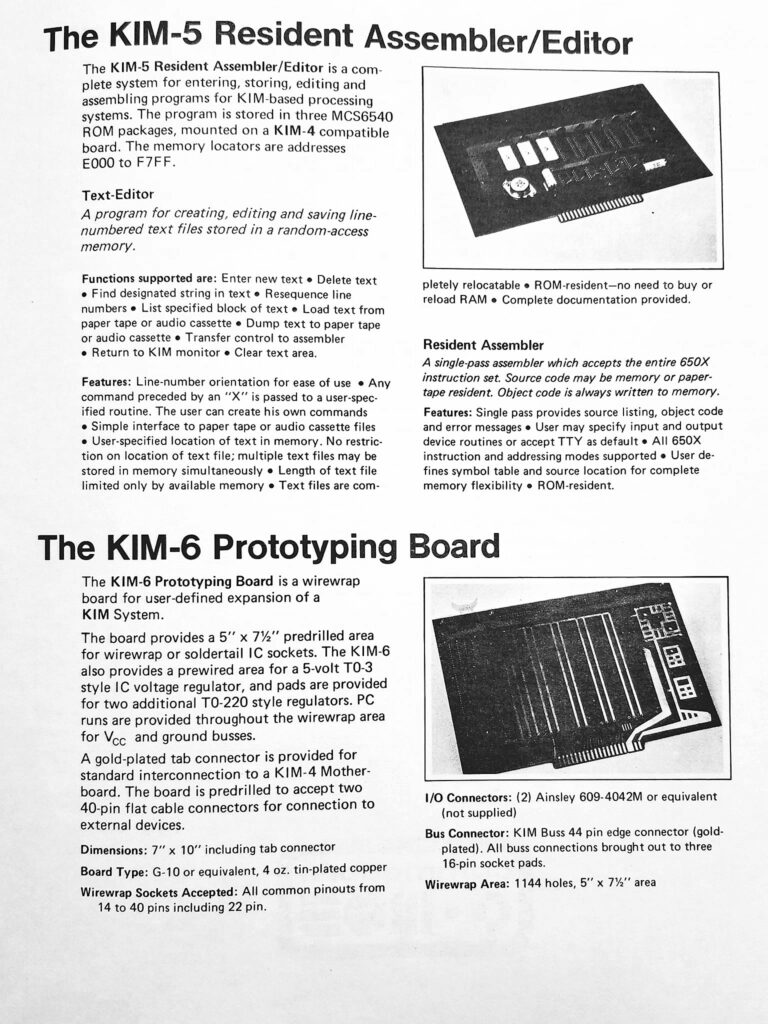
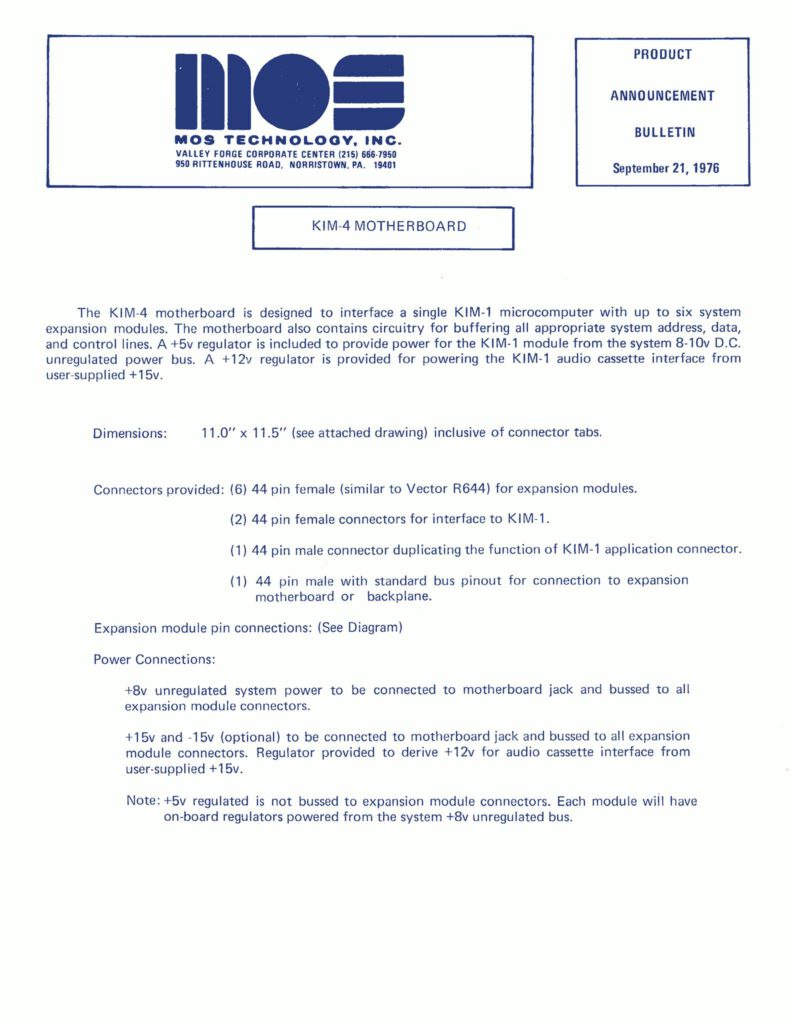
The Cross-Assembler was used at MOS Technology to create the very first 6502 code, like the KIM-1 ROMs or the TIM ROM (MCS6530-004).
Cross Assembler
KIMath package
See also the KIM-5 page for KIMath provided as 6540 ROM for the KIM-5 ROM baord.
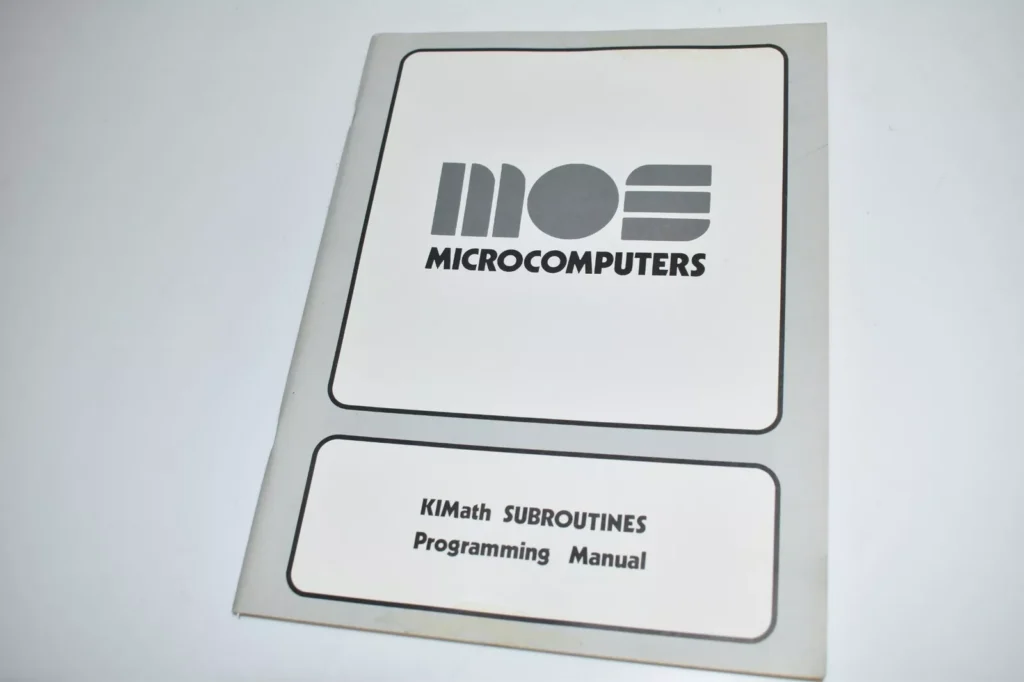
RNB Enterprises sold a range of AIM 65/SYM-1/KIM-1 extension cards, ranging from a VAK-1 Motherboard, RAM and EPROM cards anda prototyping card.

Photo by Eric Dennison
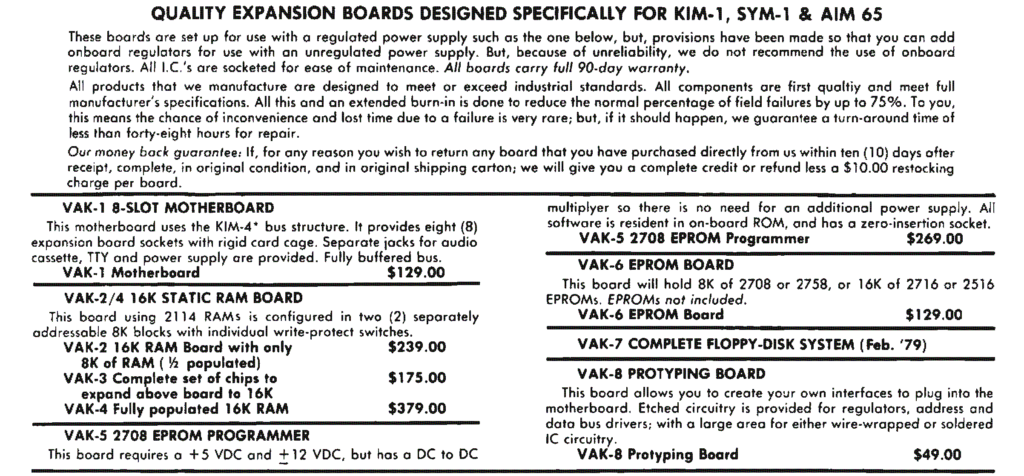

Photo by Eric Dennison
Byte Magazine 1979 01 RNB Enterprises SYM-1 KIM-1 VAK-X boards advertisement